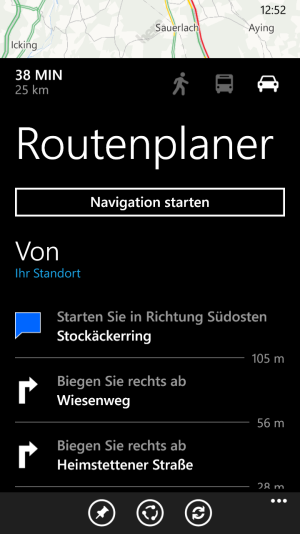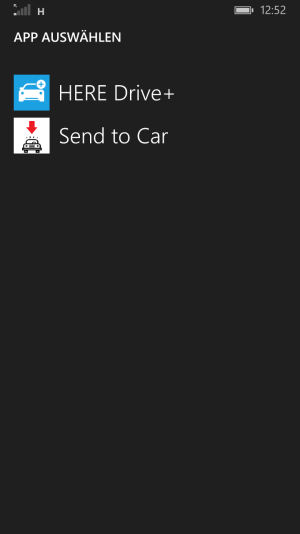Today, I'm very happy to announce my fist app called Send to Car.:smile:
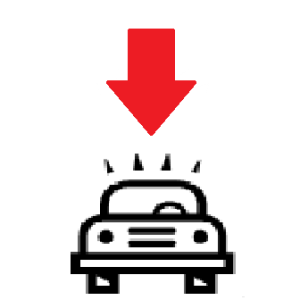
Send to Car is an application that let you send Addresses or Business directions to your Google GPS enabled Car using Maps, Here Maps, Bing Search, Here Explore.
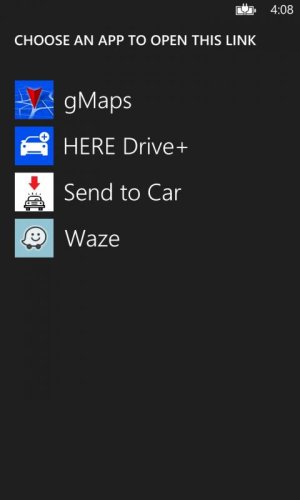
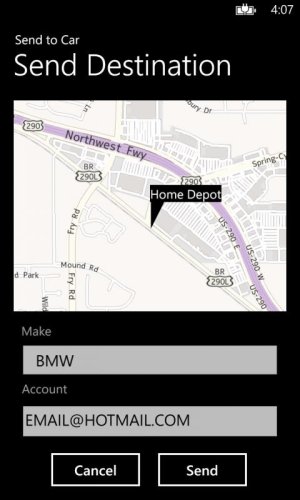
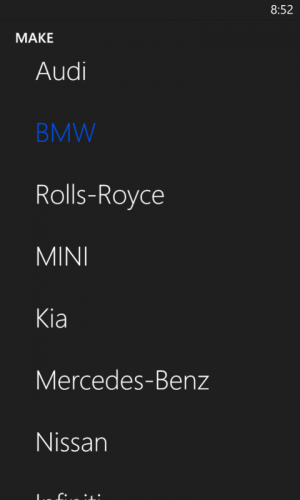
Today we have those Makes available in USA (Audi, BMW, Rolls-Royce, MINI, Kia, Mercedes-Benz, Nissan, Infinity) and many others available in different countries like Toyota.
I will be adding MapQuest and OnStar enabled cars in a future update.
Send to Car | Windows Phone Apps+Games Store (United States)
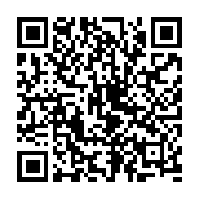
Thanks for your time,
FearL0rd
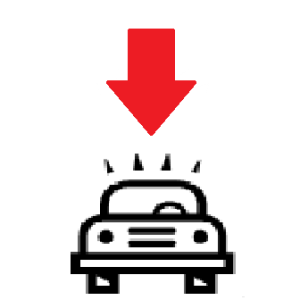
Send to Car is an application that let you send Addresses or Business directions to your Google GPS enabled Car using Maps, Here Maps, Bing Search, Here Explore.
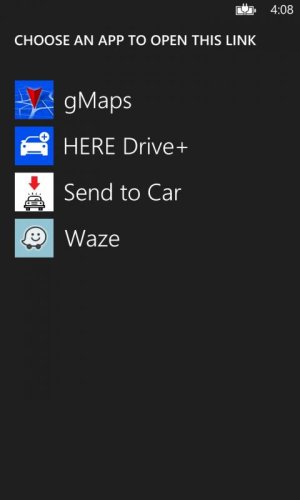
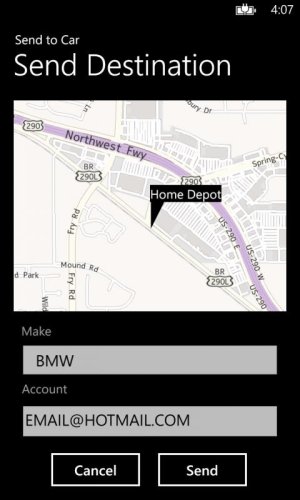
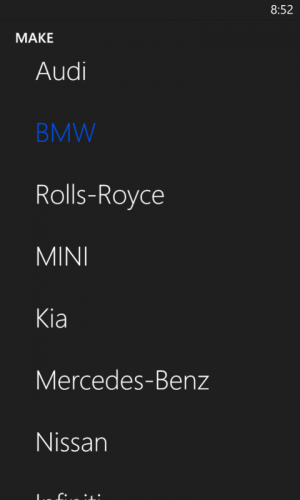
Today we have those Makes available in USA (Audi, BMW, Rolls-Royce, MINI, Kia, Mercedes-Benz, Nissan, Infinity) and many others available in different countries like Toyota.
I will be adding MapQuest and OnStar enabled cars in a future update.
Send to Car | Windows Phone Apps+Games Store (United States)
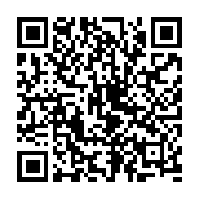
Thanks for your time,
FearL0rd