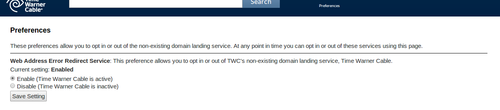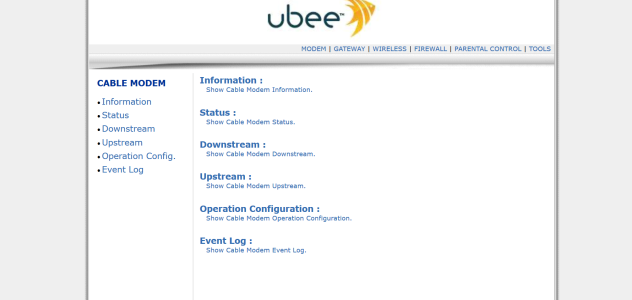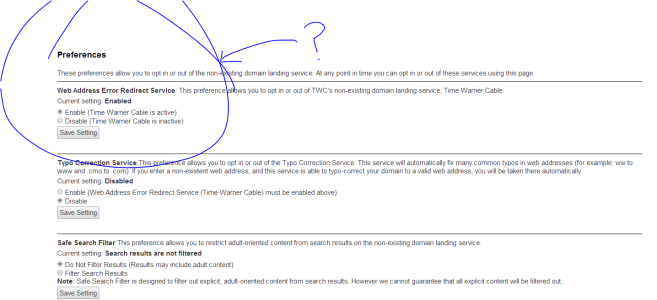- Apr 14, 2014
- 12
- 0
- 0
So yeah, Since the release tons of people are complaining and going crazy over Cortana not being able to connect to internet via WiFi. Well, surprisingly its no bug with Cortana, she’s clean. What seems to be causing the problem is your ISP (In my case I use time warner cable - NY) and It can simply be solved by changing your DNS address to Google DNS or Open DNS or disabling TWC DNS search! Here are two methods to accomplish that!
method #1 : Disabling Time Warner DNS search (Only works if your are in US and using Time Warner Cable (Best option) Special thanks to Etyrnus
Source : http://www.joshuacuellar.net/blog/disabling-time-warner-dns-search
# 1 Go to : http://dnssearch.rr.com/prefs.php
# 2 Disable the first option!
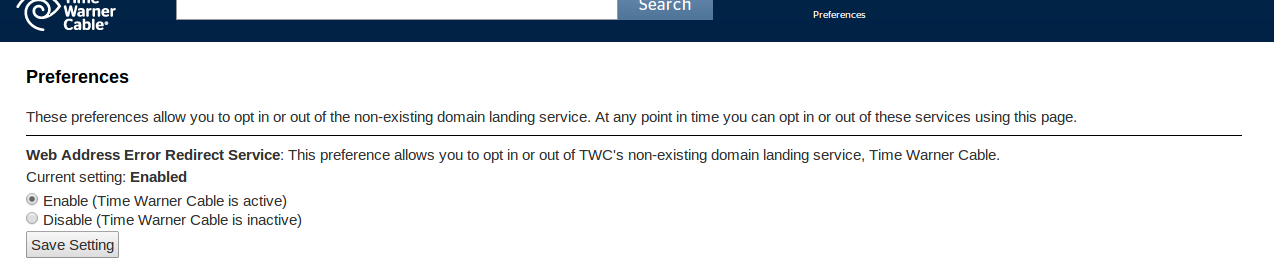
# 3 Hit save settings
Method# 2 - Change the DNS address in your router (Recommended)
*Source : Use OpenDNS
If you want to use Google DNS then simply replace 208.67.222.222 and 208.67.220.220 with 8.8.8.8 and 8.8.4.4 as your DNS servers !
Generic Router
Open the preferences for your router.
Often, the preferences are set in your web browser, via a URL with numbers (example: http://192.168.0.1). You may need a password.
If you're like us, and you set the router password long ago and cannot remember it now, you can often reset the password to the manufacturer default by pressing a button on the router itself.
Or preferences may be set via specific application for your router, which you installed on your computer when you added the router.
Find the DNS server settings.
Scan for the letters DNS next to a field which allows two or three sets of numbers, each broken into four groups of one to three numbers.
Put in the OpenDNS server addresses, 208.67.222.222 and 208.67.220.220, as your DNS server settings and save/apply.
Linksys Router
Visit the router's IP address in a new browser window.
http://192.168.1.1 is the default Linksys router IP address.
Enter the Network password.
The "Enter Network Password" window will appear. Skip user name and type the router's password (admin is the default password, if you haven't changed it) and click the OK button.
Type in OpenDNS addresses, 208.67.222.222, 208.67.220.220, in Static DNS 1 and Static DNS 2 fields.
Click Save Settings button.
Netgear Router
Type the router's setup URL (http://www.routerlogin.net, http://192.168.0.1 or http://192.168.1.1) into a web browser address bar.
http://192.168.1.1 is the default Netgear router IP address.
Enter the password.
Type in OpenDNS addresses, 208.67.222.222 and 208.67.220.220, in Primary DNS and Secondary DNS fields.
Click Apply button.
Wait for the settings to be updated.
D-Link Router
Visit the router's IP address (http://192.168.0.1) in a new browser window.
If you are attempting to configure a D-Link router, take note of your computer's Default Gateway IP address. The Default Gateway is the IP address of the D-Link router. By default, it should be 192.168.0.1. Most D-Link devices use the 192.168.0.X range.
Enter the router password.
Note: if you have not changed the original settings, the default username is admin and the password is blank (nothing).
Click on the Manual Internet Connection Setup button at the bottom.
Enter the OpenDNS addresses, 208.67.222.222 and 208.67.220.220, in Primary DNS Server and Secondary DNS Server fields.
Click Save Settings button at the top.
Notes:
1. If you are not sure, you can request for router tutorial here (I'd be glad to help)
2. Like anyone else, I'm not perfect, if you have any suggestion/ corrections, let me know!
method #1 : Disabling Time Warner DNS search (Only works if your are in US and using Time Warner Cable (Best option) Special thanks to Etyrnus
Source : http://www.joshuacuellar.net/blog/disabling-time-warner-dns-search
# 1 Go to : http://dnssearch.rr.com/prefs.php
# 2 Disable the first option!
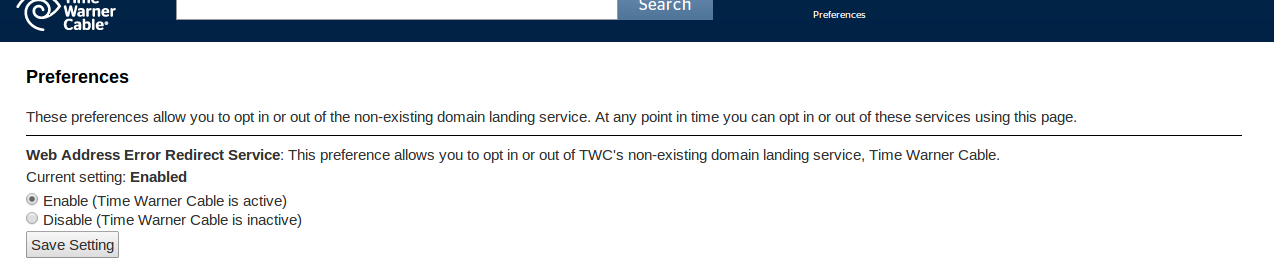
# 3 Hit save settings
Method# 2 - Change the DNS address in your router (Recommended)
*Source : Use OpenDNS
If you want to use Google DNS then simply replace 208.67.222.222 and 208.67.220.220 with 8.8.8.8 and 8.8.4.4 as your DNS servers !
Generic Router
Open the preferences for your router.
Often, the preferences are set in your web browser, via a URL with numbers (example: http://192.168.0.1). You may need a password.
If you're like us, and you set the router password long ago and cannot remember it now, you can often reset the password to the manufacturer default by pressing a button on the router itself.
Or preferences may be set via specific application for your router, which you installed on your computer when you added the router.
Find the DNS server settings.
Scan for the letters DNS next to a field which allows two or three sets of numbers, each broken into four groups of one to three numbers.
Put in the OpenDNS server addresses, 208.67.222.222 and 208.67.220.220, as your DNS server settings and save/apply.
Linksys Router
Visit the router's IP address in a new browser window.
http://192.168.1.1 is the default Linksys router IP address.
Enter the Network password.
The "Enter Network Password" window will appear. Skip user name and type the router's password (admin is the default password, if you haven't changed it) and click the OK button.
Type in OpenDNS addresses, 208.67.222.222, 208.67.220.220, in Static DNS 1 and Static DNS 2 fields.
Click Save Settings button.
Netgear Router
Type the router's setup URL (http://www.routerlogin.net, http://192.168.0.1 or http://192.168.1.1) into a web browser address bar.
http://192.168.1.1 is the default Netgear router IP address.
Enter the password.
Type in OpenDNS addresses, 208.67.222.222 and 208.67.220.220, in Primary DNS and Secondary DNS fields.
Click Apply button.
Wait for the settings to be updated.
D-Link Router
Visit the router's IP address (http://192.168.0.1) in a new browser window.
If you are attempting to configure a D-Link router, take note of your computer's Default Gateway IP address. The Default Gateway is the IP address of the D-Link router. By default, it should be 192.168.0.1. Most D-Link devices use the 192.168.0.X range.
Enter the router password.
Note: if you have not changed the original settings, the default username is admin and the password is blank (nothing).
Click on the Manual Internet Connection Setup button at the bottom.
Enter the OpenDNS addresses, 208.67.222.222 and 208.67.220.220, in Primary DNS Server and Secondary DNS Server fields.
Click Save Settings button at the top.
Notes:
1. If you are not sure, you can request for router tutorial here (I'd be glad to help)
2. Like anyone else, I'm not perfect, if you have any suggestion/ corrections, let me know!
Attachments
Last edited: