take a screen shot on my HP Stream 7
- Thread starter vEEP pEEP
- Start date
You are using an out of date browser. It may not display this or other websites correctly.
You should upgrade or use an alternative browser.
You should upgrade or use an alternative browser.
TechFreak1
Active member
- May 15, 2013
- 4,627
- 21
- 38
I believe from the top of my head you have to press windows button (on the bottom of the screen) and then the volume down button on the device to take a screenshot on windows 8 tablet, I don't have one to at hand to check.
Once the screenshot is taken, it would be saved in the photo app.
Once the screenshot is taken, it would be saved in the photo app.
Last edited:
Stefan Holder
New member
- Apr 30, 2013
- 427
- 0
- 0
I've tried every possible button combination I can remember when it comes to Windows tablets.. Nothing works..whoever figures this out be sure to tell us.
TechFreak1
Active member
- May 15, 2013
- 4,627
- 21
- 38
I've tried every possible button combination I can remember when it comes to Windows tablets.. Nothing works..whoever figures this out be sure to tell us.
I had a quick search and found this, How to take a screen shot on a Windows 8 tablet without a keyboard - Good Gear Guide Australia
&
http://answers.microsoft.com/en-us/surface/forum/surfpro-surfusingpro/print-screen/1aa98224-dacb-4770-863e-7e1fc77f9ac1?auth=1
Last edited:
Stefan Holder
New member
- Apr 30, 2013
- 427
- 0
- 0
I had a quick search and found this, How to take a screen shot on a Windows 8 tablet without a keyboard - Good Gear Guide Australia
That too doesn't work. What I do is bring up the Charms Menu and choose the Share option . Tap the first option at the top allow you to take a screenshot to share. I just share it to OneNote and grab the pic from there.
TechFreak1
Active member
- May 15, 2013
- 4,627
- 21
- 38
That too doesn't work. What I do is bring up the Charms Menu and choose the Share option . Tap the first option at the top allow you to take a screenshot to share. I just share it to OneNote and grab the pic from there.
That's interesting, I don't suppose you can get into bios to check key configurations?
Because it sounds like you have a faulty tablet...
Stefan Holder
New member
- Apr 30, 2013
- 427
- 0
- 0
1) Swipe from the Right edge to the left
2) Select Share
3) Tap the Drop Down
4) Select Screen Shot
5) Choose the app you want to send the screen shot with
Its the only way I know of as of right now
Exactly
Greywolf1967
New member
- Nov 16, 2013
- 797
- 0
- 0
Press your Windows Button just ahead of your Vol - the screen dims and it's done. Your Tablet will then make a Folder named Screenshots (If it isn't already there), and you will find all your caps there.
Stefan Holder
New member
- Apr 30, 2013
- 427
- 0
- 0
Press your Windows Button just ahead of your Vol - the screen dims and it's done. Your Tablet will then make a Folder named Screenshots (If it isn't already there), and you will find all your caps there.
Tried that.. Doesn't work bro.. I've tried on two tablets.. I doubt I got two defective units.. Lol
Funky Cricket
New member
- Oct 4, 2012
- 652
- 0
- 0
everyone must remember this is a tablet, but it is running full windows, not windows phone. Charms bar is the only way I know with out a prtscn
button.
button.
Stefan Holder
New member
- Apr 30, 2013
- 427
- 0
- 0
Budniu
New member
- Dec 2, 2012
- 33
- 0
- 0
I found method to take screenshots on HP Stream 7 and save them to disk - it's easy.
We have to have download and install that: app for Windows from the Windows Store
Now, if we doing that: (from forum HP: Re: Issues taking a screenshot on the HP Stream 7 - HP Support Forum - 4751305)
App automaticaly saves all screenshots in her folder in the Pictures (app creates a folder with Chinese name - you find without difficulty). Now we do not need to send screenshots via Internet because we have them on HDD.
Enjoy
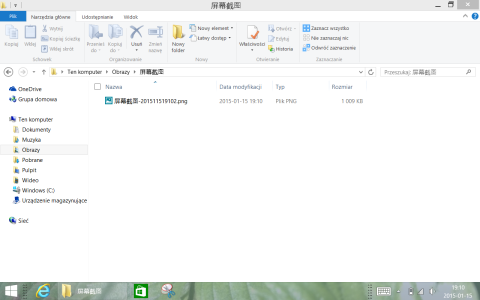
We have to have download and install that: app for Windows from the Windows Store
Now, if we doing that: (from forum HP: Re: Issues taking a screenshot on the HP Stream 7 - HP Support Forum - 4751305)
we can choose one more option - Chinese name of the installed application.While in an app open the charms bar by swiping from the right. Touch Share, and you should see a dropdown at the top, change this to Screenshot. After that you can choose how to share the screenshot depending on which apps and accounts are set up on your tablet.
App automaticaly saves all screenshots in her folder in the Pictures (app creates a folder with Chinese name - you find without difficulty). Now we do not need to send screenshots via Internet because we have them on HDD.
Enjoy
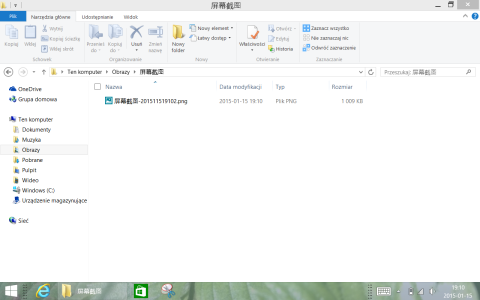
Last edited:
clindhartsen
New member
- Feb 28, 2011
- 80
- 0
- 0
The thing is, the Power + Volume Lower button does work on other Windows tablets, but not the Stream 7.everyone must remember this is a tablet, but it is running full windows, not windows phone. Charms bar is the only way I know with out a prtscn
button.
The only way I've been able to take screenshots is via. the Share charm and sending it to OneNote. Works well enough when I need them writing posts or for other things.
Last edited:
Useful, thanks. Anyone see an option in the app to save as JPEG?
Or to save to another location? (I tried renaming the folder, but it naturally just recreates the Chinese one.)
Browser screenshot add-ons give these options. My favourite with Chrome is now Fireshot, which lets you save whole page, visible part or selected area. Though these only work in desktop mode, clearly.
Or to save to another location? (I tried renaming the folder, but it naturally just recreates the Chinese one.)
Browser screenshot add-ons give these options. My favourite with Chrome is now Fireshot, which lets you save whole page, visible part or selected area. Though these only work in desktop mode, clearly.
Yes, but tried using the snipping tool in Windows (Metro) mode?
There's a hundred screenshot tools for browsers, and some work on non-browser stuff. Like mwSnap, which captured anything you see on your screen from xp through to Win7. What we need is that function for Win8. And Win10.
The Chinese app seems the only way on the Stream 7.
There's a hundred screenshot tools for browsers, and some work on non-browser stuff. Like mwSnap, which captured anything you see on your screen from xp through to Win7. What we need is that function for Win8. And Win10.
The Chinese app seems the only way on the Stream 7.
Similar threads
- Replies
- 5
- Views
- 2K
- Replies
- 2
- Views
- 39K
- Replies
- 0
- Views
- 17K
- Replies
- 2
- Views
- 6K
Trending Posts
-
-
Windows 10 Themes no longer working...
- Started by DocCovington
- Replies: 5
Forum statistics

Space.com is part of Future plc, an international media group and leading digital publisher. Visit our corporate site.
© Future Publishing Limited Quay House, The Ambury, Bath BA1 1UA. All rights reserved. England and Wales company registration number 2008885.
