Tip #1:
Enable the classic keyboard layout.
Swipe in from the right for your charms, tap “Change PC settings”, and tap general. Flip the “Standard keyboard layout” toggle:

Then pull up the onscreen keyboard and tap the “keyboard layouts” button:

Select your new fourth option and you get this:

It’s great for data entry when you have both letters and numbers so you don’t have to switch back and forth. Not as conducive for typing because the keys are smaller.
Tip #2:
Get 4 rows of tiles and more screen real estate. Only recommended if you have decent eyes!
Open regedit (Start -> type regedit)
Browse to:
HKLM\Software\Microsoft\Windows\CurrentVersion\Explorer
Right click on Explorer, open the New menu, and click “Key”
Name it “Scaling”
Create a new String value, and enter these values:
Value name: MonitorSize
Value data: 13.1
You can select several different values (14.1, 15.1), play around with it and see what it looks like and what you like.
In the end it will look like this:
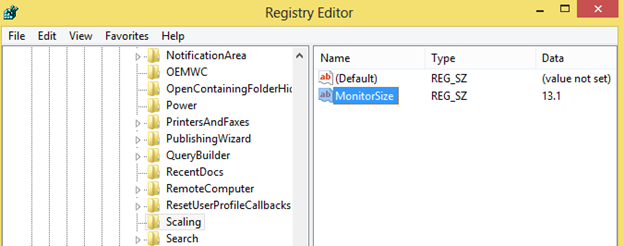
The end result looks like this (for 13.1)

Enjoy your sharper looking screen and more spacious start screen. It’s a really nice change for me.
Enable the classic keyboard layout.
Swipe in from the right for your charms, tap “Change PC settings”, and tap general. Flip the “Standard keyboard layout” toggle:

Then pull up the onscreen keyboard and tap the “keyboard layouts” button:

Select your new fourth option and you get this:

It’s great for data entry when you have both letters and numbers so you don’t have to switch back and forth. Not as conducive for typing because the keys are smaller.
Tip #2:
Get 4 rows of tiles and more screen real estate. Only recommended if you have decent eyes!
Open regedit (Start -> type regedit)
Browse to:
HKLM\Software\Microsoft\Windows\CurrentVersion\Explorer
Right click on Explorer, open the New menu, and click “Key”
Name it “Scaling”
Create a new String value, and enter these values:
Value name: MonitorSize
Value data: 13.1
You can select several different values (14.1, 15.1), play around with it and see what it looks like and what you like.
In the end it will look like this:
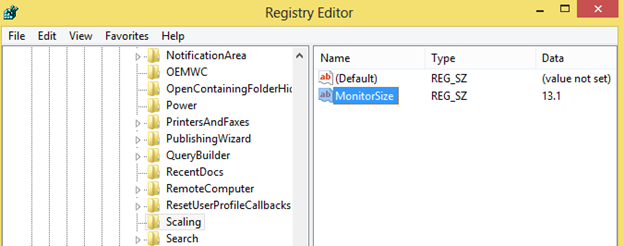
The end result looks like this (for 13.1)

Enjoy your sharper looking screen and more spacious start screen. It’s a really nice change for me.
Last edited:

