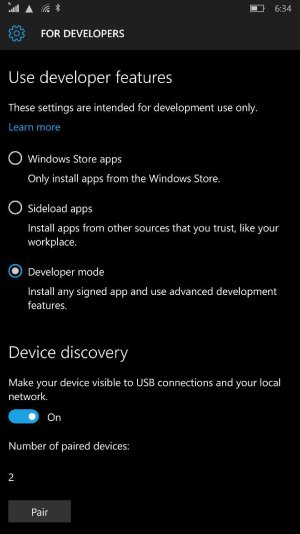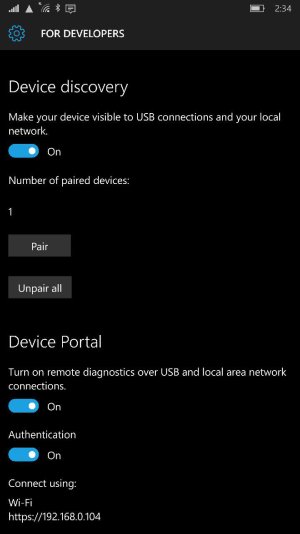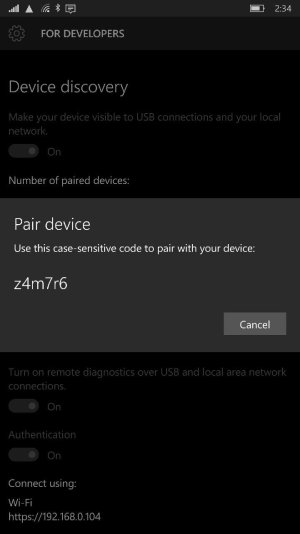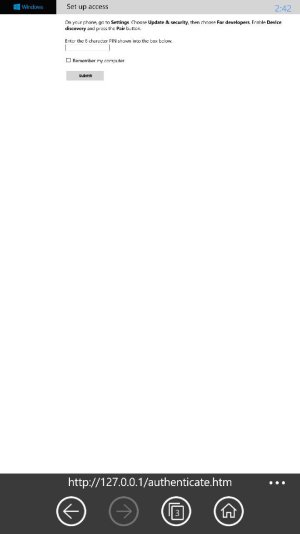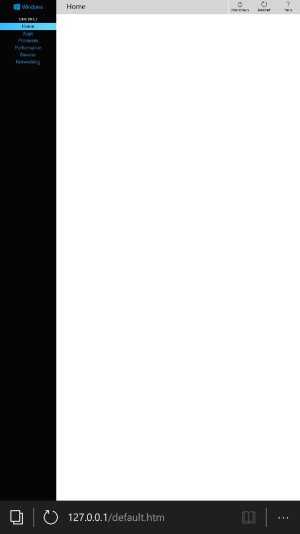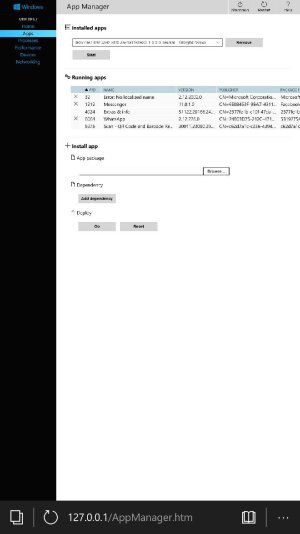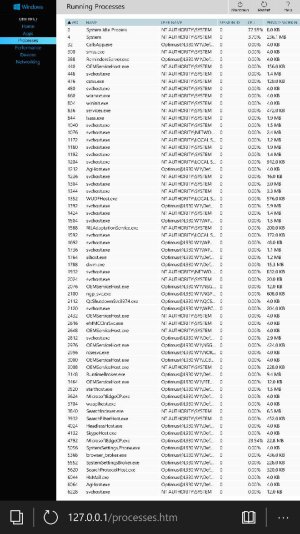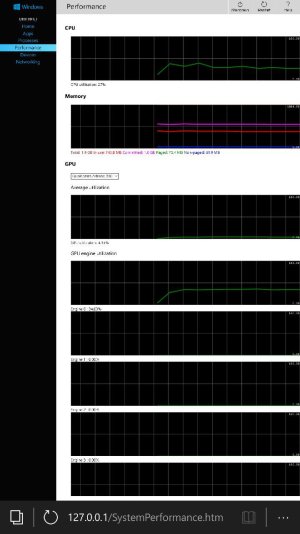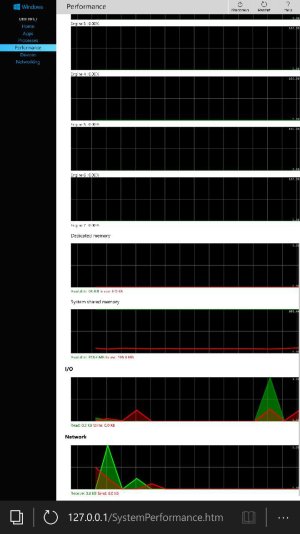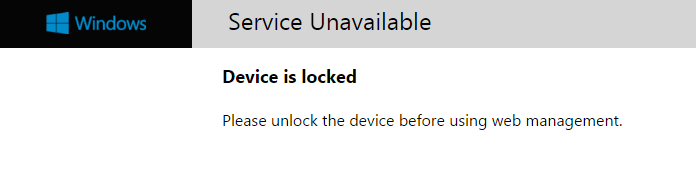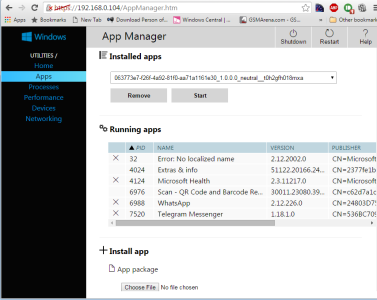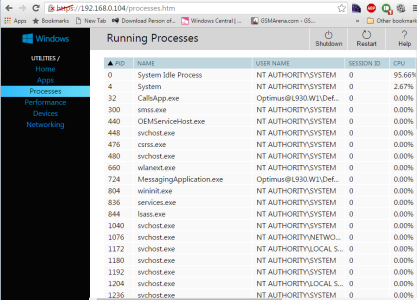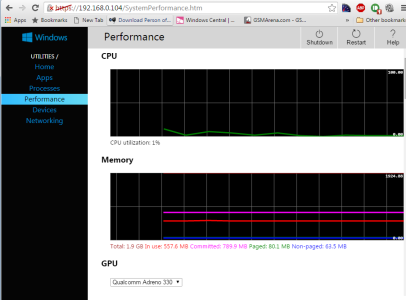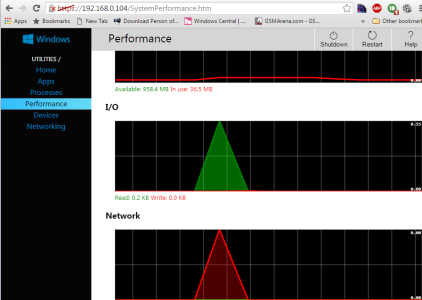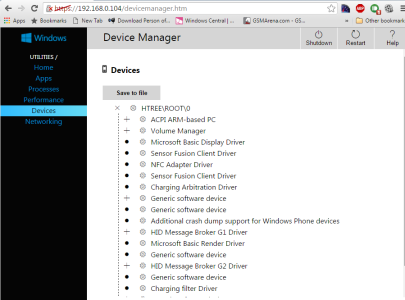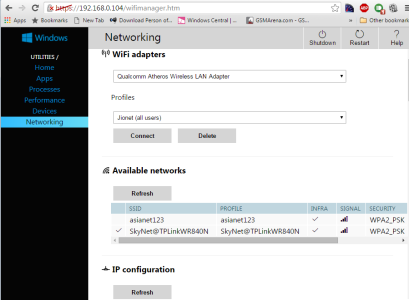- Feb 18, 2014
- 32
- 0
- 0
hey guys - while the Device Portal (remote diagnostics) option has been there for a while, i couldn't find much articles on this, so thought of posting one myself.
One thing i've missed big time while on Windows Mobile was a task manager...
And when you read all the XDA hacks, thats when you see all your windows desktop tricks apply here too and how similar the OSes really are.. and this is really the same windows that you use on your PC!.
Also have always wondered what processes are really running on my windows phone. and wanted to see how much free ram etc was available and which process was hogging ram cpu etc. All of this is possible via the developer menu on W10M!
Windows 10 Mobile allows you to enable "Device Portal" under Developer Options "For Developers"
Once you do that, all you need to do is access your phone by loop back ip (i.e key in 127.0.0.1 in any browser from your phone) or use the ip that device portal shows you to access your phone from another pc or device connected on the same network, and you get to access
installed/running apps, view processes, network/CPU/RAM/IO performance and much more.
To do this simply do the foll:
1 - Open settings, search for Developers, Enable Developer Mode
2 - Enable Device Discovery for accessing via lan and Turn on Remote Diagnostic under Device Portal
(would recommend to leave authentication on, to prevent others from accessing your device in the same way)
3 - Open a browser on your phone and type in 127.0.0.1 or open the ip your device portal says eg. 192.168.0.104 on your pc in the same network(s)
4 - Since authentication is enabled it'll ask for password, to find the password, switch back to settings app and click on pair in the developer menu itself .
5 - You may choose to remember device so you'll not need the password again, and there you're in. Navigate via tabs to various sections to view run time information about your device
Will post screen shots below in the thread
One thing i've missed big time while on Windows Mobile was a task manager...
And when you read all the XDA hacks, thats when you see all your windows desktop tricks apply here too and how similar the OSes really are.. and this is really the same windows that you use on your PC!.
Also have always wondered what processes are really running on my windows phone. and wanted to see how much free ram etc was available and which process was hogging ram cpu etc. All of this is possible via the developer menu on W10M!
Windows 10 Mobile allows you to enable "Device Portal" under Developer Options "For Developers"
Once you do that, all you need to do is access your phone by loop back ip (i.e key in 127.0.0.1 in any browser from your phone) or use the ip that device portal shows you to access your phone from another pc or device connected on the same network, and you get to access
installed/running apps, view processes, network/CPU/RAM/IO performance and much more.
To do this simply do the foll:
1 - Open settings, search for Developers, Enable Developer Mode
2 - Enable Device Discovery for accessing via lan and Turn on Remote Diagnostic under Device Portal
(would recommend to leave authentication on, to prevent others from accessing your device in the same way)
3 - Open a browser on your phone and type in 127.0.0.1 or open the ip your device portal says eg. 192.168.0.104 on your pc in the same network(s)
4 - Since authentication is enabled it'll ask for password, to find the password, switch back to settings app and click on pair in the developer menu itself .
5 - You may choose to remember device so you'll not need the password again, and there you're in. Navigate via tabs to various sections to view run time information about your device
Will post screen shots below in the thread
Last edited: