- Nov 11, 2012
- 14
- 0
- 0
Hey all
I made this a little while back and posted it the The Verge Forums. Now that the Windows 9 section has been added and lots of people have been posting theirs, I figured I may as well put this here.
The Desktop
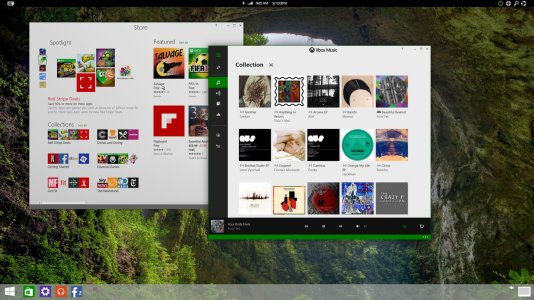
I will add that I designed this a while ago, and since then there were some leaks that Neowin posted that sound a lot like this, with thick bezels essentially removed and the top bar not being present in Metro apps.
The Action Center
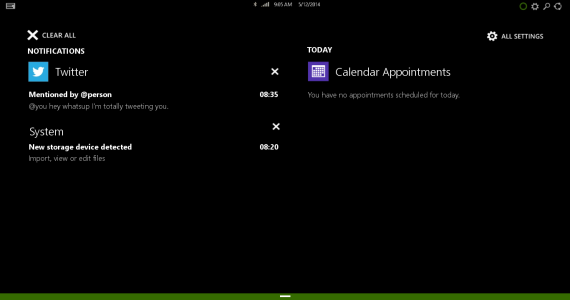
Full Screen Apps
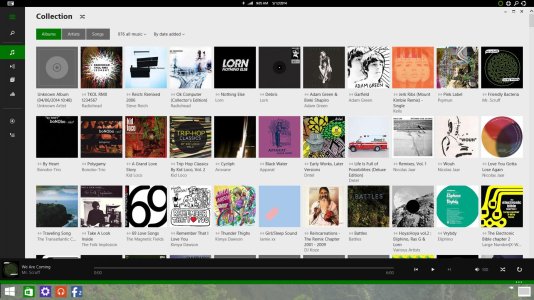
The Multitasking Screen
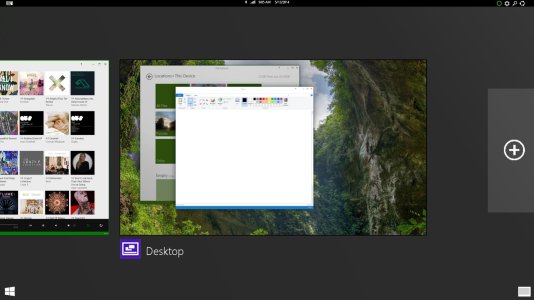
There's a lot more detail and way more pictures on the Verge post. I just didn't wanna write the whole thing back out so I just took the best bits to post here.
Here's the link: [concept] Merging metro with the desktop | The Verge Forums
Thanks for reading. Let me know what you think.
I made this a little while back and posted it the The Verge Forums. Now that the Windows 9 section has been added and lots of people have been posting theirs, I figured I may as well put this here.
The Desktop
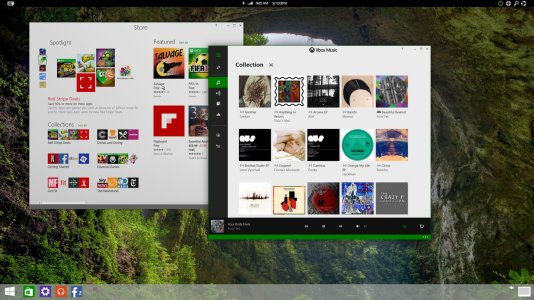
- Windows borders are 1 pixel wide and are the colour of the app bar when in focus
- Status bar at the top of the screen shows quick info and act as quick settings. Clicking on the wifi indicator, for example, will take you to widi settings.
- Charms moved to the status bar when using a mouse. Share and devices charm are merged. Cortana has been added as a charm.
I will add that I designed this a while ago, and since then there were some leaks that Neowin posted that sound a lot like this, with thick bezels essentially removed and the top bar not being present in Metro apps.
The Action Center
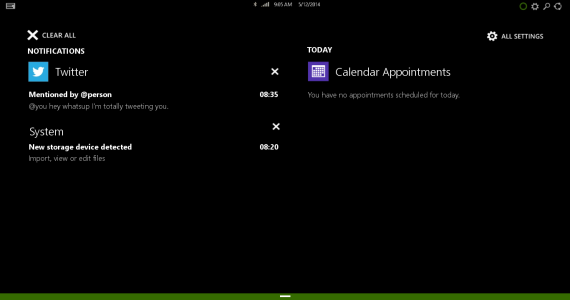
- Toggle the Action Center by clicking the top left corner of the screen
- No quick settings as they are already on the status bar
- Added a today section
Full Screen Apps
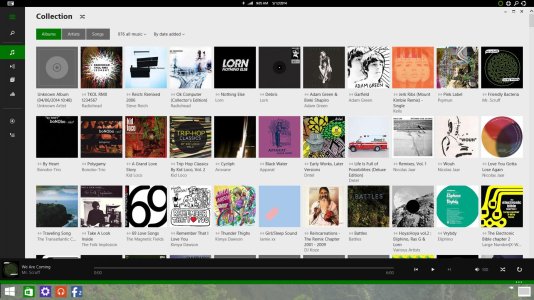
- Maximize button switches apps between windows and full screen. Full screen apps behave as metro apps do now.
- Minimize, Maximize and Close buttons persist in full screen apps.
- The small pin button in the bottom right corner by the multitasking button toggles whether the taskbar persists when in a full screen app.
The Multitasking Screen
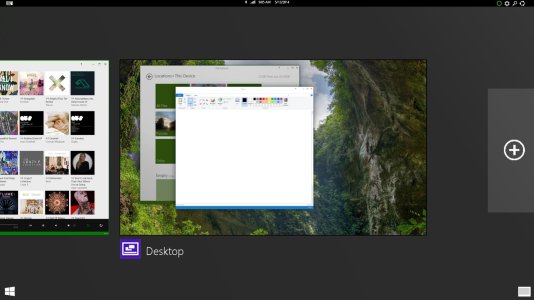
- Access the multitasking screen by clicking on the multitasking button in the bottom right corner. This is a list of apps with previews meant to look like its Windows Phone counterpart..
- Create a new desktop by clicking the plus button on the right of the screen. Each desktop shows up as an app in multitasking screen.
- Click and drag an app from the multitasking screen and drop it to either side to snap it or drag it off the bottom to close it.
There's a lot more detail and way more pictures on the Verge post. I just didn't wanna write the whole thing back out so I just took the best bits to post here.
Here's the link: [concept] Merging metro with the desktop | The Verge Forums
Thanks for reading. Let me know what you think.

