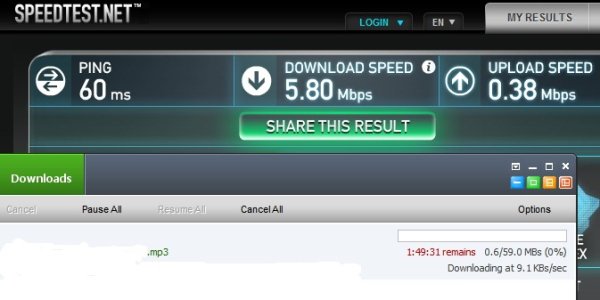- Jul 31, 2015
- 3
- 0
- 0
I upgraded to windows 10 yesterday with two PC's and noticed a huge difference in speed for internet on both PC's. We thought it was a ISP problem so we called last night and they got someone over this morning. The tech couldn't find a problem. So he started helping me troubleshoot what was going wrong. The 2 PCs we upgraded to windows 10 and both are getting about 5 down and 12 up on the wifi. We have one we didn't upgrade as we don't use it much and when we tested it with the engineer today it its getting the right speeds of 94-96 down 18-20 up. Checked on my ipad and and iphone both getting the right speeds. So the problem has to be windows 10. Any suggestions? Thanks in advance!

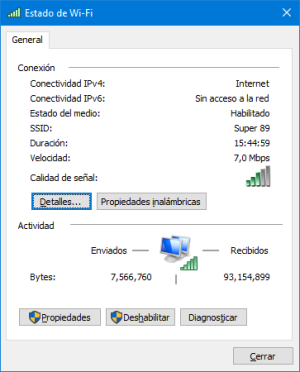
![speed-test-results-2Mbps_thumb[1].jpg speed-test-results-2Mbps_thumb[1].jpg](https://windowscentral-data.community.forum/attachments/90/90817-dee25eba19294090e15f824ddf1da726.jpg?hash=3uJeuhkpQJ)