- Jan 24, 2015
- 98
- 0
- 0
I've been using Windows 10 Home since day one and I still haven't figured out a way to disable automatic app updates. When I go to the Store settings all I get is this:
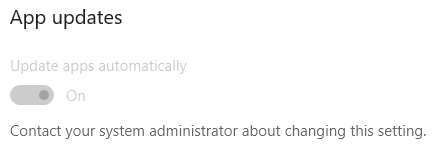
However, I am the administrator. I know that in Windows 10 Home edition you cannot disable the updates that you get with Windows Update. Does this also include the updates that you get through the Store?
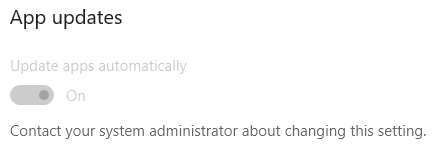
However, I am the administrator. I know that in Windows 10 Home edition you cannot disable the updates that you get with Windows Update. Does this also include the updates that you get through the Store?

