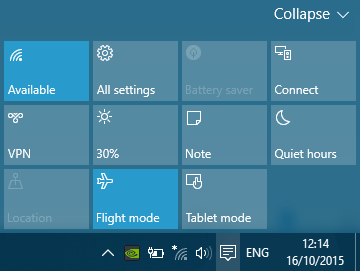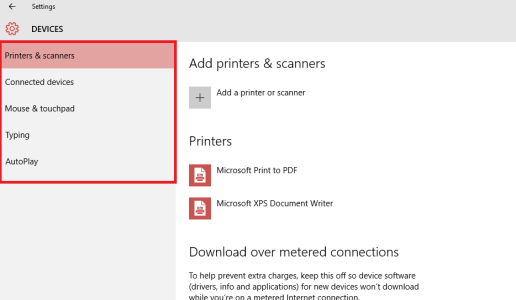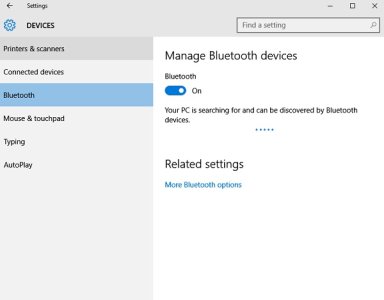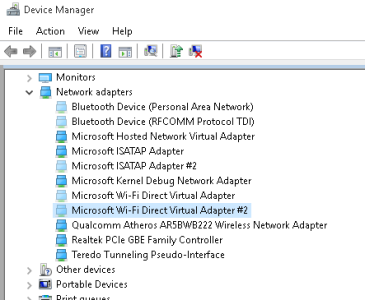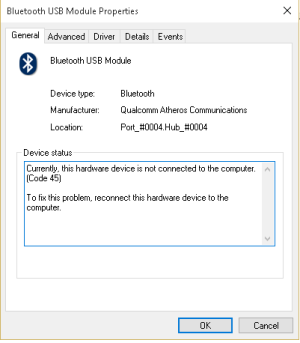- Feb 17, 2014
- 20
- 0
- 0
The bluetooth settings are missing on my laptop!
When I installed Win10 there was no such problem coz i used the bluetooth for some file transfer and at that time the settings were present. but for about month I cannot seem to enable the bluetooth at all..
After some googling i tried checking the device manager, there i found that the bluetooth had been disabled, so i enabled the device and i noticed the bluetooth setting had appeared back again in the notifications and settings window.. i assumed that the problem was solved.. but after a few weeks i noticed the BT settings had disappeared again, so i checked the device manager but i found that all the devices under the BT tab were all enabled but the settings were still missing and i could not use the bluetooth at all.
i tried updating the drivers of all the BT devices listed there by checking the Acer laptop manufacturer's website and the BT manufacturer's website but it was pointless as there were no new windows 10 drivers available at all..
The BT in the devmgr looks like this..
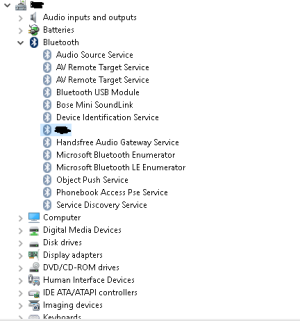
Also I noticed in my network connections it showed that my ethernet cable was unplugged so i was wondering if this had anything to do with the bluetooth settings or vice versa.. i dont know if it was always like this or it just happened coz i never paid attention to these settings before.. I tried to diagnose the connection but nothing happened.
I tried to diagnose the connection but nothing happened.
It looks like this..
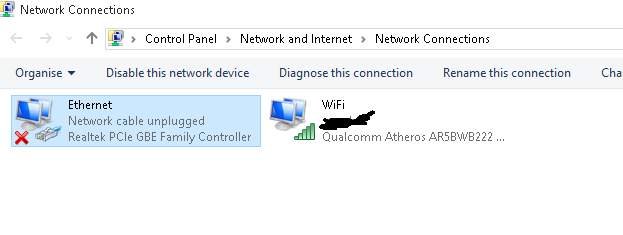
I tried to update the drivers for the Realtek ethernet from the unofficial Realtek download site but that also did not do anything..
So if anyone knows what to do plz tell me in simple steps!!
When I installed Win10 there was no such problem coz i used the bluetooth for some file transfer and at that time the settings were present. but for about month I cannot seem to enable the bluetooth at all..
After some googling i tried checking the device manager, there i found that the bluetooth had been disabled, so i enabled the device and i noticed the bluetooth setting had appeared back again in the notifications and settings window.. i assumed that the problem was solved.. but after a few weeks i noticed the BT settings had disappeared again, so i checked the device manager but i found that all the devices under the BT tab were all enabled but the settings were still missing and i could not use the bluetooth at all.
i tried updating the drivers of all the BT devices listed there by checking the Acer laptop manufacturer's website and the BT manufacturer's website but it was pointless as there were no new windows 10 drivers available at all..
The BT in the devmgr looks like this..
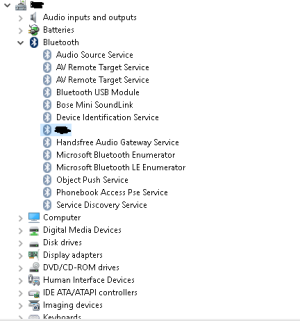
Also I noticed in my network connections it showed that my ethernet cable was unplugged so i was wondering if this had anything to do with the bluetooth settings or vice versa.. i dont know if it was always like this or it just happened coz i never paid attention to these settings before..
It looks like this..
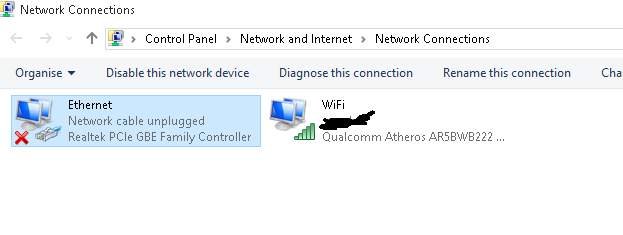
I tried to update the drivers for the Realtek ethernet from the unofficial Realtek download site but that also did not do anything..
So if anyone knows what to do plz tell me in simple steps!!