- Jan 23, 2014
- 1,188
- 0
- 0
Customisation Lumia WP phone ( might work with other Oems as well, but i am not sure ).
In a reaction of Anaheiim, it seems to be working on other Oems.
Important, this only works with phones with SD card support!!!!!
In this tutorial we are adding a extra color to the accentcolors and adding a boot and shutdown screen.
Starting with the extra color.
Wat do we need?
1
At first a developed unlocked Lumia Phone.
2
Install the app “Preview for Developers” from the store and make sure its placed on the SD card.
If not you can move the app to the SD with storage sense witch can be found in settings.
3
Download the Custom PFD file and put in on your sd cart, do not install it but simply copy the file
To the card.
4
Download the Custom WPSystem file and install it ( sideloading with Windows Phone Aployment 8.1 )
5
get some coffee
6
launch the app “CustomWPSystem” witch you just sideloaded.
You see a giant red bar “sd card permissions” tap it and select your sd card and confirm it with the smal V on the bottom.
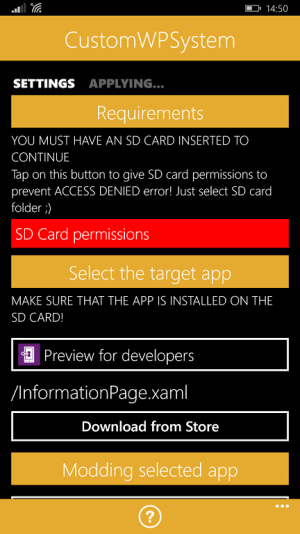
The bar should now be green.
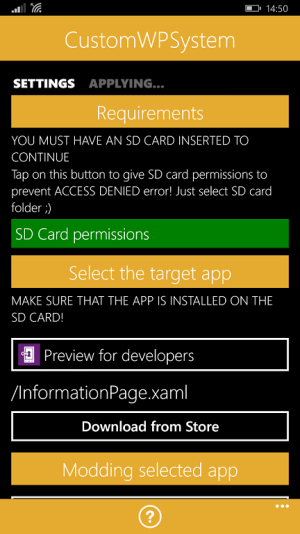
Now the next step, selecting the target app ( Preview for developers ).
When it already shows up in the bar its good to go.
Now go to bottom and tap select the XAP.
Here comes the trick………………
Go to phone and navigate to the location where you copied earlyer the “Custom PFD” file and tap it.
The app should now return to the main page.
Now tap on “Apply XAP” and let the aplication do his job.
The Preview for Developers app should now be patched and the icon in the applist should be changed.
Done.
Now launch the App preview for developers.
Swipe to “Tweaks “ and tap on the bar.
There you see some settings you can tinker with.
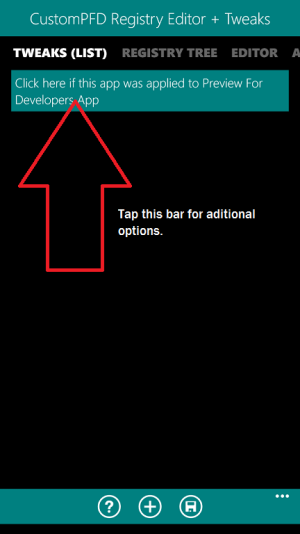
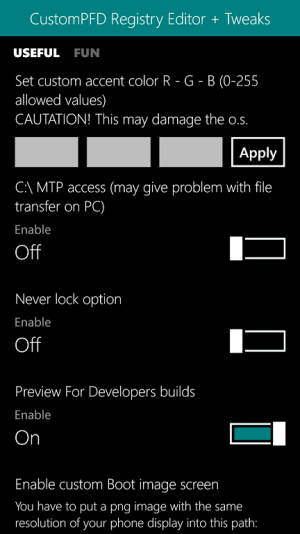
When you get a error when you change a setting,
then simply launch the app “customWPSystem” and renew the SD card settings again.
For some reason it sometimes goes back to “red”.
Ok? now we are going to choose a R.G.B color.
But how to find out witch number you need to fill in for your color.
I use good old paint, yes the standard paintprogram in your windows pc.
Open Paint and go to your color pallet and open edit color.
It should be right next to the colorpallet.
There you can pick your favorite color and find the correct RGB numbers.
These numbers are the numbers you need to change the accentcolors.
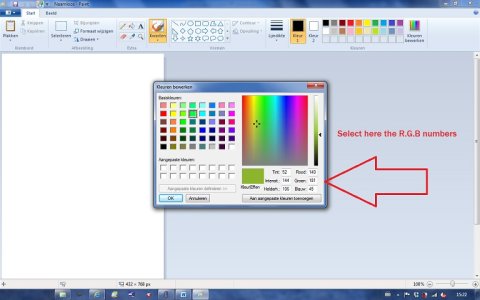
All sett?
There is a small bugg,
the name of the color is not the same as the color it self but doesnt keep it from working ;-)
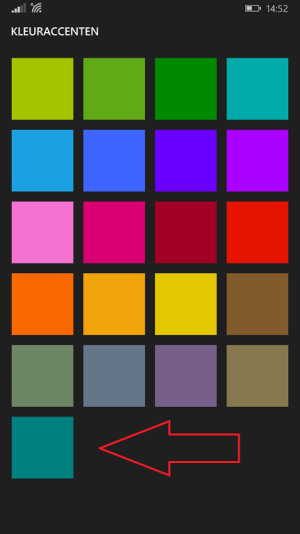
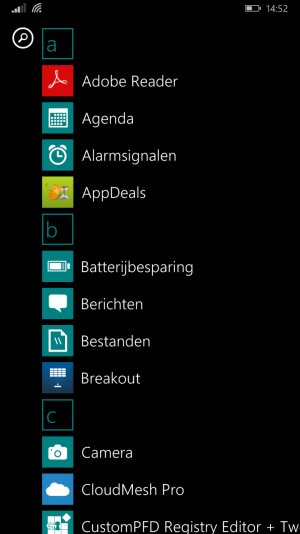
………………………………………………………
Changing the Boot and or the Shutdown image
You can find that option in the same app and page as where you can change the accentcolor.
Al you need is a .png image in the same resolution as your phonescreen.
Those images must be placed in C:\Data\ bla bla
Easyer way is just plug your phone in to your pc and navigate to your device and go to phone/ images
and create there a new folder called CustomPFD.
In that folder you should place your images.
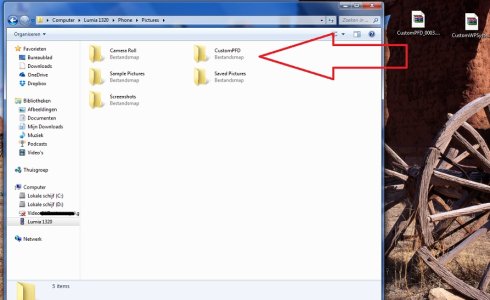
Here are some excamples created by me.....
The resolution is 720x1280 (lumia 1320 )
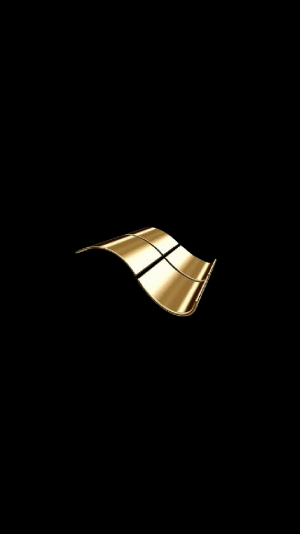

Done ;-)
Undoing the patching,
Undo the settings and delete the apps.
Preview for Developers can be reinstalled form the store.
Disclamer
The author can not be hold responsible when you follow this tutorial.
So if you blow up your device or your house……………………….sorry ;-)
This is not my work, apps and patches are developed and made possible by a few britht developers on XDA
Complete package of the needed aplications can be found here.
https://www.dropbox.com/s/eg5pckc9i8f58nm/Customiziation Lumia.rar?dl=0
In a reaction of Anaheiim, it seems to be working on other Oems.
Important, this only works with phones with SD card support!!!!!
In this tutorial we are adding a extra color to the accentcolors and adding a boot and shutdown screen.
Starting with the extra color.
Wat do we need?
1
At first a developed unlocked Lumia Phone.
2
Install the app “Preview for Developers” from the store and make sure its placed on the SD card.
If not you can move the app to the SD with storage sense witch can be found in settings.
3
Download the Custom PFD file and put in on your sd cart, do not install it but simply copy the file
To the card.
4
Download the Custom WPSystem file and install it ( sideloading with Windows Phone Aployment 8.1 )
5
get some coffee
6
launch the app “CustomWPSystem” witch you just sideloaded.
You see a giant red bar “sd card permissions” tap it and select your sd card and confirm it with the smal V on the bottom.
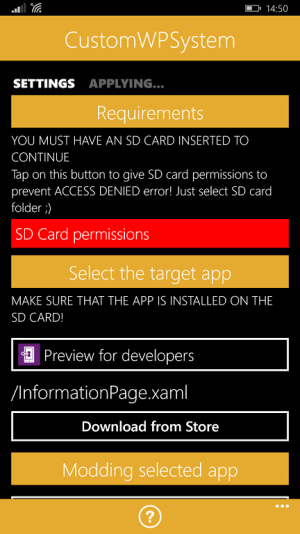
The bar should now be green.
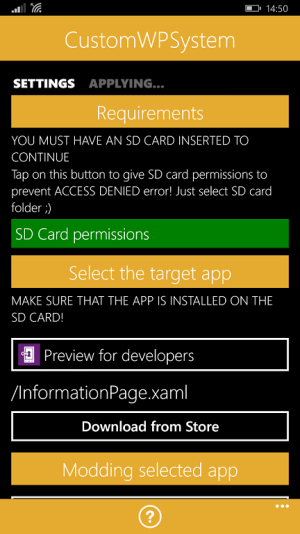
Now the next step, selecting the target app ( Preview for developers ).
When it already shows up in the bar its good to go.
Now go to bottom and tap select the XAP.
Here comes the trick………………
Go to phone and navigate to the location where you copied earlyer the “Custom PFD” file and tap it.
The app should now return to the main page.
Now tap on “Apply XAP” and let the aplication do his job.
The Preview for Developers app should now be patched and the icon in the applist should be changed.
Done.
Now launch the App preview for developers.
Swipe to “Tweaks “ and tap on the bar.
There you see some settings you can tinker with.
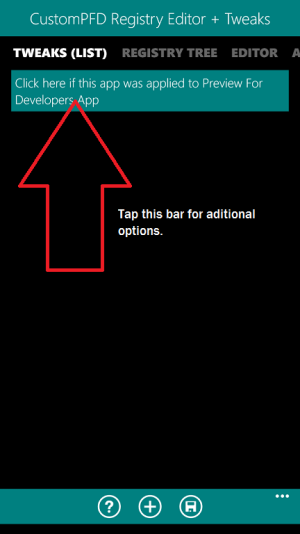
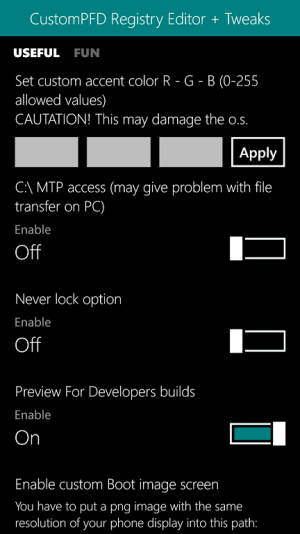
When you get a error when you change a setting,
then simply launch the app “customWPSystem” and renew the SD card settings again.
For some reason it sometimes goes back to “red”.
Ok? now we are going to choose a R.G.B color.
But how to find out witch number you need to fill in for your color.
I use good old paint, yes the standard paintprogram in your windows pc.
Open Paint and go to your color pallet and open edit color.
It should be right next to the colorpallet.
There you can pick your favorite color and find the correct RGB numbers.
These numbers are the numbers you need to change the accentcolors.
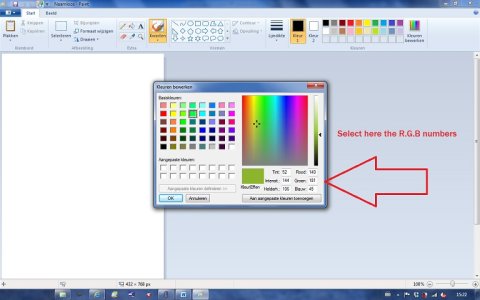
All sett?
There is a small bugg,
the name of the color is not the same as the color it self but doesnt keep it from working ;-)
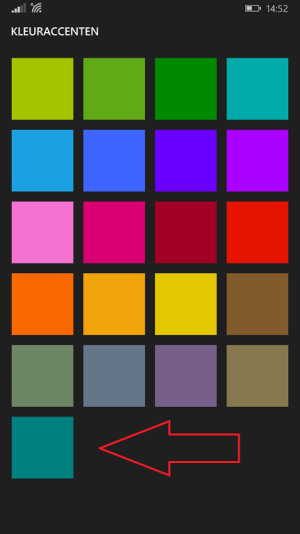
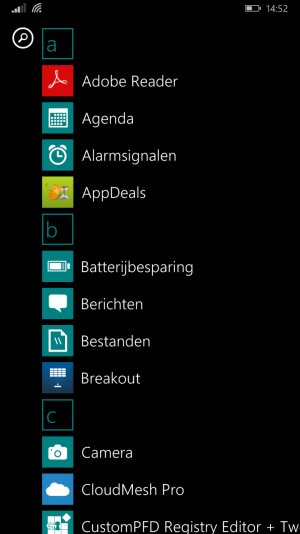
………………………………………………………
Changing the Boot and or the Shutdown image
You can find that option in the same app and page as where you can change the accentcolor.
Al you need is a .png image in the same resolution as your phonescreen.
Those images must be placed in C:\Data\ bla bla
Easyer way is just plug your phone in to your pc and navigate to your device and go to phone/ images
and create there a new folder called CustomPFD.
In that folder you should place your images.
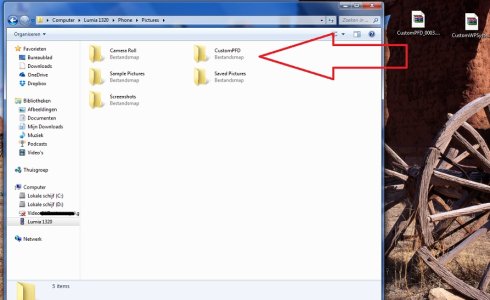
Here are some excamples created by me.....
The resolution is 720x1280 (lumia 1320 )
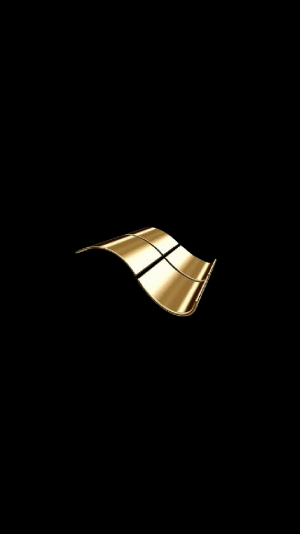

Done ;-)
Undoing the patching,
Undo the settings and delete the apps.
Preview for Developers can be reinstalled form the store.
Disclamer
The author can not be hold responsible when you follow this tutorial.
So if you blow up your device or your house……………………….sorry ;-)
This is not my work, apps and patches are developed and made possible by a few britht developers on XDA
Complete package of the needed aplications can be found here.
https://www.dropbox.com/s/eg5pckc9i8f58nm/Customiziation Lumia.rar?dl=0
Last edited:

