I installed linux on my surface pro 3 and i accidentally format my ssd and all the partitions are gone including the recovery partition. I created a bootable windows 10 usb drive and try to install windows again but it won't even boot into windows setup, the laptop would stuck at the surface screen with the loop forever. I really have no idea what to do now. Please I really need some help. I don't want to sent it in for repair because it costs like 450$ and that is freaking expensive and I don't want to invest anymore money into this.
Surface pro 3 lost recovery partition
- Thread starter xuanphucn
- Start date
You are using an out of date browser. It may not display this or other websites correctly.
You should upgrade or use an alternative browser.
You should upgrade or use an alternative browser.
Maurizio Troso
New member
I installed linux on my surface pro 3 and i accidentally format my ssd and all the partitions are gone including the recovery partition. I created a bootable windows 10 usb drive and try to install windows again but it won't even boot into windows setup, the laptop would stuck at the surface screen with the loop forever. I really have no idea what to do now. Please I really need some help. I don't want to sent it in for repair because it costs like 450$ and that is freaking expensive and I don't want to invest anymore money into this.
During boot press repeatrlu CTRL till a boot menu will pop on screen, then select usb drive
Surface_User_45
New member
I think the correct way is like this:
Shut down your Surface.
Insert the bootable USB drive into the USB port on your Surface.
Press and hold the volume-down button on Surface.
While holding down the volume-down button, press and release the power button.
You will find more infos here:
https://forums.windowscentral.com/e...he-bios-uefi%3Fos%3Dwindows-10&token=dpKrwvAb
Shut down your Surface.
Insert the bootable USB drive into the USB port on your Surface.
Press and hold the volume-down button on Surface.
While holding down the volume-down button, press and release the power button.
You will find more infos here:
https://forums.windowscentral.com/e...he-bios-uefi%3Fos%3Dwindows-10&token=dpKrwvAb
Last edited:
for some reason, it only boot from my linux usb drive but not windows. It will get stuck at the surface screen with white spinning circle. Does anyone have any idea? Please help
Surface_User_45
New member
Did you try to download a recovery image for your Surface here and see if this one work after being sure the booting order is USB first:
Read the instructions.
https://forums.windowscentral.com/e...ry%2Fdownloadablerecoveryimage&token=LyA0p_eW
Read the instructions.
https://forums.windowscentral.com/e...ry%2Fdownloadablerecoveryimage&token=LyA0p_eW
yeah i have. I used the recovery image from microsoft. What i don't understand is why the heck would it boot to linux but not windows :angry:Did you try to download a recovery image for your Surface here and see if this one work after being sure the booting order is USB first:
Read the instructions.
https://forums.windowscentral.com/e...ry%2Fdownloadablerecoveryimage&token=cyAKi-CV
Surface_User_45
New member
It look like it's not booting from the USB key then or the recovery image usb is not made right to be able to boot I guess?
Did you make the USB bootable from the ISO?
Did you make the USB bootable from the ISO?
It look like it's not booting from the USB key then or the recovery image usb is not made right to be able to boot I guess?
Did you make the USB bootable from the ISO?
i follow the instruction on Microsoft website.
Step 1: Connect your USB drive to your Surface (use a USB 3.0 drive if you can). The USB drive should be at least 16 GB. If you have a Surface RT or Surface 2, 8 GB will work.
Step 2: In the search box on the taskbar, type recovery, and then select Create a recovery drive. You might be asked to enter an admin password or confirm your choice.
Step 3: In the User Account Control dialog box, select Yes.
Step 4: Make sure Back up system files to the recovery drive isn’t selected, and then select Next.
Step 5: Select your USB drive, and then select Next > Create. A number of files need to be copied to the recovery drive, so this might take a while.
Step 6: When it’s done, select Finish.
Step 7: Go back to the recovery image .zip file that you downloaded and open it.
Step 8: Drag the files from the recovery image folder to the USB recovery drive you created. Then choose to replace the files in the destination.
since the image file from microsoft is a zip file not iso so I didn't use rufus to make the recovery usb
Guzzler3
New member
Better yet, go to a working Windows computer. Go to https://forums.windowscentral.com/e...wpUvbUpU3574152%2529%2528%2529&token=nO0E5CQZ and download the media creation tool. Let it create a bootable USB thumb drive, and try booting off of that.
The other way is to use the diskpart command prompt to make a bootable USB drive
(1) Mount Windows ISO file.
(2) Run "cmd.exe" as administrator.
(3) Type "diskpart".
(4) Type "list disk". Note which disk is your thumb drive (pay close attention and find the proper disk number, otherwise you can wipe the wrong disk and end up with a dead system). Let's assume disk 1 is your USB memory stick.
(5) Type "select disk 1".
(6) Type "clean".
(7) Type "create partition primary".
(8) Type "select partition 1".
(9) Type "active".
(10) Type "format fs=fat32". "format quick fs=fat32" performs a quick format using FAT32 file system.
(11) Type "assign". You'll notice that the drive letter of your USB memory stick has changed.
(12) Type "exit".
(13) Type "xcopy <source>:\*.* /s/e/f/h <destination>:"
(14) Once the copying is completed, type "exit" to close the Command Prompt.
***** How to boot Microsoft Surface Pro/RT into RECOVERY mode *****
Shut down your tablet and connect the recovery USB device.
Press and hold the volume (-) down rocker switch + Power button to boot the Surface into recovery mode.
Release after the Surface Logo is shown. It takes about 5 minutes, so you need to have enough patience to wait.
Once it?s completed, select the language and go to access the advanced options from the list.
The other way is to use the diskpart command prompt to make a bootable USB drive
(1) Mount Windows ISO file.
(2) Run "cmd.exe" as administrator.
(3) Type "diskpart".
(4) Type "list disk". Note which disk is your thumb drive (pay close attention and find the proper disk number, otherwise you can wipe the wrong disk and end up with a dead system). Let's assume disk 1 is your USB memory stick.
(5) Type "select disk 1".
(6) Type "clean".
(7) Type "create partition primary".
(8) Type "select partition 1".
(9) Type "active".
(10) Type "format fs=fat32". "format quick fs=fat32" performs a quick format using FAT32 file system.
(11) Type "assign". You'll notice that the drive letter of your USB memory stick has changed.
(12) Type "exit".
(13) Type "xcopy <source>:\*.* /s/e/f/h <destination>:"
(14) Once the copying is completed, type "exit" to close the Command Prompt.
***** How to boot Microsoft Surface Pro/RT into RECOVERY mode *****
Shut down your tablet and connect the recovery USB device.
Press and hold the volume (-) down rocker switch + Power button to boot the Surface into recovery mode.
Release after the Surface Logo is shown. It takes about 5 minutes, so you need to have enough patience to wait.
Once it?s completed, select the language and go to access the advanced options from the list.
Better yet, go to a working Windows computer. Go to https://forums.windowscentral.com/e...wpUvbUpU3574152%2529%2528%2529&token=BfBCE6mU and download the media creation tool. Let it create a bootable USB thumb drive, and try booting off of that.
The other way is to use the diskpart command prompt to make a bootable USB drive
(1) Mount Windows ISO file.
(2) Run "cmd.exe" as administrator.
(3) Type "diskpart".
(4) Type "list disk". Note which disk is your thumb drive (pay close attention and find the proper disk number, otherwise you can wipe the wrong disk and end up with a dead system). Let's assume disk 1 is your USB memory stick.
(5) Type "select disk 1".
(6) Type "clean".
(7) Type "create partition primary".
(8) Type "select partition 1".
(9) Type "active".
(10) Type "format fs=fat32". "format quick fs=fat32" performs a quick format using FAT32 file system.
(11) Type "assign". You'll notice that the drive letter of your USB memory stick has changed.
(12) Type "exit".
(13) Type "xcopy <source>:\*.* /s/e/f/h <destination>:"
(14) Once the copying is completed, type "exit" to close the Command Prompt.
***** How to boot Microsoft Surface Pro/RT into RECOVERY mode *****
Shut down your tablet and connect the recovery USB device.
Press and hold the volume (-) down rocker switch + Power button to boot the Surface into recovery mode.
Release after the Surface Logo is shown. It takes about 5 minutes, so you need to have enough patience to wait.
Once it?s completed, select the language and go to access the advanced options from the list.
I tried this method and the flash drive works just fine on my surface pro 2 but it gets stuck in surface logo screen with the spinning circle on my surface pro 3
Guzzler3
New member
Hmmm.... Have you tried to boot from a live Linux USB, and use it to delete all the partitions on the SP3 (take it back to a RAW disk drive), then try booting off the SP3 recovery USB?
I have a feeling that it's either an issue with the UEFI settings, or the existing disk partitions.
I have a feeling that it's either an issue with the UEFI settings, or the existing disk partitions.
Hmmm.... Have you tried to boot from a live Linux USB, and use it to delete all the partitions on the SP3 (take it back to a RAW disk drive), then try booting off the SP3 recovery USB?
I have a feeling that it's either an issue with the UEFI settings, or the existing disk partitions.
i booted into linux and deleted all the partitions and created 1 new partition and format it to NTFS but still doesn't boot into windows usb drive.
Guzzler3
New member
Don't create/format it under Linux. Just delete all the partitions. I've run into issues before when creating partitions under Linux (any type, FAT, FAT32, ext, NTFS, etc.) then trying to work with them in Windows. Sometimes Windows Diskmanager just do anything right with a drive that has been manipulated under Linux.
I wonder, if in the UEFI settings, you accidentally turned off boot from USB as an option, and set it to boot SSD only. I did that once, and no matter what I did it wouldn't boot off the USB drive till I made the change to boot USB, then SSD.
So, if you can get into the UEFI settings, turn off TPM and secure boot, and make sure the boot order is USB -> SSD
I wonder, if in the UEFI settings, you accidentally turned off boot from USB as an option, and set it to boot SSD only. I did that once, and no matter what I did it wouldn't boot off the USB drive till I made the change to boot USB, then SSD.
So, if you can get into the UEFI settings, turn off TPM and secure boot, and make sure the boot order is USB -> SSD
Last edited:
so i went back to linux and delete all the partition without formatting them. and here is my current UEFI settings. it still won't boot from windows usb driveDon't create/format it under Linux. Just delete all the partitions. I've run into issues before when creating partitions under Linux (any type, FAT, FAT32, ext, NTFS, etc.) then trying to work with them in Windows. Sometimes Windows Diskmanager just do anything right with a drive that has been manipulated under Linux.
I wonder, if in the UEFI settings, you accidentally turned off boot from USB as an option, and set it to boot SSD only. I did that once, and no matter what I did it wouldn't boot off the USB drive till I made the change to boot USB, then SSD.
So, if you can get into the UEFI settings, turn off TPM and secure boot, and make sure the boot order is USB -> SSD
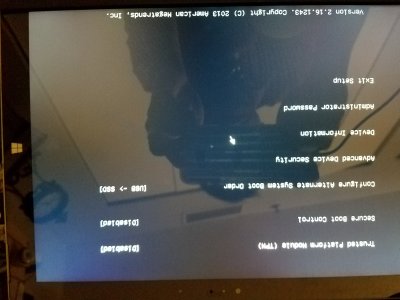
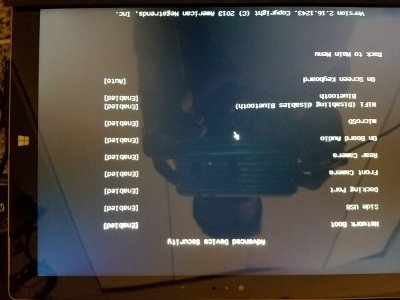
Guzzler3
New member
Hmmm....
We know that the SP3 boots fine with a Linux Live USB.
We know that the Windows Recovery USB boots fine on another system.
How long have you let the SP3 sit, trying to boot the Recovery USB?
Is there a MS store near by? You might schedule some tech time with them and see if they can't get it working (it's usually free for this type of thing. It only costs if they find something physically wrong)
We know that the SP3 boots fine with a Linux Live USB.
We know that the Windows Recovery USB boots fine on another system.
How long have you let the SP3 sit, trying to boot the Recovery USB?
Is there a MS store near by? You might schedule some tech time with them and see if they can't get it working (it's usually free for this type of thing. It only costs if they find something physically wrong)
Hmmm....
We know that the SP3 boots fine with a Linux Live USB.
We know that the Windows Recovery USB boots fine on another system.
How long have you let the SP3 sit, trying to boot the Recovery USB?
Is there a MS store near by? You might schedule some tech time with them and see if they can't get it working (it's usually free for this type of thing. It only costs if they find something physically wrong)
i left it overnight and it still stuck in that circular loop. The closest microsoft stop to me is 3 hours drive
Guzzler3
New member
Network boot requires a server to get things working. I never got around to setting one up in my career of a sys admin, I only read about it.
Personally, I would take a day and go to the MS store to see what they can do. I think we've explored most of the options that I can think of.
Personally, I would take a day and go to the MS store to see what they can do. I think we've explored most of the options that I can think of.
Guzzler3
New member
Ok, I was due for a refresh on my SP3 (I hack around the registry and various other things way to much), so I downloaded the SP3 Windows 10 image from MS and tried it, after I deleted all known partitions. I got the thumb drive to boot up and go into the setup, but after a bit, it would error out (no codes, just a generic "there was an issue" type of thing).
I tried just about everything I could to get it going, but in the end I downloaded the generic W10 ISO from MS, put that on a bootable USB drive, and that did the trick for me. Me thinks that there is something wrong with the SP3 W10 recovery image that has a fit if the partitions are blown away on the SP3. Why I think that? Well when booting off the generic W10 ISO, I can look at the partitions, and I could see that only 2 of the 3 required partitions were created when using the SP3 W10 recovery setup.
Some day, when I have more time, I will download the old SP3 W8.1 recovery image, restore to it, then re-try the SP3 W10 recovery image. Why? It is about the only thing I didn't try
So long story short... Go download the generic W10 ISO from Microsoft and try it instead.
I tried just about everything I could to get it going, but in the end I downloaded the generic W10 ISO from MS, put that on a bootable USB drive, and that did the trick for me. Me thinks that there is something wrong with the SP3 W10 recovery image that has a fit if the partitions are blown away on the SP3. Why I think that? Well when booting off the generic W10 ISO, I can look at the partitions, and I could see that only 2 of the 3 required partitions were created when using the SP3 W10 recovery setup.
Some day, when I have more time, I will download the old SP3 W8.1 recovery image, restore to it, then re-try the SP3 W10 recovery image. Why? It is about the only thing I didn't try
So long story short... Go download the generic W10 ISO from Microsoft and try it instead.
Similar threads
- Replies
- 0
- Views
- 2K
- Replies
- 0
- Views
- 245
- Replies
- 0
- Views
- 784
- Replies
- 2
- Views
- 415
Trending Posts
-
PSA: It doesn't matter if your computer runs on ARM, all of your apps will work on Windows 11
- Started by Windows Central
- Replies: 3
-
Microsoft's Xbox has taken over the Sony's PlayStation Store 🤯
- Started by Windows Central
- Replies: 18
-
Post pictures of your latest purchase
- Started by Laura Knotek
- Replies: 3K
-
Microsoft wants to bolster the manufacturing process of future Surface devices with AI and machine learning
- Started by Windows Central
- Replies: 0
Forum statistics

Windows Central is part of Future plc, an international media group and leading digital publisher. Visit our corporate site.
© Future Publishing Limited Quay House, The Ambury, Bath BA1 1UA. All rights reserved. England and Wales company registration number 2008885.

