Hi guys, Yes the article was terrific. I had tried before but did not realize the drive had a case around it and it overheated and locked up. I am no noob and have several drive docks I used to image my whole system and several times have imaged using the Windows 7 system image tool in Windows 10 under the control panel untoil it gave me issues so I bought lifetime license from EaseUS Todo and it works fine for SATA 2.5" and SATA 3.5" drives. I had tried to clone to a USB portable enclosure and it worked great as an external USB C drive enclosure but they have a workaround to read up to 2TB and my system would not lone it even using EaseUS ToDo Pro. This was for my Surface Pro 7+. You could get one of these:
https://www.amazon.com/dp/B084ZKLQR...ag=hawk-future-20&ascsubtag=UUwpUvbUpU3838668
which I will be getting if I have to go aftermarket drive once I have exhausted trying to find a complete (in its case)512GB used drive. If I can find a used but fried 1TB drive cheap I will take just the case to install an aftermarket drive in, so my original drive stays pristine if the new drive won't work. I did the download and installed the new drive without messing with my original drive or case so once I determined it needed to be returned I could just pop it back in with no issues. I have not used that dock but have tried the
I have done literally hundreds of system images and clones AND restores which many never do. If you can't restore it what good is it?
I got the Microsoft Surface 7+ ISO to work but it is not smooth or user friendly. So I suggest that you clone using the above dock, then be very careful with the thin metal case in case you need to go back to your original drive. Remember restore the image to the new drive once it is installed using your USB Rescue thumb-drive that you made before imaging or touching the drive or doing anything to get into a system recovery environment and with your external drive. If someone could find a source for those thin drive cases Microsoft uses or on similar.
So two ways:
1. Make a USB flash drive recovery/repair drive. Change your boot sequence in startup to boot from USB.
https://support.microsoft.com/en-us...,box, and then select Create a recovery drive.
2. Attach an external 2.5" or 3.5" SATA HDD or SSD dock to your Surface.
Do a full system image to any normal drive. Not a clone.
3. Remove your original SSD from your Surface and replace with your new bigger drive.
4. Use your flash drive recovery/repair drive boot USB to go into recovery environment and select advanced and then restore from an existing image. Your external drive dock must be plugged in for this to work. The Surface Pro+ has two USB ports as does the Surface Pro 8. If you need an adapter for USB A to C for the Pro 8 use one they work. Make sure you have the correct system image selected and restore that image from your external drive/drive dock to the new drive in your Surface. disconnect everything and bot and your old system including all your programs and data and Windows updates will all be there. Enjoy.
Second method:
1. Get the external m.2 drive dock in the Amazon link above. Read the reviews as it gets hot and can't handle coarse handling.
2. Put the new drive in the external m.2 dock and using your choice of software clone the still in your Surface drive to the new drive in the external dock.
3. Then follow the directions in the article and carefully pry loose the original Surface SSD's case and clean it. The case MUST be clean for the thermal paste to work. Otherwise you WILL have overheating issues. Set the original Surface SSD aside carefully after cleaning it of old thermal paste too as if the new drive does not work you will have to reuse it.
4. install the new SSD with thermal paste carefully in the thin metal case crimping it back carefully tight. Remember to do no damage as if the new drive does not work or over heats then you will need to reuse that case for your original drive with new thermal paste.
Either way should work if you have the correct new drive. Or may not so preserve that original drive. If you bung it up your warranty is void as you damaged it and Microsoft will charge even under warranty to repair it. You might want to call tech support and get in writing what they will charge for a new drive repair. If they refuse you're up the creek.
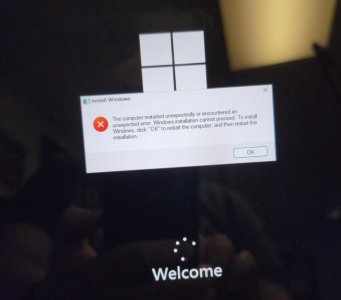 . I am still excited about making this work.
. I am still excited about making this work. 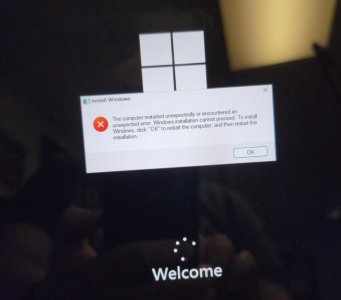 . I am still excited about making this work.
. I am still excited about making this work. 

