..Cross-Posted at PPCGeeks..
AE Buttons Plus is a neat program that give you the ability to remap keys on the device. It's a little weird with Smartphone, but it works and when it does, it's great.
Overview: with AE you can assign up to 4 actions per key! So you can launch something on:
1. single press
2. double quick press
3. triple quick press
4. press & hold
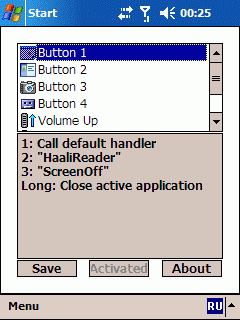
For each button! Image above obviously not on Smartphone, but it looks similar. Now, you'll find buttons already programmed into the system, but we want to add our own.
NOTE: You may want to Backup when using an app like this. Use Sprite 5.2, trial is good enough while you experiment.
Camera Button Only:
The camera button is a press & hold button, but we can unlock it's full functionality by setting the Side Back Button to CAMERA instead of SIDEBACK:
HKEY_LOCAL_MACHINE/Software/Motorola/Keypad
- > 0x34 set from SIDEBACK to CAMERA
Then Reboot
Open AE Buttons Config. go to File->Add Button. It will listen for a button, press the camera button. Hit ok. You can then proceed to configure the button to your needs. I recommend you try using their 'Task Manager' as one of the four actions:

It overlays the current app and you can switch to another straight away, or close them. Brilliant. Another recommendation is 'Show current date/time', it overlays the date and time wherever you are, also overlayed:

IMPORTANT: Buttons react quicker on single press if you do not assign a double/trip command. Reaction time is not affected if you assign a Press & Hold. You decide what's important for your needs.
---
Take Over the Email Key & Camera:
In order to take over the Email key, you must remap the the SIDEBACK button to EMAIL:
HKEY_LOCAL_MACHINE/Software/Motorola/Keypad
- > 0x34 set from SIDEBACK to EMAIL
Then Reboot
You can still own the Camera button after this change by adding it, but it will act as Press & Hold only when you assign something to it under Single press, so, only one action allowed for Camera. (actually, you can assign double press, but you have to tap it three times quickly, but it works. This is good for candlelight). I REALLY like the task manager for this button (single press).
In AE, File->Add Button and add the Email Key. You may have noticed that the EMAIL/Backlight key is now assigned to the side button, and the EMAIL key itself no longer responds. But AE does find it, so we're good! You can assign all 4 actions to this key. And if you're used to this being the email key, launch email upon single press!
-- Extra Credit:
1. Map RIGHT MENU!! Call Right Menu and Launch any app you want without having to go home->Start first:

If you browse to the Right Menu directory, you'll find a shortcut that automatically opens up the right menu (it's called rkey.lnk). Copy that to \Windows\Start Menu\Programs so you can easily access that when choosing which application to launch.
2. You can map the Phone (green) button with AE and assign whatever you want to it. The phone key is not necessary, you can dial from your homescreen, just start typing. The only time you kinda want it is when you type in a number, then you gotta press Green to send the call, but you don't have to. YOu can use the 'Menu' softkey and select 'Call' to place the call.
If you still want the dialer to come up on single press though, you can map \Windows\cdial.exe to single press. Nice
Tip via Malatesta:
AE Buttons Plus is a neat program that give you the ability to remap keys on the device. It's a little weird with Smartphone, but it works and when it does, it's great.
Overview: with AE you can assign up to 4 actions per key! So you can launch something on:
1. single press
2. double quick press
3. triple quick press
4. press & hold
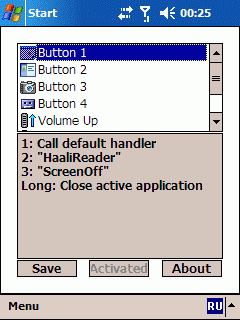
For each button! Image above obviously not on Smartphone, but it looks similar. Now, you'll find buttons already programmed into the system, but we want to add our own.
NOTE: You may want to Backup when using an app like this. Use Sprite 5.2, trial is good enough while you experiment.
Camera Button Only:
The camera button is a press & hold button, but we can unlock it's full functionality by setting the Side Back Button to CAMERA instead of SIDEBACK:
HKEY_LOCAL_MACHINE/Software/Motorola/Keypad
- > 0x34 set from SIDEBACK to CAMERA
Then Reboot
Open AE Buttons Config. go to File->Add Button. It will listen for a button, press the camera button. Hit ok. You can then proceed to configure the button to your needs. I recommend you try using their 'Task Manager' as one of the four actions:

It overlays the current app and you can switch to another straight away, or close them. Brilliant. Another recommendation is 'Show current date/time', it overlays the date and time wherever you are, also overlayed:

IMPORTANT: Buttons react quicker on single press if you do not assign a double/trip command. Reaction time is not affected if you assign a Press & Hold. You decide what's important for your needs.
---
Take Over the Email Key & Camera:
In order to take over the Email key, you must remap the the SIDEBACK button to EMAIL:
HKEY_LOCAL_MACHINE/Software/Motorola/Keypad
- > 0x34 set from SIDEBACK to EMAIL
Then Reboot
You can still own the Camera button after this change by adding it, but it will act as Press & Hold only when you assign something to it under Single press, so, only one action allowed for Camera. (actually, you can assign double press, but you have to tap it three times quickly, but it works. This is good for candlelight). I REALLY like the task manager for this button (single press).
In AE, File->Add Button and add the Email Key. You may have noticed that the EMAIL/Backlight key is now assigned to the side button, and the EMAIL key itself no longer responds. But AE does find it, so we're good! You can assign all 4 actions to this key. And if you're used to this being the email key, launch email upon single press!
-- Extra Credit:
1. Map RIGHT MENU!! Call Right Menu and Launch any app you want without having to go home->Start first:

If you browse to the Right Menu directory, you'll find a shortcut that automatically opens up the right menu (it's called rkey.lnk). Copy that to \Windows\Start Menu\Programs so you can easily access that when choosing which application to launch.
2. You can map the Phone (green) button with AE and assign whatever you want to it. The phone key is not necessary, you can dial from your homescreen, just start typing. The only time you kinda want it is when you type in a number, then you gotta press Green to send the call, but you don't have to. YOu can use the 'Menu' softkey and select 'Call' to place the call.
If you still want the dialer to come up on single press though, you can map \Windows\cdial.exe to single press. Nice
Tip via Malatesta:
So I learned after doing this that you loose the Camera Key and there are no shortcuts that I can find to it (are there?).
Anyways, in AEB+, just navigate to \Windows and look for pimg.exe
Now in AEB+, choose pimg.exe and under Parameters just put in: -Camerakey
Now you've mapped the Camera back to AEB.
Last edited:


