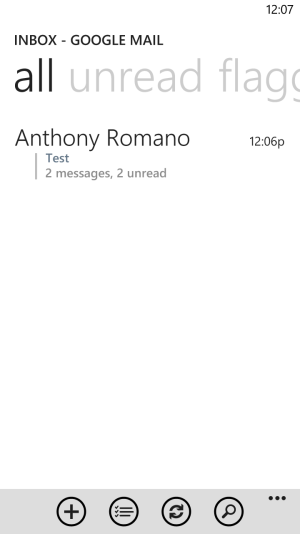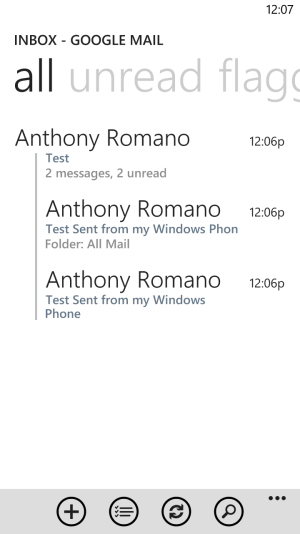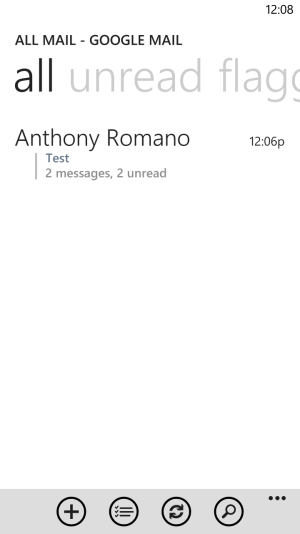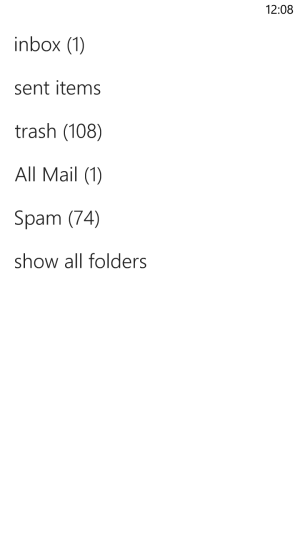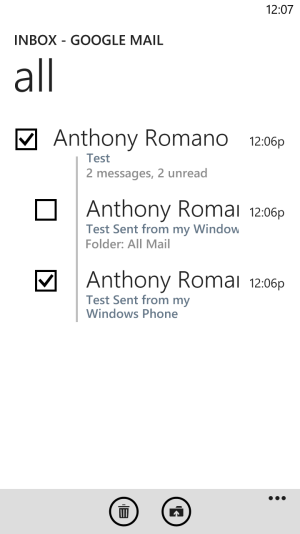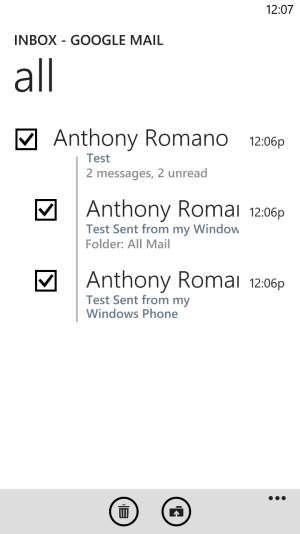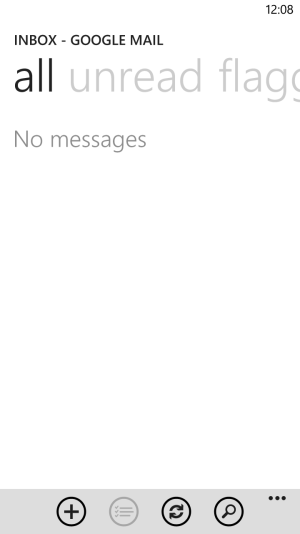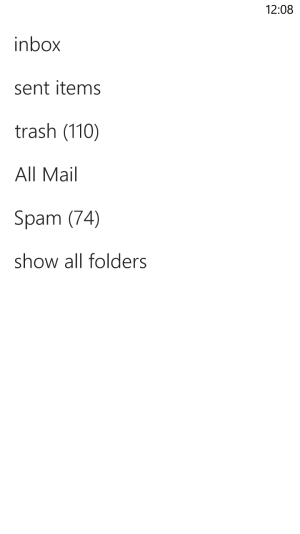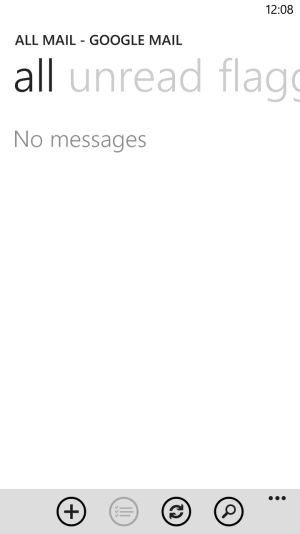Its been some days now that I discovered another major flaw of the Mail App and applies to both Windows Phone and Windows 8 for all GMail or Google App users and I never saw anyone reporting it. Straight to the point. When you delete an email using these App, the app puts the email in the local deleted folder on an WP or Windows 8 device but the email never actually gets deleted from the Google servers, instead it gets mark as archived(!)
So when you go to your "All Mail" folder on GMail or Google Apps mailbox you will see ALL YOUR EMAILS that you previously deleted using a the Microsoft Mail App. That's not enough? Now listen to this, since ALL MAIL displays ALL your emails including those in your Inbox and all other labels, ALONG with the archived messages, you cannot just "Select them All" to mass delete them, instead, in order to deleted these emails AGAIN you need to manually scan this list one by one and select the messages you previously deleted but never did and are now listed as archived emails.
Try it yourself, I am sorry in advance, this will piss off a lot of people.
I am using Windows 8 since the summer and Windows Phone 8 since last November and I am a heavy email user and I also used heavily the Microsoft Mail Apps across my devices, in my case I had some thousands of emails that I delete but never got deleted. Instead they were intact in the archived folder.
This is just another weakness of the Mail App. In combination of its lack of ability to mail full resolution pictures and other major and minor issues, I now personally use the Mail App as a READ ONLY solution and nothing more.
That's a MAJOR disappointment for me.
So when you go to your "All Mail" folder on GMail or Google Apps mailbox you will see ALL YOUR EMAILS that you previously deleted using a the Microsoft Mail App. That's not enough? Now listen to this, since ALL MAIL displays ALL your emails including those in your Inbox and all other labels, ALONG with the archived messages, you cannot just "Select them All" to mass delete them, instead, in order to deleted these emails AGAIN you need to manually scan this list one by one and select the messages you previously deleted but never did and are now listed as archived emails.
Try it yourself, I am sorry in advance, this will piss off a lot of people.
I am using Windows 8 since the summer and Windows Phone 8 since last November and I am a heavy email user and I also used heavily the Microsoft Mail Apps across my devices, in my case I had some thousands of emails that I delete but never got deleted. Instead they were intact in the archived folder.
This is just another weakness of the Mail App. In combination of its lack of ability to mail full resolution pictures and other major and minor issues, I now personally use the Mail App as a READ ONLY solution and nothing more.
That's a MAJOR disappointment for me.
Last edited: