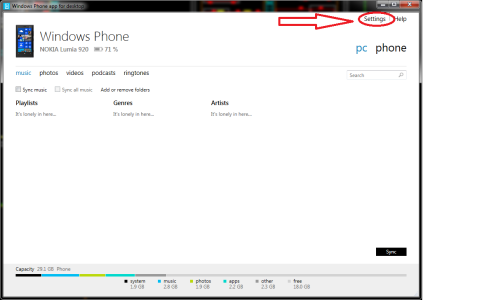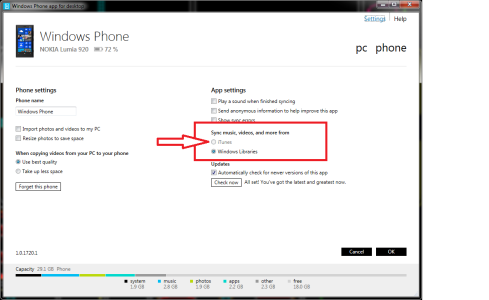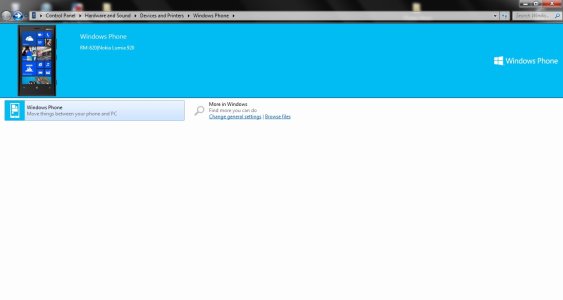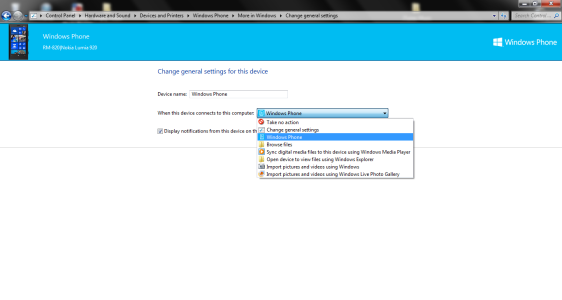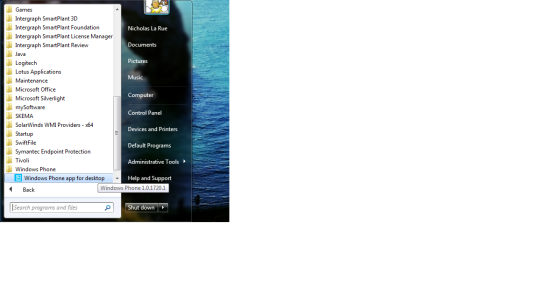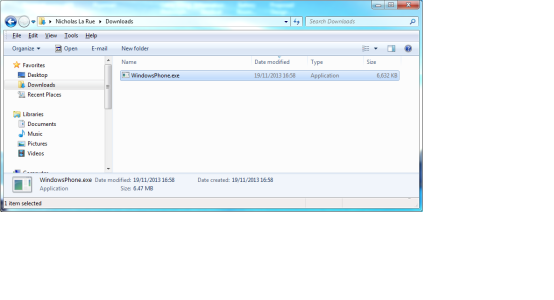I have a Windows Phone 8, a Nokia Lumia 920. Having a lot of trouble figuring it out. I want to put select songs on it, and my music is very well organized in iTunes on my HP laptop, so it would be 100x easier to do it through iTunes and just syncing a playlist rather than going into my iTunes file and just dragging files over.
Apparently, this is possible with the Windows app for desktop, which I have installed on my laptop which runs Windows 7. The forums and the Windows phone website say it's possible if you go into the general settings and change it to sync with iTunes (Copy my iTunes music to my phone | Windows Phone How-to (United States)).
So I go to "Change general settings" but there is no option to sync with iTunes when everywhere says there should be. All that's there is a spot to change the device name and what to do when the device is connected (which gives the option to sync music with Windows, not iTunes). So I am confused as to what's up and what I do. Any help here?
PS: Really not very technologically savvy either, so I apologize if there is a solution somewhere already. Thanks!
Apparently, this is possible with the Windows app for desktop, which I have installed on my laptop which runs Windows 7. The forums and the Windows phone website say it's possible if you go into the general settings and change it to sync with iTunes (Copy my iTunes music to my phone | Windows Phone How-to (United States)).
So I go to "Change general settings" but there is no option to sync with iTunes when everywhere says there should be. All that's there is a spot to change the device name and what to do when the device is connected (which gives the option to sync music with Windows, not iTunes). So I am confused as to what's up and what I do. Any help here?
PS: Really not very technologically savvy either, so I apologize if there is a solution somewhere already. Thanks!