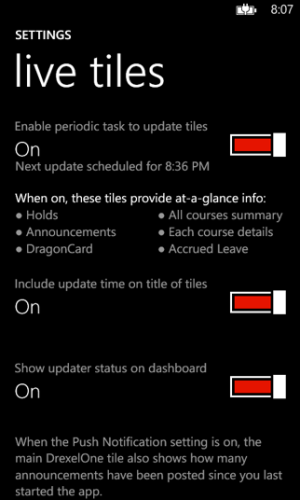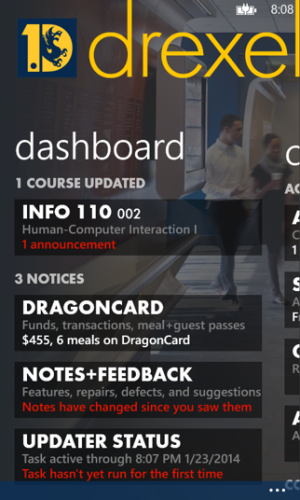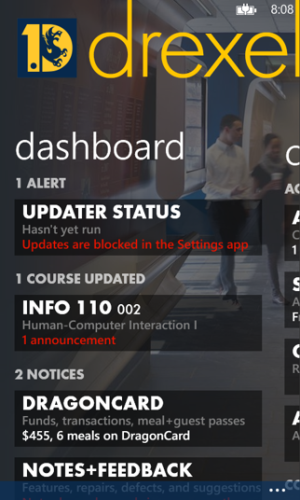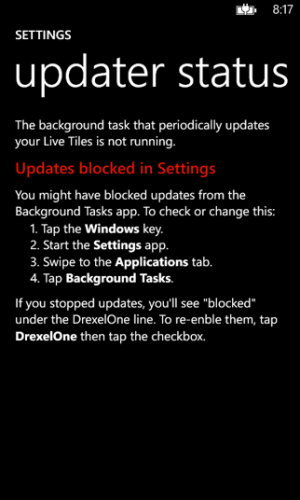However, mostly those apps in advances option are the ones that take advantage of "run under lockscreen" API which is different to "wake up and perform task every 30 minutes" i.e. background task.
Actually, that's not quite right. Nokia Mix Radio and other such apps appear in Advanced because they contain a another form of specialized "assembly" like the one that I described for periodic (i.e., "background") tasks.
The more complete answer about the Advanced page is that it shows all installed apps that have one of more of the following specialized assemblies: Audio Playback Agent, Audio Streaming Agent, or Scheduled Task Agent (the periodic/background tasks). The two audio agent types lets audio continue to play (and stream, if necessary) even when a user switches away from the app to another.
Because it makes sense that a user might want to "block" certain periodic task from running every 30-ish minutes, Microsoft created the Background Tasks page. It doesn't really make sense to "block" an audio app from continuing to stream or play music (just press the Pause button). Although that doesn't make sense, I think that MS still wanted a page to show all installed apps that have agents, so they created the Advanced page. (Note: some apps contain multiple agent types -- Nokia Mix Radio probably contains two to handle audio and the third to periodically do tile and playlist updates ).
I agree that the wording atop the Scheduled Tasks and Advanced pages is not terribly helpful. (The confusion revealed by all of us in this thread shows that the text could be improved.) Here's a really fast attempt at different wording:
Background Tasks: "These apps want to be run periodically, typically to quickly download data and/or update tiles. You can block this from happening."
Advanced: "These apps can run in the background and/or play music while you use other apps."
(That "and/or" may not translate well to other languages. This isn't great text, but it's something.)