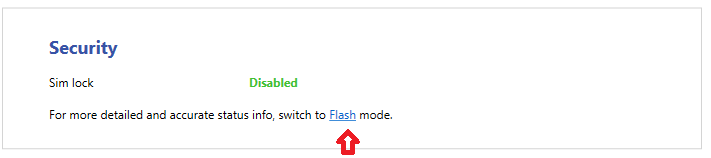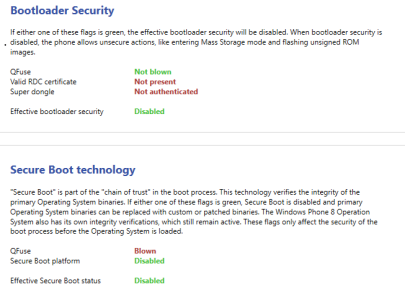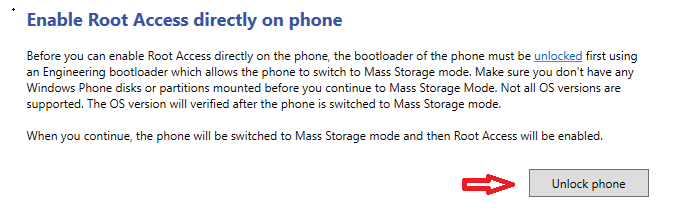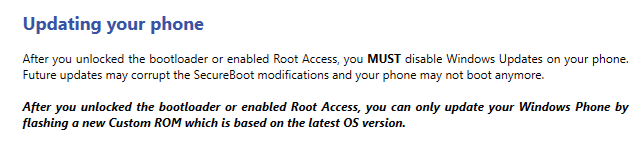Description
Hi guys, I successfully managed to get Windows Phone 8.1 Update 2 on my Lumia 925. So I thought of making this guide for those who are itching to get back GDR2 on their phones (920,925,1020.....)
Just so you know, I am not making this guide on my own. I have done a complete surf through xda-developers forums (each and every comment), only after doing so, I thought of making this guide. I am not a developer just a leecher using these tools
Advice - Please be patient and calm as your phone will be standing at death's door during the entire process. So it entirely depends on you whether you managed to get through this successfully or not
Anyway, I will be guiding you through out the entire process in laymen terms so that you might not get astray. For this guide I am using the Windows Phone Internals Tool v1.2 developed by HeathcliffXDA
I advice you to see the below video to get familiar with the process.
Warning
1) Changes made to your phone are not permanent and can be restored using Lumia Software Recovery Tool or Windows Phone Recovery Tool or Windows Phone Internal v1.2.
2) Doing this procedure sometimes might accidentally brick your phones, so feel free to ask me questions before proceeding.
3) Exceptional Cases - These are the errors you might possibly face if something goes wrong during the process.
a) Your phone doesn't boot and stays blank (QHSUSB_DLOAD error - to confirm see it in the device manager of your PC)
Use Windows Recovery Tool and select "Device Not Detected" and it will bring your phone back to normal. If the WDR Tool doesn't help then go to this link and use the procedure described in it.
b) Your phone says "Unable to find a bootable option. Press any key to shut down" - For this use the same Windows Recovery Tool.
Software Requirements
1) Any Nokia Lumia X2X Series (with and without SD card) running the below OS versions
- 8.10.14219.341
- 8.10.14226.359
- 8.10.14234.375 (My lumia 925 is on this version)
These OS versions are crucial, so before attempting this procedure check if your phone OS has any one of these versions, if not, please politely withdraw right now, before it is too late.
2) Please backup your phone, as sometimes (aforementioned exceptional cases) you may need to flash your Stock ROM back to your phone.
3) Files needed
a) WPinternals 1.2 and Engineering-SBL3s - Here
b) CustomPFD_0006.xap - Here
c) Emergency loaders - These are the files that helps your phone get back to former state in case of any contingencies.
How to get these files (.mbn and .hex)
i) Go to this link and search for your product code (in my case it is 059T0P2)
ii) Under the "Model Info" Stock rom files you will see another section with a heading "Emergency files"
iii) Download both of them (.mbn and .hex) and move to a folder named "Emergency loaders" (You can use any name...)
d) Windows Device Recovery Tool - Here
We will use this tool to recover your phone in case it is bricked. But, be aware that this tool may sometimes recover your phone and if it doesn't then it is time for you to look for a new phone (Kidding...only in rare cases does WDR tool might not be able to recover your phone, in that case your only option is either use JTAG or go straight to service center.)
e) Windows 8.1 SDK lite tools - Here
f) Stock ROM files - Here
4) Ok, now you have all the required files before you get started.
Hardware Requirements
1) Nokia Lumia X2X Series with/without SD card capability.
2) USB cable.
3) Working PC (lol)
Process: Part 1 - Preparation
1) Hard reset isn't needed, just make sure you have any one of those aforementioned OS versions installed on your phone AND also see that your phone has latest firmware installed (denim) + OS update.
2) Next, connect your phone to PC, and Open Windows Phone Internals.exe from the downloaded file (Windows Phone Internals.rar), you will be welcomed with a "Getting started" page. Read it thoroughly so that you will get familiar and aware of risks involved in using this tool. Don't just skim it
After opening the tool, Go to "info" and click "Flash mode" under the security tab. Your device will be rebooted in flash mode.
Important : Leave the Windows Phone Internals tool open during the entire process (or at least during the flashing).
3) Now, go to "Unlock boot loader" and select the required files for unlocking as shown in the below image. This is where the above downloaded files will come into play.
4) Now click continue and wait for the tool to finish the unlocking process. After it is done, your phone will boot normally to your lockscreen.
To ensure whether the boot loader is successfully unlocked or not, check whether the status of Qfuse, Effective bootloader security, Secure boot platform, Effective boot status turned to green like as shown in the below image. Only after ensuring, go for next step.
Note : You will get the info only during the Flash Mode, so before checking the status put your phone to "Flash Mode"
5) Now you need to enable root access in your phone, which is essential for changing the registry keys.
Now click "Enable Root Access" in the WPI tool and click "unlock phone".
After it is done, a window will be opened in the PC as soon as the rooting process is finished, showing the internal files of your phone, just leave them as it is and don't try to modify them. Your phone will stay blank as it is in the Mass Storage mode, which is perfectly normal, don't panic. We just need to exit this mode.
Just press Power button and Volume down for 10 sec and your phone will exit Mass Storage mode. And it will boot normally to your lockscreen.
6) Almost 80% of the process is completed, at this step your phone is successfully unlocked and root access is enabled.
You can stop at this point and get the benefits of Root access for your Lumia i.e., Jailbreak (sideload homebrew apps) - Just do a hard reset
7) Now go to PC and open "Windows Phone Application Deployment 8.1" >> Target = Device; App = "pathoffile\CustomPFD_0006.xap" >> Open >> Deploy >> Deploying File >> App deployment complete. >> Close
8) Verify if "CustomPFD_0006.xap" shows up in app list. If it is there, then you are good to go.
Process: Part 2 - Registry Edits
1) Open "CustomPFD Registry Editor" >> REGISTRY TREE >> HKLM >> SYSTEM >> Platform >> DeviceTargetingInfo
2) Edit Registry:
PhoneMobileOperatorName >> 000-88 >> Write
PhoneManufacturerModelName >> WinWin >> Write
PhoneManufacturer >> HIGHSCREEN >> Write
3) After editing the registry close the app and don't check for updates as we have two more important steps to do.
a) First : Go to "Windows Phone Internals tool" and select "Disable Root Access", make sure you get the message "Root access is disabled". After doing this step, your phone will boot normally and wait for it to boot to lock-screen.
b) Second : After disabling the root access, Click "Restore Bootloader" in the WPI tool (your phone will again go to flash mode). Wait for the process to complete and the phone to boot back to normal.
You might be wondering why as soon as we edit the registry we should disable the root access and bootloader, right?
Reason is if you update the phone without disabling the root access and boot loader, the newly downloaded update might corrupt your phone, leading to its death. You wouldn't want that right?
That is why you see this message in the Windows Phone Internal Tool "Getting Started" Page.
A warning : First "Disable root access" and then "Restore boot loader", and don't ever never do the other way (i.e., restoring boot loader without disabling root access, doing so will brick your phone.)
4) Head's up - Don't check for updates without doing the 3rd step as it is the crucial step in the whole process.
Now go to Settings >> phone update >> check for updates >> Install Updates >> Done
5) After the update is installed you may chose to reset and start fresh. Resetting is not mandatory. But I advice you to reset as your device details (registry edits) will get restored to default ones.
That's it.......Enjoy GDR2 on your phone having no SD card
Also for those people who would want to "Unlock boot loader" and "Enable root access" again, don't do it as "Windows Phone Internal tool" doesn't support "Enable Root Access" for this OS version : 8.10.15137.148 which is kinda bummer for me.
Anyway we can enable root access for it if we can manage to convince @Heathcliff74XDA to add support for this version.
Note : Remember when using the Windows Phone Internals Tool, always make note of this two important rules.
"First Unlock bootloader and then only Enable Root Access"
"First Disable Root Access and then only Restore Bootloader"
Finally, all the people involved directly or indirectly in making this possible (including me) will not be held responsible for any damage.
BTW I am back to this OS version : 8.10.14234.375 as I need Root access, Haha.
This ends the tutorial. Sry for my poor english, please feel free to correct it.
All the credits goes to HeathcliffXDA (for the awesome tool), and grozaman, Please thank them.
Good Luck
Post below if you are successful in installing GDR2 update or have any other questions.
Last edited: