Hey Folks, I've found a way to add new apps to the default camera app list in the camera setting on Windows 10 mobile. Obviously once they are there you can select it and use as expected from action center or shutter button.
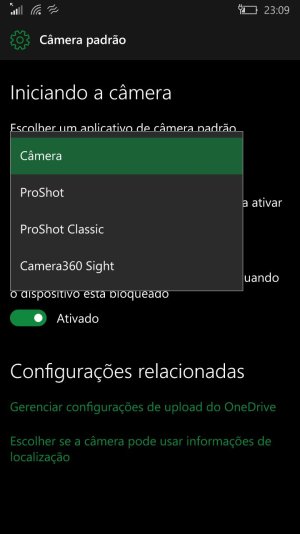
This way you just have to do some registry editing once for each app and then you can use the "normal" way to change the settings. I posted it on XDA but tought you guys here would like it too.
I started into this matter by the same XDA post I've answered: is this one here:
https://forum.xda-developers.com/windows-10-mobile/tutorial-default-camera-how-to-set-t3528828
But in the original method the OP just changes the AppID wich refers to the app so each time you want to change it its necessary to use registry editing in interop tools.
That worked nicely for me but I was not satisfied with going to the registry and editing the strings everytime I wanted to change the default app so I did a little digging (I'm kinda an undecided person so I like changing things a lot).
So, I found this original document from Microsoft made for the OEM on how to enable third party camera launch above lockscreen:
https://docs.Microsoft.com/pt-br/wi...oem-lens-apps-to-launch-above-the-lock-screen
and
https://docs.microsoft.com/en-us/wi...m-lens-apps-as-options-for-the-default-camera
I used interop tools to create a folder as sugested on the link at software>Microsoft>photos> LensApps>{#AppID}
The folder has to have the AppID name inside brackets. Each AppID folder has to have a Key named "Title" in wich the value is a string with the friendly name which will be showed in the settings (ex: Camera360). Edit: after adding other apps I noticed the name is pulled automatically, so, this is just for identification I guess.
Well, that didn't worked out, so I kept digging and found an already existing folder called "DefaultLens" located at software>Microsoft>photos>OEM>DefaultLens which had the same pattern as the one explained in the link form microsoft. I suppose this is the adaptated version for windows10 mobile, since the link is for WP8.1.
So, inside this folder I created a new entry (folder) named as the app ID for the 360 "{6fca829e-0622-478c-848f-1175daf3bd5a}". You can check the appID using the interop tools. Inside this folder I created the "Title" Key and set the value for "Camera360" (string). Now if I go to the camera settings I can choose between Camera and Camera360. If i choose it, it Works just as expected.
The problem I had was under lockscreen. If i pressed the camera button (on my 830) it went to the lockscreen and I had to put in my pin before being able to open the camera. This can be solved by creating another key inside each appID folder called "MinVerAboveLock" in which its value (string) must be, as the name suggest, the version of the app used. The Camera360 info on the app shows version 1.1.2, so I've put 1.1.1 as the value and now it works just as it should.
I added Proshot classic and proshot for W10 and they work just as well.
I must say, though, that all the "non original" cameras tend to take substantially more time to open. Anyhow, doing this I believe you can set up up to five default cameras in the list (as the Microsoft link says) for fast/normal changing and test the one wich better suits your needs.
This is probably the best and only way to this. If someone have a working lumia camera appxbundle please let me know, I haven't found one. I mean, they can be installed by sideload but they are non functional (al leats the original ones). I suppose this method cand be used to make it the default camera app if they work.
After that someone replied the post with the AppdID's for the most common apps:
(credits to spavlin for this) (the original post in XDA have the links for the apps in case you want them)
W10M roShot_v1.2.1.appx.
roShot_v1.2.1.appx.
[HKEY_LOCAL_MACHINE\SOFTWARE\Microsoft\Photos\OEM\D efaultLens\{04C91C9D-4D31-4273-A430-F04F8D4C86DB}]
@=""
WP8.1 roShot_v5.6.1.1.xap.zip
roShot_v5.6.1.1.xap.zip
[HKEY_LOCAL_MACHINE\SOFTWARE\Microsoft\Photos\OEM\D efaultLens\{3D6A3D7E-5ACA-4AEE-B059-590B9F53CC13}]
@=""
WP8.1:Camera360_Sight_v1.1.2.xap
[HKEY_LOCAL_MACHINE\SOFTWARE\Microsoft\Photos\OEM\D efaultLens\{6FCA829E-0622-478C-848F-1175DAF3BD5A}]
@=""
WP8.1:1Shot_v1.1.3.6.xap.zip
W10M:1Shot_v2.2.2.appx.zip (delete .zip)
[HKEY_LOCAL_MACHINE\SOFTWARE\Microsoft\Photos\OEM\D efaultLens\{4B823A7E-5316-4117-877E-006FCC4C6083}]
@=""
So, theres that. Tell me if it Works for you! Cheers.
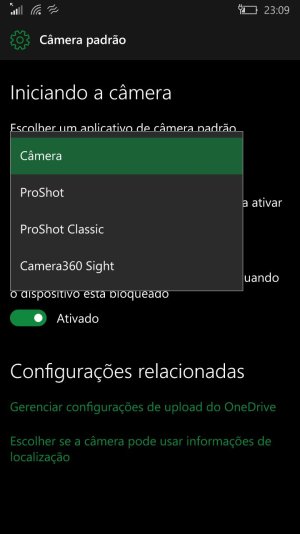
This way you just have to do some registry editing once for each app and then you can use the "normal" way to change the settings. I posted it on XDA but tought you guys here would like it too.
I started into this matter by the same XDA post I've answered: is this one here:
https://forum.xda-developers.com/windows-10-mobile/tutorial-default-camera-how-to-set-t3528828
But in the original method the OP just changes the AppID wich refers to the app so each time you want to change it its necessary to use registry editing in interop tools.
That worked nicely for me but I was not satisfied with going to the registry and editing the strings everytime I wanted to change the default app so I did a little digging (I'm kinda an undecided person so I like changing things a lot).
So, I found this original document from Microsoft made for the OEM on how to enable third party camera launch above lockscreen:
https://docs.Microsoft.com/pt-br/wi...oem-lens-apps-to-launch-above-the-lock-screen
and
https://docs.microsoft.com/en-us/wi...m-lens-apps-as-options-for-the-default-camera
I used interop tools to create a folder as sugested on the link at software>Microsoft>photos> LensApps>{#AppID}
The folder has to have the AppID name inside brackets. Each AppID folder has to have a Key named "Title" in wich the value is a string with the friendly name which will be showed in the settings (ex: Camera360). Edit: after adding other apps I noticed the name is pulled automatically, so, this is just for identification I guess.
Well, that didn't worked out, so I kept digging and found an already existing folder called "DefaultLens" located at software>Microsoft>photos>OEM>DefaultLens which had the same pattern as the one explained in the link form microsoft. I suppose this is the adaptated version for windows10 mobile, since the link is for WP8.1.
So, inside this folder I created a new entry (folder) named as the app ID for the 360 "{6fca829e-0622-478c-848f-1175daf3bd5a}". You can check the appID using the interop tools. Inside this folder I created the "Title" Key and set the value for "Camera360" (string). Now if I go to the camera settings I can choose between Camera and Camera360. If i choose it, it Works just as expected.
The problem I had was under lockscreen. If i pressed the camera button (on my 830) it went to the lockscreen and I had to put in my pin before being able to open the camera. This can be solved by creating another key inside each appID folder called "MinVerAboveLock" in which its value (string) must be, as the name suggest, the version of the app used. The Camera360 info on the app shows version 1.1.2, so I've put 1.1.1 as the value and now it works just as it should.
I added Proshot classic and proshot for W10 and they work just as well.
I must say, though, that all the "non original" cameras tend to take substantially more time to open. Anyhow, doing this I believe you can set up up to five default cameras in the list (as the Microsoft link says) for fast/normal changing and test the one wich better suits your needs.
This is probably the best and only way to this. If someone have a working lumia camera appxbundle please let me know, I haven't found one. I mean, they can be installed by sideload but they are non functional (al leats the original ones). I suppose this method cand be used to make it the default camera app if they work.
After that someone replied the post with the AppdID's for the most common apps:
(credits to spavlin for this) (the original post in XDA have the links for the apps in case you want them)
W10M
[HKEY_LOCAL_MACHINE\SOFTWARE\Microsoft\Photos\OEM\D efaultLens\{04C91C9D-4D31-4273-A430-F04F8D4C86DB}]
@=""
WP8.1
[HKEY_LOCAL_MACHINE\SOFTWARE\Microsoft\Photos\OEM\D efaultLens\{3D6A3D7E-5ACA-4AEE-B059-590B9F53CC13}]
@=""
WP8.1:Camera360_Sight_v1.1.2.xap
[HKEY_LOCAL_MACHINE\SOFTWARE\Microsoft\Photos\OEM\D efaultLens\{6FCA829E-0622-478C-848F-1175DAF3BD5A}]
@=""
WP8.1:1Shot_v1.1.3.6.xap.zip
W10M:1Shot_v2.2.2.appx.zip (delete .zip)
[HKEY_LOCAL_MACHINE\SOFTWARE\Microsoft\Photos\OEM\D efaultLens\{4B823A7E-5316-4117-877E-006FCC4C6083}]
@=""
So, theres that. Tell me if it Works for you! Cheers.
Last edited:


