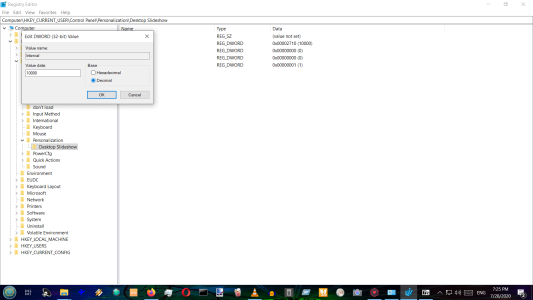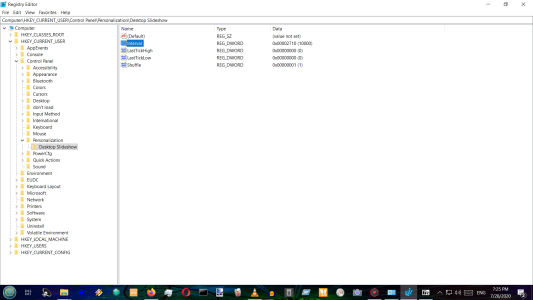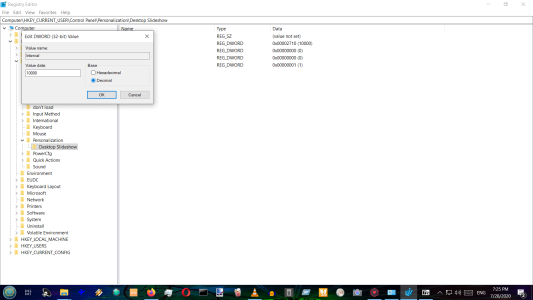It seems Microsoft has removed this feature from Windows 10, and now only allows the slides to be changed every 1 minute. Very disappointing!
It is STILL THERE! ALWAYS HAS BEEN!
But due to folk relying on APPS and things to do stuyff for them, and generally seem too lazy to learn ''hacks'', or using CMD Prompt (which is why Linux/Ubuntu users are generally more wizardly than younger windows users who tend to go for out-of-the-box ready made things.
BUT to the point;
This guys instructions are fine;
https://www.youtube.com/watch?v=G18icE0n3Iw
BUt easy to do if you go:
1. win start- search- type ''regedit'' (or copy/paste it without the '') and click enter.
2. click yes on user account caution nonsense
3. you now have the registry editor.
LUCKILY this is a VERY SIMPLE and safe procedure IF YOU FOLLOW THIS slowly first time.
4. now type (underneath ''file,view,favorites,help'' tabs, there is a blank strip which is your registry search. see screenshots below)
paste this into that:
HKEY_CURRENT_USER\Control Panel\Personalization\Desktop Slideshow
and now click ENTER
5. Now you will see the desktop Slideshow settings keys ONLY! So do not worry about upsetting other settings. OK?
The ones you want (to the right of the folder list ''Default, Intervals, LastTickHigh, LastTickLow, and Shuffle)
are ''Interval'', and Shuffle.
But for now Double click ''Interval''
6. A little box pops up.
to the right see ''hexidecimal'' and ''decimal'' (SEE 2ND SCREENSHOT)
Check the decimal option. (MAKE SURE YOU HAVE CHECKED DECIMAL as you don't want to change anything else. But don't stress)
And to the left alongside 'decimal' is the field you type the value you desire.
type, for 5secs (for eg) add three zeros after the 5 to make it 5000, or same after 10 to make it 10000, and so on 30 becomes 30000
This is because it uses milliseconds. Which means add three zeros to the end of any chosen number. OK?
PING! ALL DONE!
SHUFFLE?
bring regedit back up (it's faster than the blimmin clumpy daft win control panel means of getting here once you've done it!
In regedit once you have gone to HKEY_CURRENT_USER\Control Panel\Personalization\Desktop Slideshow
Instead of clicking ''Interval'', click instead ''Shuffle''
But this time when the pop-up comes, again clicking ''decimal'', type in 1. This ''toggles'' shuffle on.
I have my regedit shortcut into a convenient desktop folder, and find i can do many things very fast. But take your time getting to know little simple things like this.
I'll bet there will be an ULTRA FAST means of doing it via CMD Prompt.. But as it isn't a flashy looking ''app'' most folk will void doing it themselves and pay big companies to do it for them (APPS) which has it's uses, BUT come on! lol
When you think this way, you can see a little more clearly as to why these things get hidden. You are not told to use them, or are made afraid of doing so (it's how nerds keep the game to themselves) or don't know there is soemthing there to even ask about. And this gives excuse to hide or cut out what folk are not wanting or asking for. BUT it means you are giving your power to others!
THERE YE GO! history lesson too! bargain!
what the reg editor looks like, noticing that underneath ''edit, view etc is where you paste the folder ''HKEY_CURRENT_USER\Control Panel\Personalization\Desktop Slideshow'' that you wish to edit the keys of:
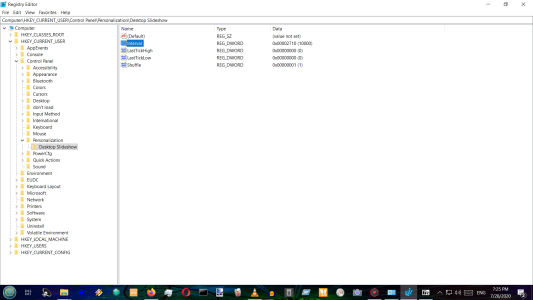
what the pop-up to change values looks like: