- Dec 17, 2013
- 79,295
- 167
- 0
Microsoft's Dictate brings speech recognition to Office using Cortana's technology, and here's how to use it.
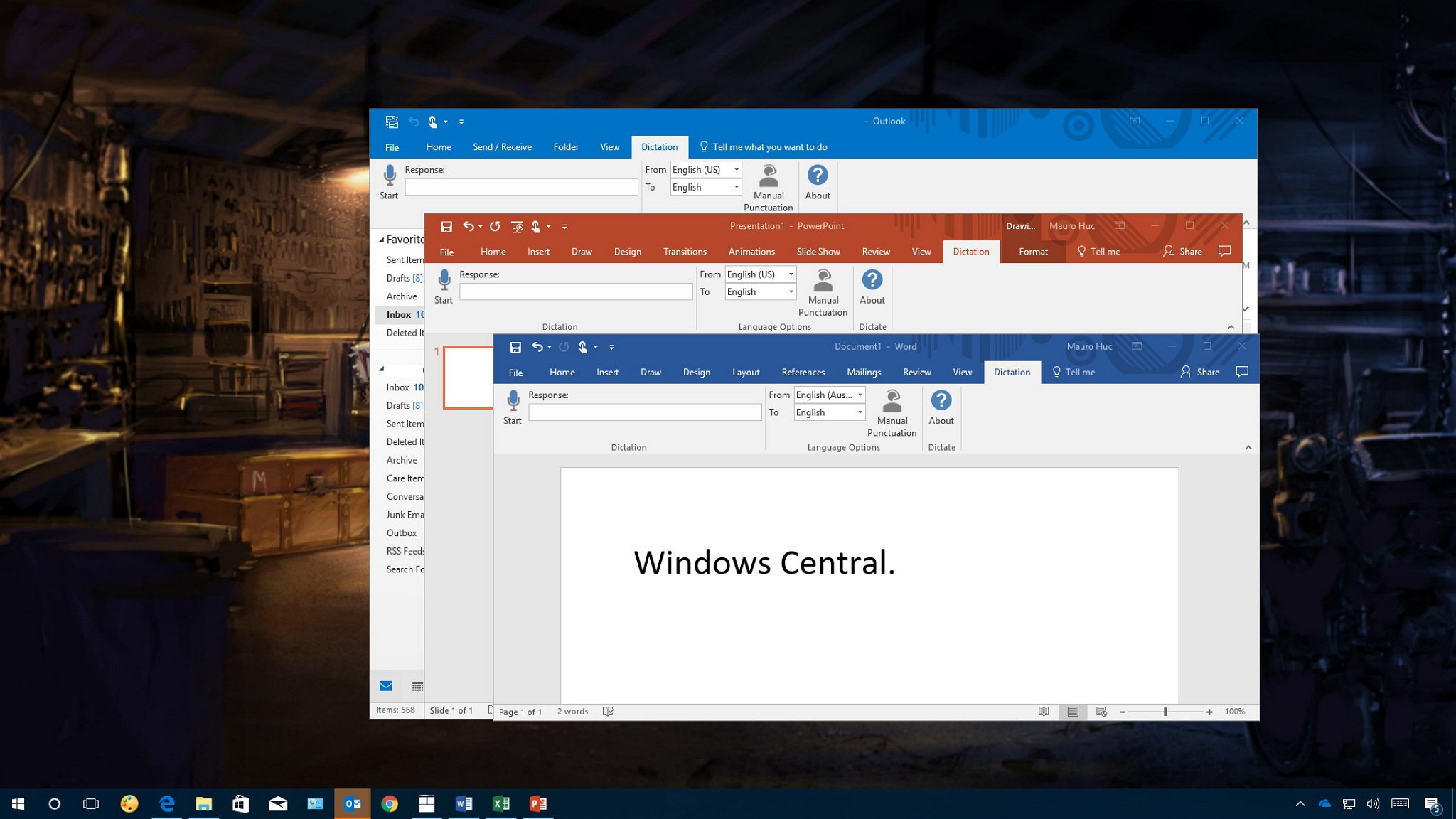
If there is one feature missing in Word, Outlook, and other Office apps is the ability to type hands-free. Sure, you can set up speech recognition in Windows, but it's not a really good experience, and it's a feature that hasn't been updated in a long time.
However, if you speak faster than you can type, the Microsoft Garage team has created Dictate, a new add-in that brings a good speech-to-text experience to Word, PowerPoint, and Outlook.
While Dictate is an experimental project, it's a powerful tool. It uses Cortana's speech recognition technology to convert voice into text in more than twenty languages, there is support for voice commands to control a dictation session, and it also includes real-time translation in sixty different languages.
In this guide, we'll walk you through the steps to add and use Dictate to incorporate speech-to-text functionality into Office apps.
Full story from the WindowsCentral blog...
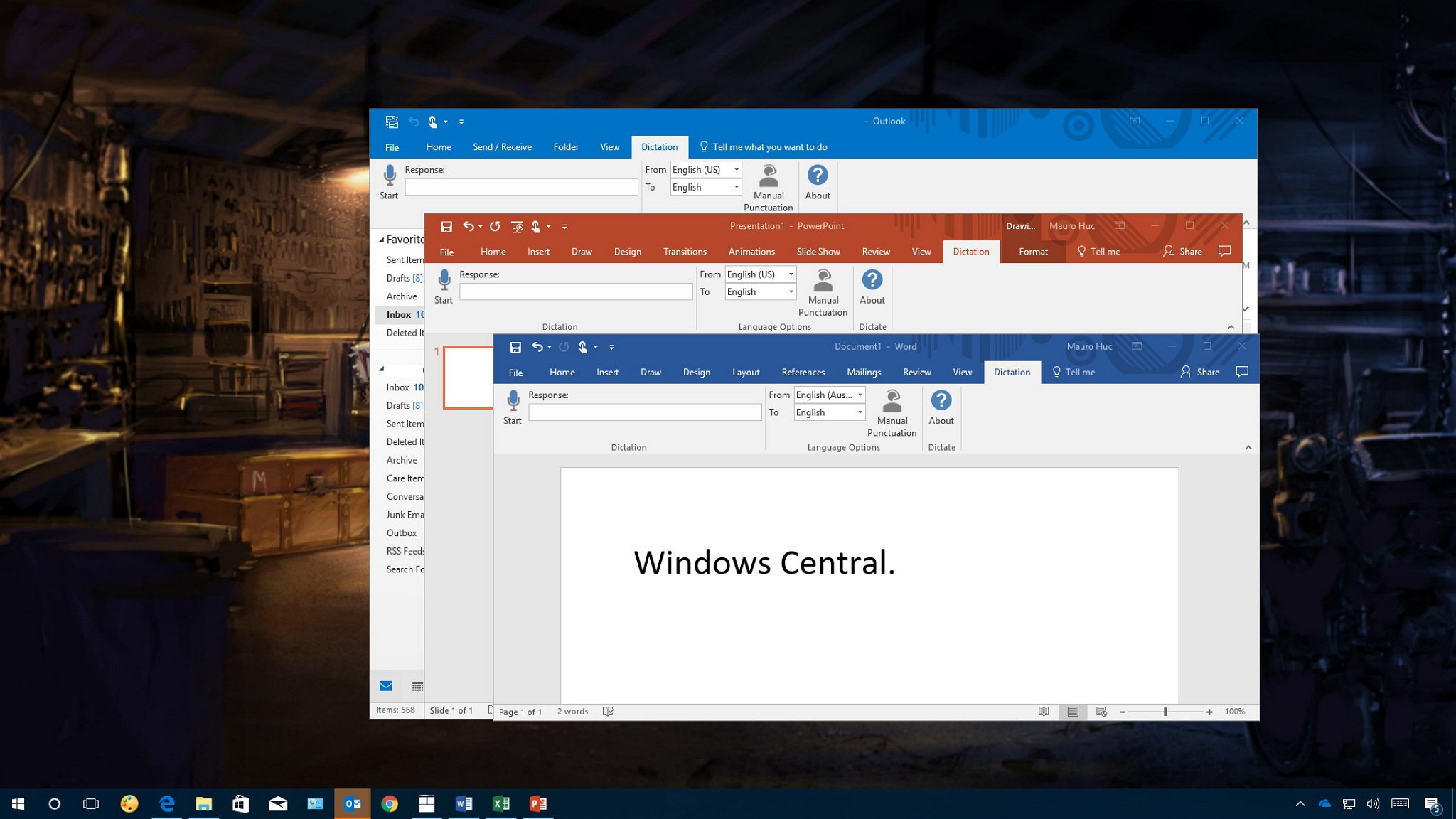
If there is one feature missing in Word, Outlook, and other Office apps is the ability to type hands-free. Sure, you can set up speech recognition in Windows, but it's not a really good experience, and it's a feature that hasn't been updated in a long time.
However, if you speak faster than you can type, the Microsoft Garage team has created Dictate, a new add-in that brings a good speech-to-text experience to Word, PowerPoint, and Outlook.
While Dictate is an experimental project, it's a powerful tool. It uses Cortana's speech recognition technology to convert voice into text in more than twenty languages, there is support for voice commands to control a dictation session, and it also includes real-time translation in sixty different languages.
In this guide, we'll walk you through the steps to add and use Dictate to incorporate speech-to-text functionality into Office apps.
Full story from the WindowsCentral blog...

