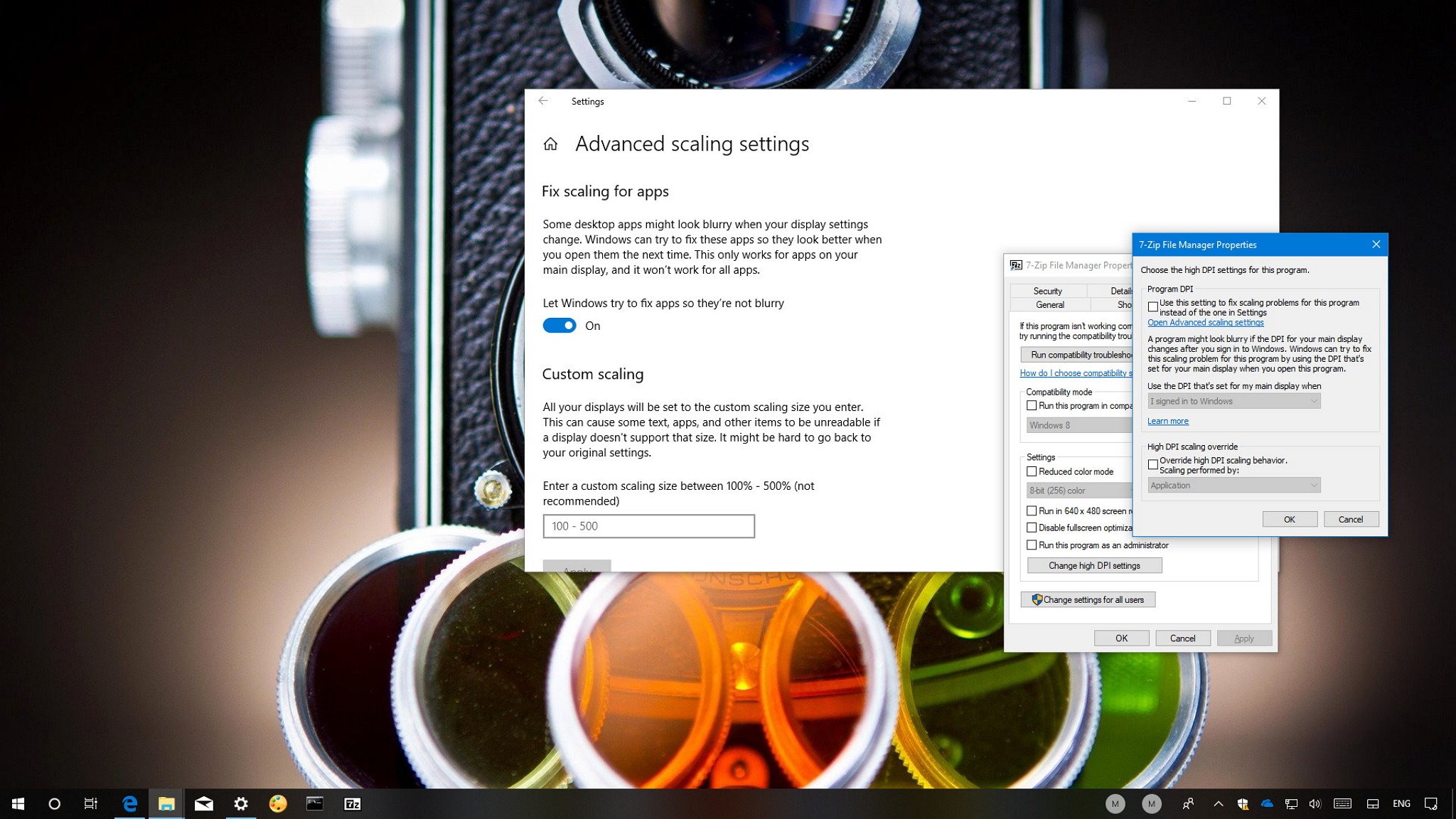
You can fix blurry text and stretched elements on a per-app basis using these settings on the Windows 10 April 2018 Update.
On Windows 10, some classic desktop applications might become blurry during certain scenarios, such as when you're running a remote session, dock or undock, or display settings change. Usually, you need to sign-out and in again to fix the problem.
In order to ease this issue, starting with the April 2018 Update (version 1803), Windows 10 introduces a new option in the "Advanced scaling settings" page that detects and tries to fix blurry apps automatically the next time you open them. However, if the feature isn't working as expected, you can also choose the high DPI settings a particular app should use to override the global settings.
In this Windows 10 guide, we walk you through the steps to change the high DPI settings for classic desktop (win32) apps to allow Windows to automatically fix blurry text and elements with new options available in the April 2018 Update.
Full story from the WindowsCentral blog...


