- Dec 17, 2013
- 79,370
- 167
- 0
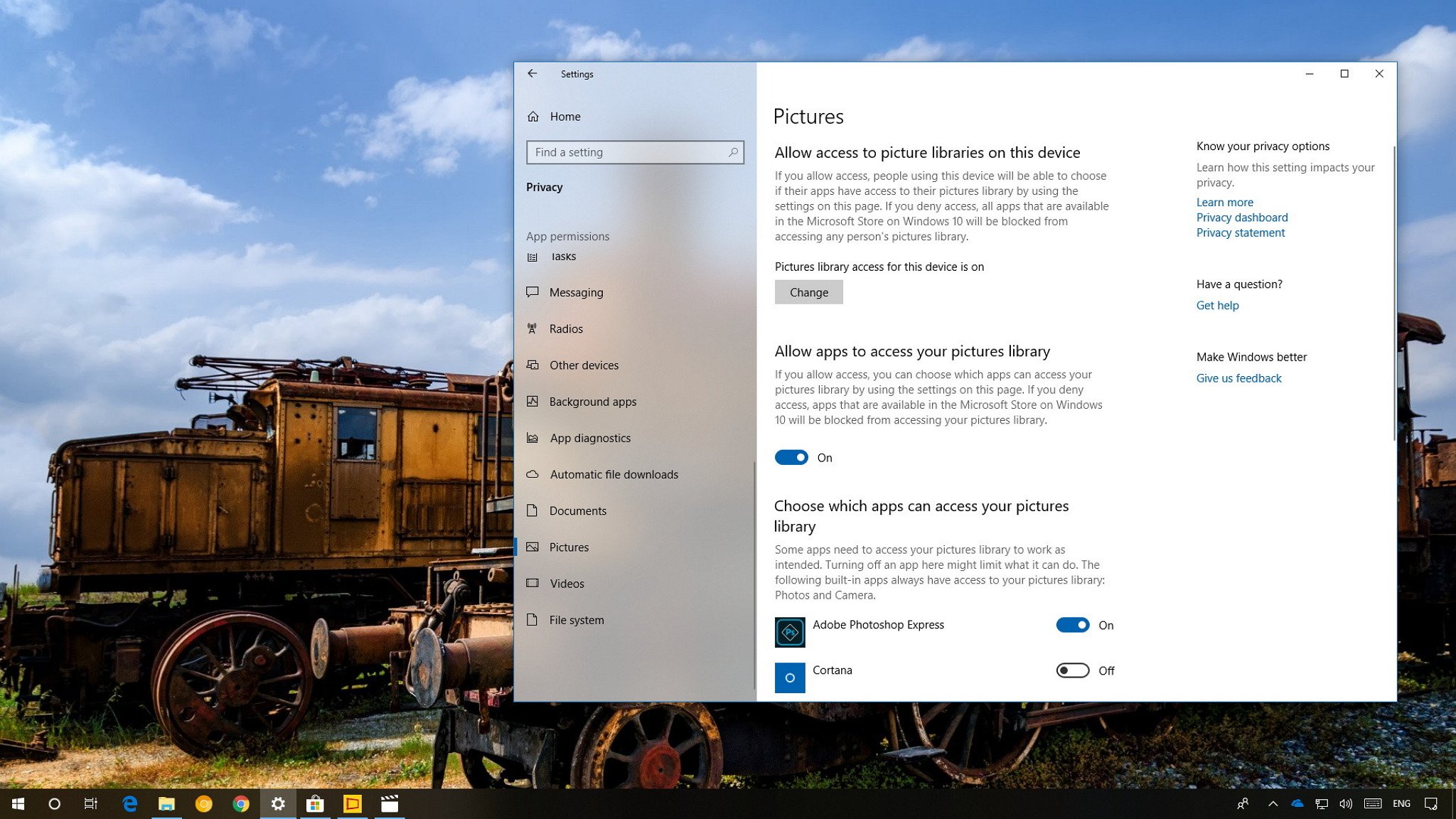
If you need to allow or block apps to access your files, in this guide, we'll show you how to do it.
Alongside the numerous improvements included in the Settings app, the Windows 10 April 2018 Update introduces new privacy settings to give you more control over which Microsoft Store apps have access to your personal files.
Microsoft will be proactively granting and denying apps access to your files on a per-app basis. If a particular app has restricted access permissions by default, you'll receive a dialog prompting to accept or deny the request. However, if you need to change these settings manually, you can now use the Settings app.
In this new version, there are two ways to control file access. You can either decide which apps can access your files stored in the Documents, Pictures, or Videos libraries. Or you can choose which apps have full system access to all of your files, including the ones in the Documents, Pictures, Videos, and local OneDrive folders.
Full story from the WindowsCentral blog...

