- Dec 17, 2013
- 79,491
- 169
- 0
Prevent users from shutting down your PC and losing unsaved work by removing the Power options menu from the Sign-in screen on Windows 10.
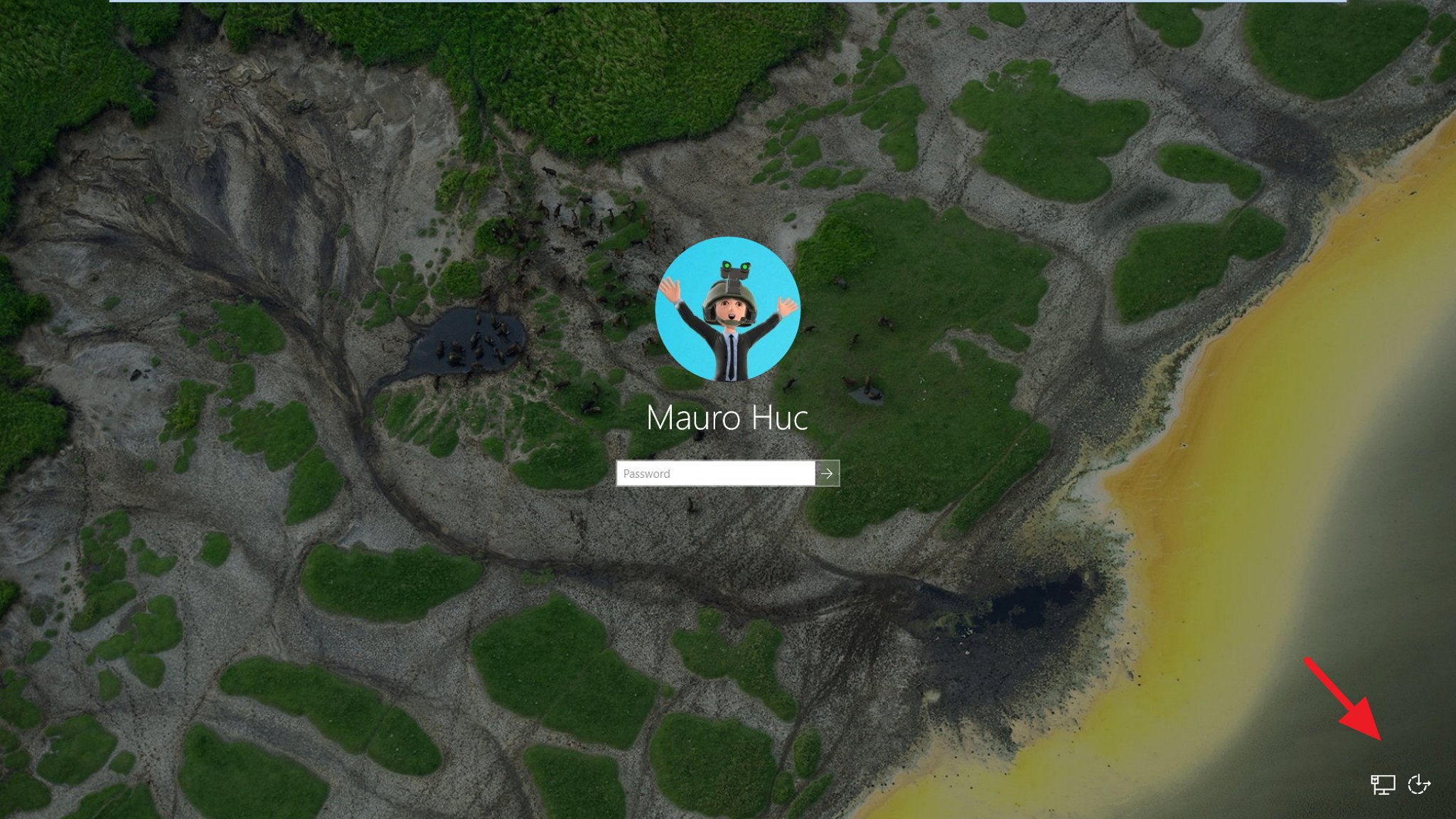
One of the great things about Windows 10 (and on nearly every version of the operating system) is that you always have multiple ways to access and change settings. For example, if you need to restart, sleep, or shutdown you computer, you can access the Power options menu from the Start menu. You can right-click the Start button and select one of the options from "Shut down or sign out". You can use specific commands on Run or Command Prompt, and you can even access the Power options in the Sign-in screen.
While it can be convenient to access, in this case, the Power options in a number of ways, sometimes you may want to consider to hide this feature from the Sign-in screen to prevent other users from accidentally or purposely shutting down your computer, which can result in data loss.
Full story from the WindowsCentral blog...
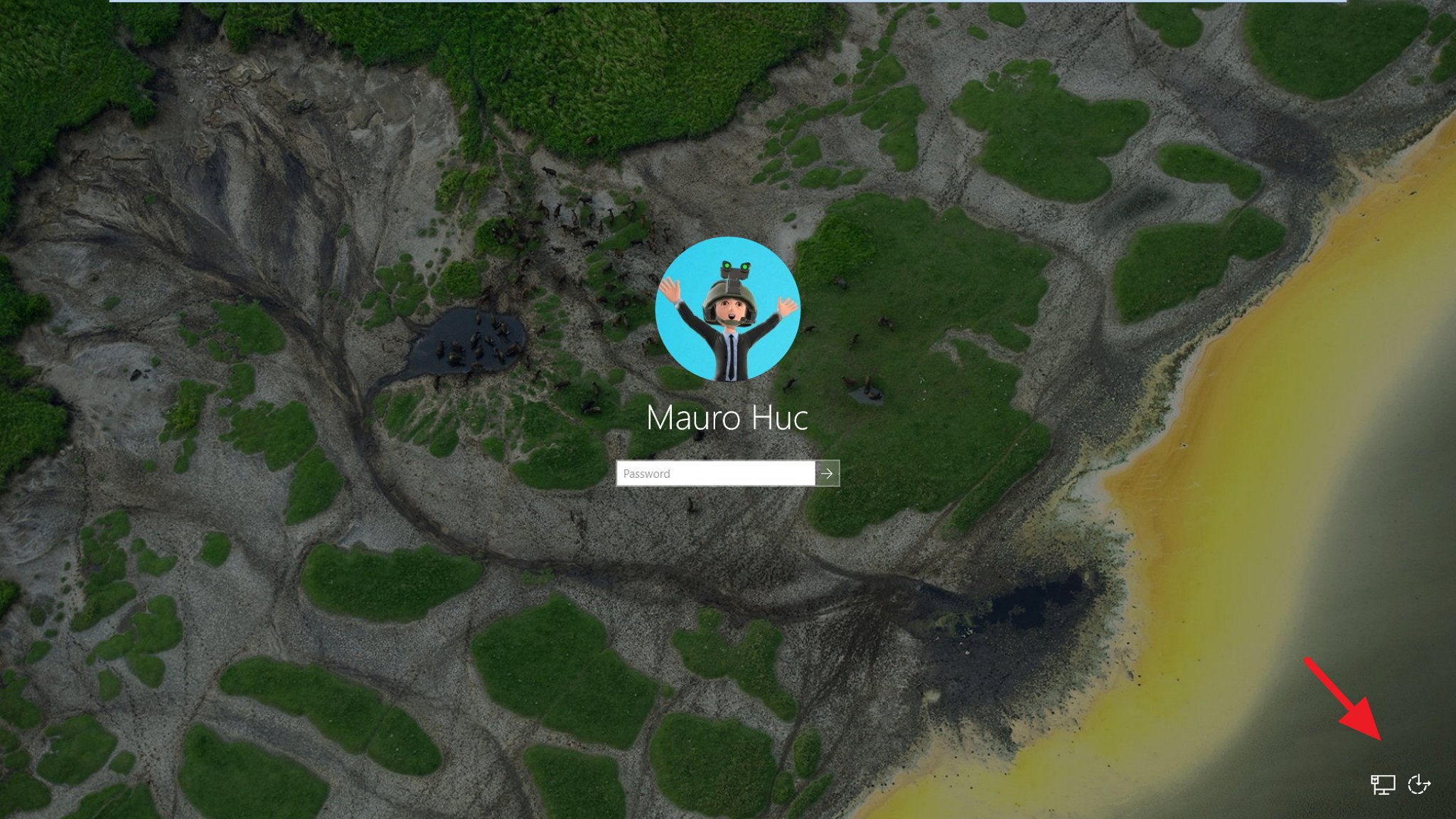
One of the great things about Windows 10 (and on nearly every version of the operating system) is that you always have multiple ways to access and change settings. For example, if you need to restart, sleep, or shutdown you computer, you can access the Power options menu from the Start menu. You can right-click the Start button and select one of the options from "Shut down or sign out". You can use specific commands on Run or Command Prompt, and you can even access the Power options in the Sign-in screen.
While it can be convenient to access, in this case, the Power options in a number of ways, sometimes you may want to consider to hide this feature from the Sign-in screen to prevent other users from accidentally or purposely shutting down your computer, which can result in data loss.
Full story from the WindowsCentral blog...

