- Nov 15, 2024
- 3
- 1
- 1
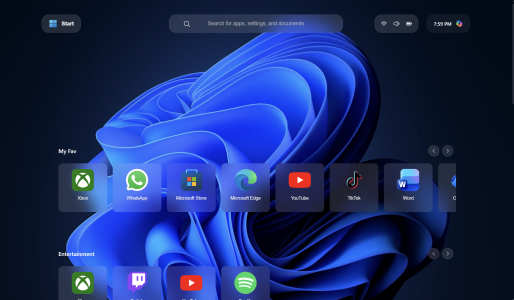
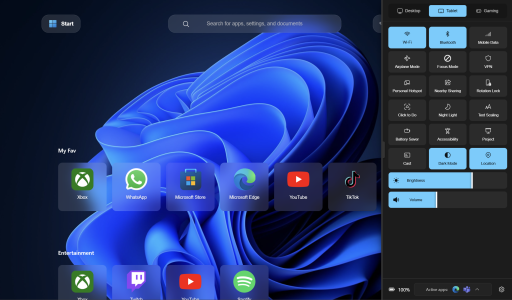
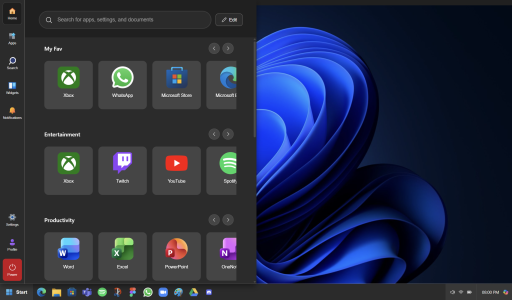
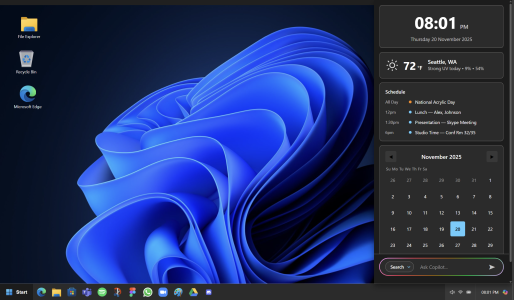
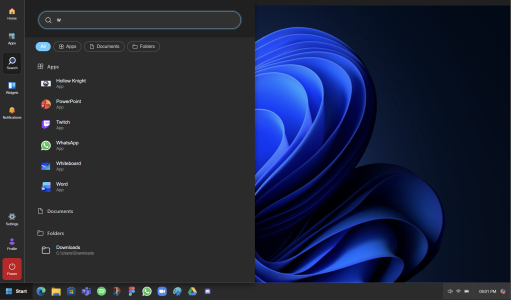
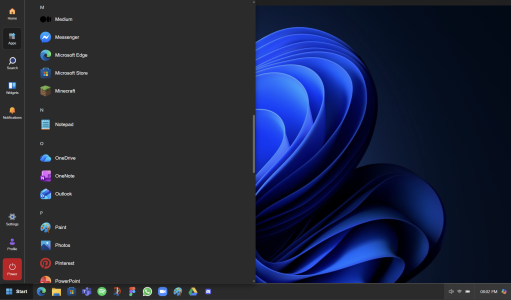
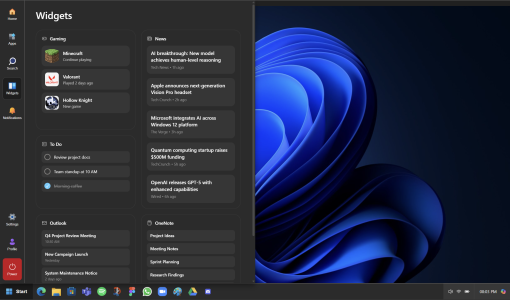
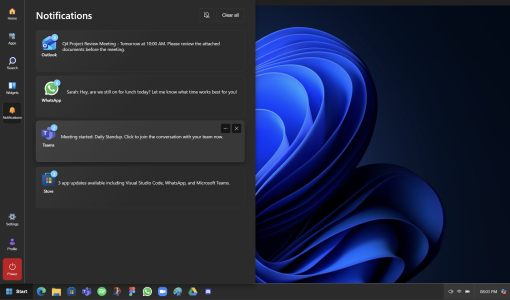
I'll explain my thinking behind tablet mode:
I used to use a Windows 2-in-1 running Windows 10 and Windows 11, and whenever I used it as a tablet, I often switched to Tablet Mode.
Then I switched to a MacBook and iPadOS and used them for several years. The main things that made me feel like I was using a proper tablet mode were the lack of a taskbar, the absence of window controls and headers, and the ability to open apps with a single tap instead of a double-click like on Windows Desktop.
When I looked through feedback in the Feedback Hub about Tablet Mode, I found that many users shared the same opinion.
On touch-friendly devices, features like Control Center, Notifications, and app access are typically handled through swipe gestures.
On Windows, however, I find the current gestures confusing. A single swipe from the left opens the Widgets panel, a swipe from the bottom opens the Start panel, and a swipe from the right opens Click-to-Do. You can open the Action Center with a swipe up from the right corner, but to open the Notification Center, you have to tap the Time & Date area.
This is far more confusing than iPadOS, Android, or iOS, especially for users who switch between those ecosystems.
Since Windows 11 no longer has a dedicated Tablet Mode, users don’t really have expectations for how it should behave. But I wanted the behavior to stay consistent between Desktop and Tablet modes. I also wanted to hide the taskbar, because that was the most frustrating part for me when using Windows as a tablet — I often felt like I would accidentally trigger Start, Widgets, Search, Action Center, or Notifications by touching the taskbar.
At the same time, users still need quick access to those features. So in my design, swiping from the left side of the screen gives users access to the Start Panel, which includes Apps, Search, Widgets, and Notifications. The Start button appears at the top-left as a signifier to teach users that gesture.
If the user wants to open the Action Center, they can swipe once from the right side of the screen. Swiping again opens Copilot. Users who prefer tapping can still use buttons instead of gestures.
This approach means users don’t have to learn anything new — it’s the same taskbar behavior, just repositioned at the top. Desktop users don’t need to change anything, but users who want a true Tablet Mode can access all the same functions easily while keeping the taskbar hidden.
Designing Tablet Mode to resemble the Xbox UI also helps users who play on Xbox or use Windows handhelds feel at home when using Tablet Mode on Windows.

