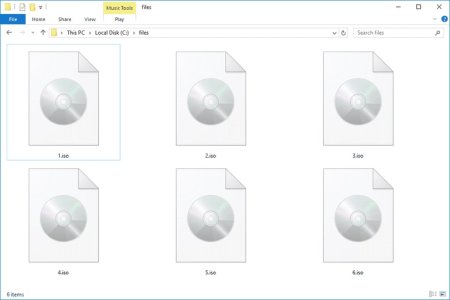Windows 10 brings a lot of good stuff to the table, but it also takes away some key functionality that Windows 7 users might miss. In Windows 10, you have to say goodbye to Windows Media Center and with it, the ability to play DVDs natively. Fortunately, there are always solutions out there that allow us to watch DVDs in Windows 10 for free. But what if you want to play Blu-ray discs in Windows 10 since it still can not play Blu-ray directly? Yeah, with the pulling of suppot for the software in Windows 10, it become more difficult to play BLu-rya discs on your computer. So what are we going to do about it? Read on for details.
As for media support, Windows 10 gets native support for MKV and High Efficiency Video Coding (HEVC). But still there is no Bly-Ray playback support. However, that doesn't mean you have to live without Blu-Ray movies with Windows 10. There are plenty of free Blu-Ray player for Windows 10. This article introduces professional & free Blu-Ray Player for Windows 10 and a detailed guide to help you watch, open, play Blu-Ray in Windows 10 easily.
Note: The first thing you need is to get a Blu-ray drive or Blu-ray disc player. There are plenty of them available, and they'll work with the Windows PCs without any problem. Note that the DVD drive cannot play Blu-ray discs.
Method 1: Use Third Party Optical Blu-ray Disc Players to Play Blu-ray Discs in Windows 10 for free
VLC is a free and open source cross-platform multimedia player and framework that plays most multimedia files as well as DVDs, Audio CDs, VCDs, and various streaming protocols. And by adding AACS and BD+ DRM libraries and keys, VLC can play most of Blu-Ray movies. Here is a complete guide on how to enable VLC to play Blu-Ray in Windows 10.
Method 2: Use professional Blu Ray Player for Windows 10 to play Blu Ray on Windows 10
Step 1: Free download UFUSoft Blu Ray Player for Windows 10. Install and launch it.
Step 2: Add Blu-Ray movies to Blu Ray Player for Windows 10
The Windows 10 Blu Ray Player supports loading video from Blu-Ray disc, Blu-Ray folder or IFO file. Click “Open Disc” or “Open File” button to load your Blu-Ray movies.
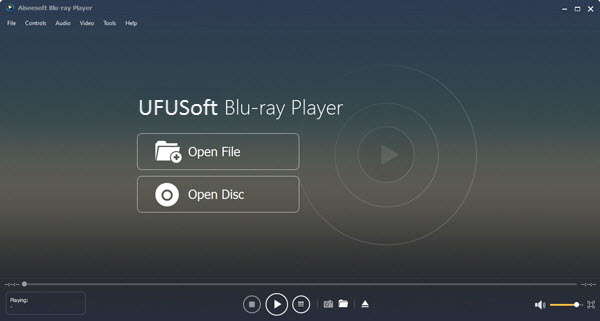
Step 3: Play Blu-Ray movies on Windows 10
When movie is loaded, you can play Blu-Ray movies with outstanding and perfect video quality.
As for media support, Windows 10 gets native support for MKV and High Efficiency Video Coding (HEVC). But still there is no Bly-Ray playback support. However, that doesn't mean you have to live without Blu-Ray movies with Windows 10. There are plenty of free Blu-Ray player for Windows 10. This article introduces professional & free Blu-Ray Player for Windows 10 and a detailed guide to help you watch, open, play Blu-Ray in Windows 10 easily.
Note: The first thing you need is to get a Blu-ray drive or Blu-ray disc player. There are plenty of them available, and they'll work with the Windows PCs without any problem. Note that the DVD drive cannot play Blu-ray discs.
Method 1: Use Third Party Optical Blu-ray Disc Players to Play Blu-ray Discs in Windows 10 for free
VLC is a free and open source cross-platform multimedia player and framework that plays most multimedia files as well as DVDs, Audio CDs, VCDs, and various streaming protocols. And by adding AACS and BD+ DRM libraries and keys, VLC can play most of Blu-Ray movies. Here is a complete guide on how to enable VLC to play Blu-Ray in Windows 10.
Method 2: Use professional Blu Ray Player for Windows 10 to play Blu Ray on Windows 10
Step 1: Free download UFUSoft Blu Ray Player for Windows 10. Install and launch it.
Step 2: Add Blu-Ray movies to Blu Ray Player for Windows 10
The Windows 10 Blu Ray Player supports loading video from Blu-Ray disc, Blu-Ray folder or IFO file. Click “Open Disc” or “Open File” button to load your Blu-Ray movies.
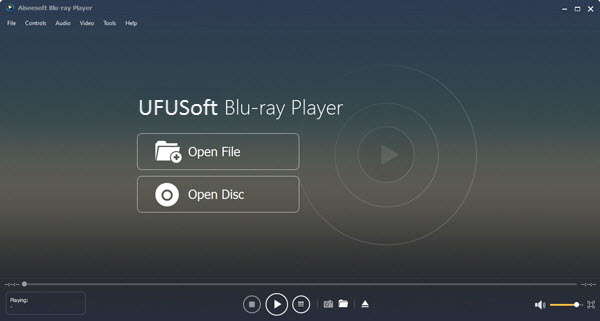
Step 3: Play Blu-Ray movies on Windows 10
When movie is loaded, you can play Blu-Ray movies with outstanding and perfect video quality.