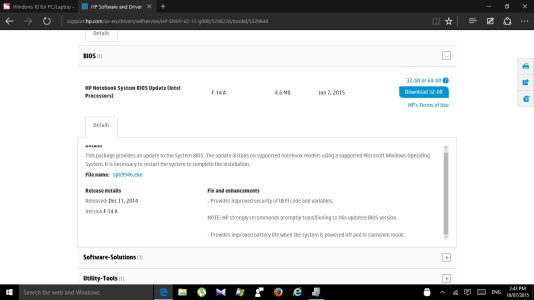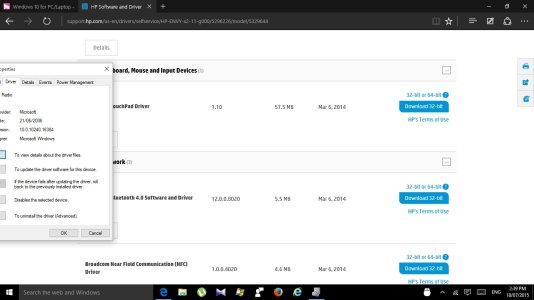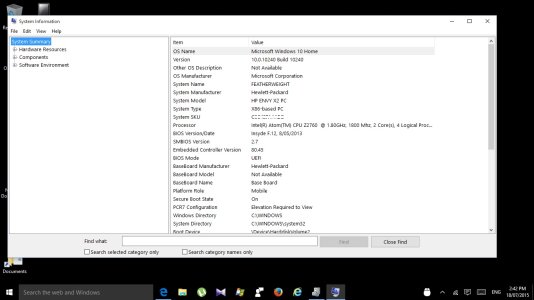I have the Windows 10 build 10240 Everything is running fine ATM on the HP envy convertible.
In the device driver under the driver details most drivers show the year 2006!! and the HP page shows 2014.
When I updated one driver the version number dropped a few numbers and when I look up auto update the driver updates to the higher number and when I try to look for updates with the default drivers that the build installed it says all the driver is up to date.!!
The Bios version on my device shows F12 from 2013 while the HP site shows F14A 2015. While I try to update the BIOS the Flashing utility tries to update it but then shows an error no WMI or something similar about missing WMI.
What is with the year 2006 in the driver details? I am to think the old drivers dates are just an oversight?
What Do I? Leave the BIOS and drivers alone as everything is fine or try to update it?
Cheers
S
Cheers
In the device driver under the driver details most drivers show the year 2006!! and the HP page shows 2014.
When I updated one driver the version number dropped a few numbers and when I look up auto update the driver updates to the higher number and when I try to look for updates with the default drivers that the build installed it says all the driver is up to date.!!
The Bios version on my device shows F12 from 2013 while the HP site shows F14A 2015. While I try to update the BIOS the Flashing utility tries to update it but then shows an error no WMI or something similar about missing WMI.
What is with the year 2006 in the driver details? I am to think the old drivers dates are just an oversight?
What Do I? Leave the BIOS and drivers alone as everything is fine or try to update it?
Cheers
S
Cheers