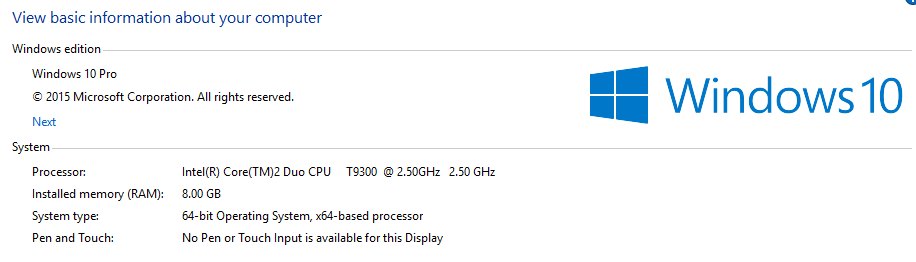I can't get as far as installing Windows10. The "Get Windows 10 app" tells me that this PC doesn't have enough RAM, so says I can't install it. If I try to manually create the media from the Media Creation Tool, it downloads then says: "You need to install at least 2GB RAM before you can install and run Windows 10. Contact the PC manufacturer to see if you can install more RAM." The only option is to close the window.
I am running Windows 7 Pro x64. I have 8GB RAM. Here's the screen dump from the Get Windows 10 app with my computer info in the background:
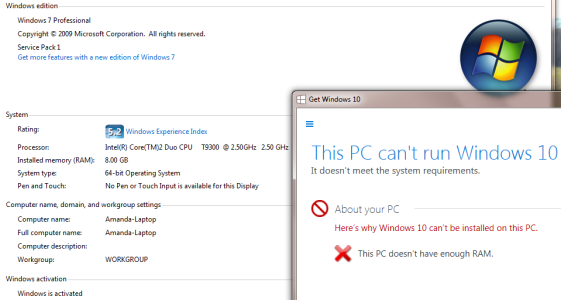
Anyone else have this problem? Has anyone found a way to get past it?
Any help to do so will be very much appreciated.
I am running Windows 7 Pro x64. I have 8GB RAM. Here's the screen dump from the Get Windows 10 app with my computer info in the background:
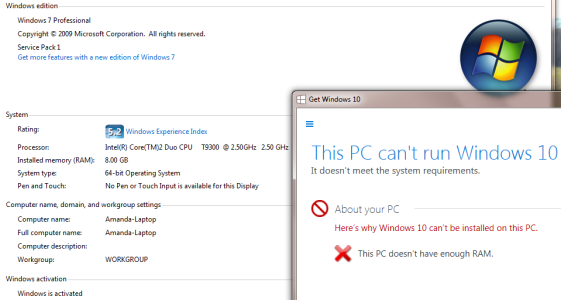
Anyone else have this problem? Has anyone found a way to get past it?
Any help to do so will be very much appreciated.