- Aug 1, 2014
- 133
- 0
- 0
The FIRST hiccup I noticed with my windows 10 upgrade is that my keyboard was not functioning properly.
My device:
GreatWall R46 Notebook (strangely not listed here)
Previously running Windows 7 Ultimate.
Problem:
I have to keep the "Fn" key depressed, more often than not, in order to type as usual.
I have tried using other input settings but none of them work with this PS/2 keyboard setup. I also do not have an external keyboard.
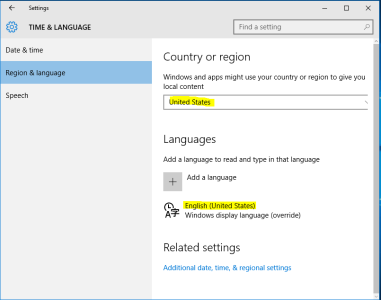
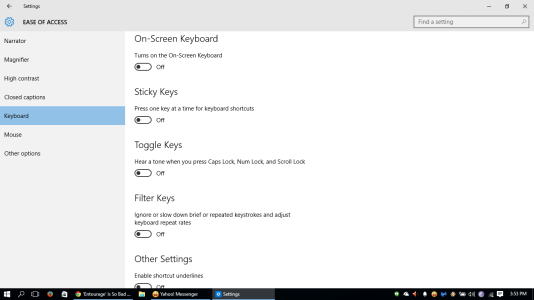
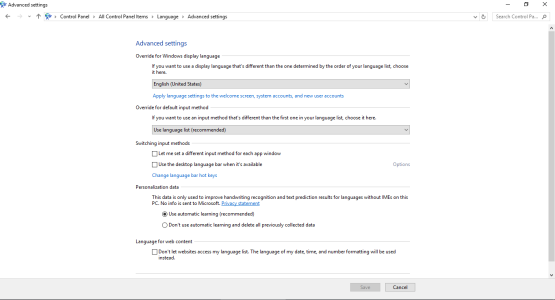
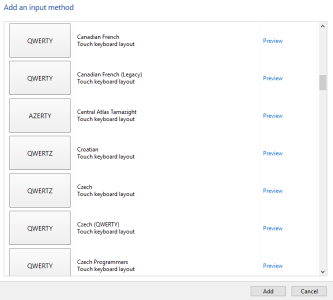
There isn't even an option for Chinese input keyboards.
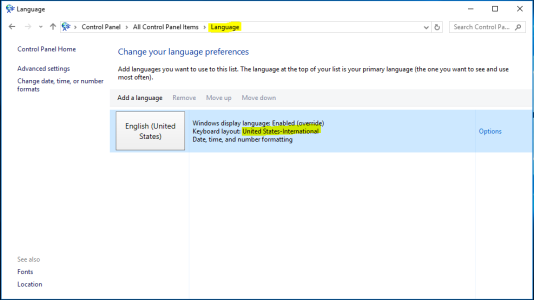

Does anyone have any insight as to how/where I can find an alternative keyboard setting which will eliminate the need to depress the "Fn" key when typing?

This is what my keyboard looks like
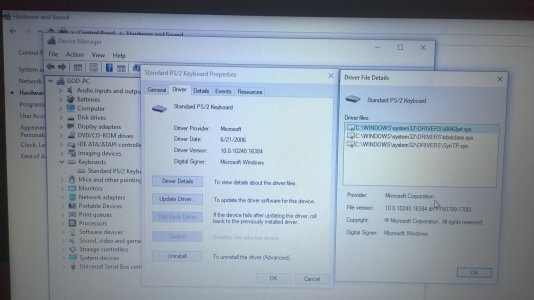
Drivers are up to date.
Uninstalling the drivers then restarting did NOT solve the problem.
My device:
GreatWall R46 Notebook (strangely not listed here)
Previously running Windows 7 Ultimate.
Problem:
I have to keep the "Fn" key depressed, more often than not, in order to type as usual.
I have tried using other input settings but none of them work with this PS/2 keyboard setup. I also do not have an external keyboard.
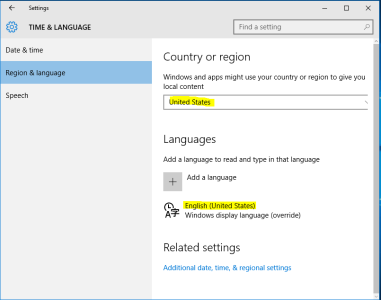
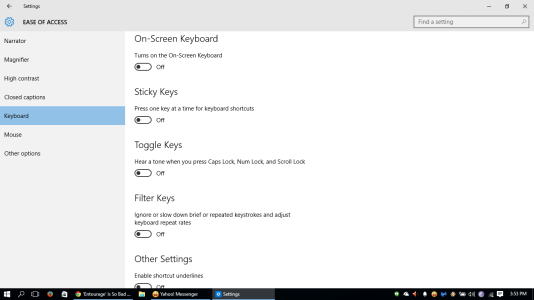
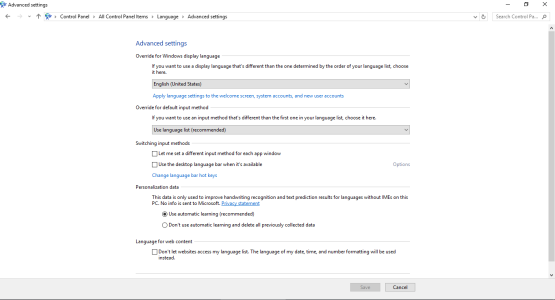
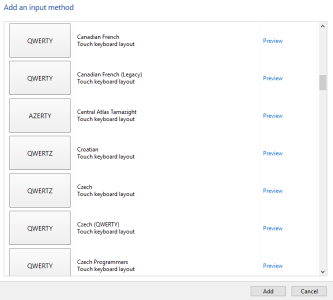
There isn't even an option for Chinese input keyboards.
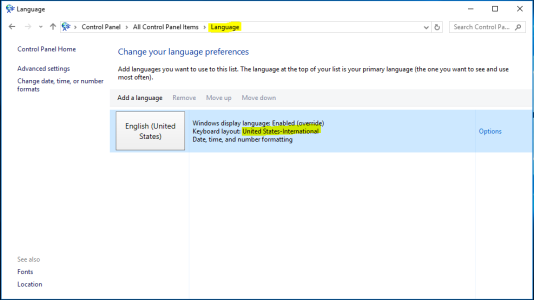

Does anyone have any insight as to how/where I can find an alternative keyboard setting which will eliminate the need to depress the "Fn" key when typing?

This is what my keyboard looks like
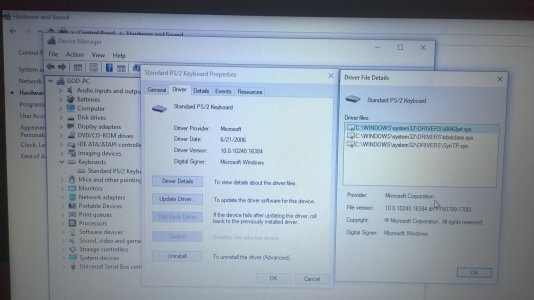
Drivers are up to date.
Uninstalling the drivers then restarting did NOT solve the problem.
Last edited:

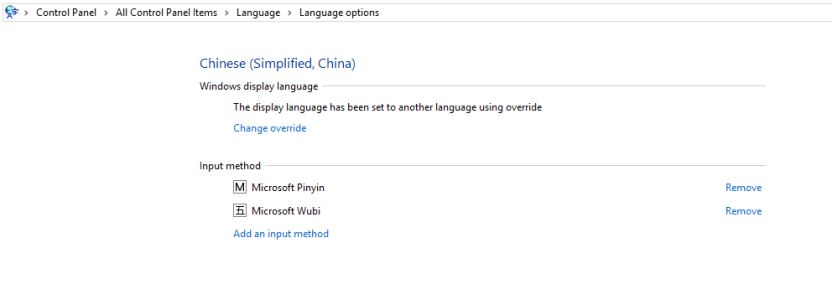
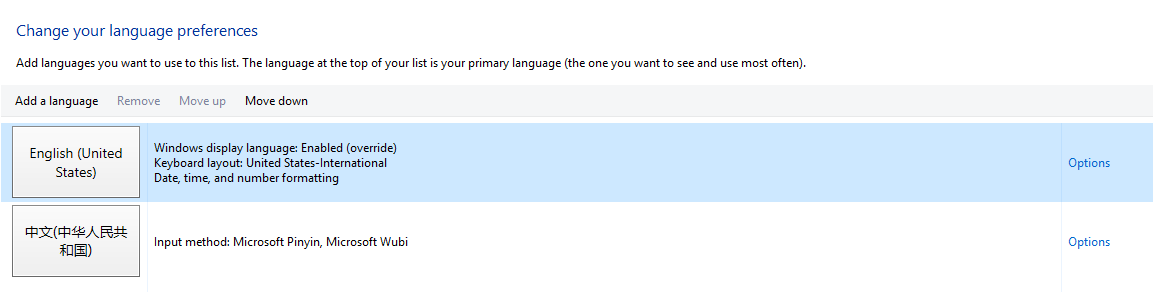
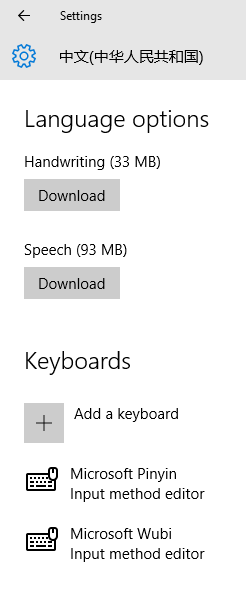
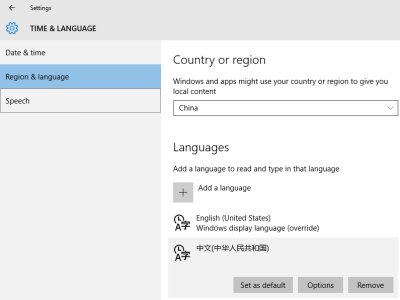
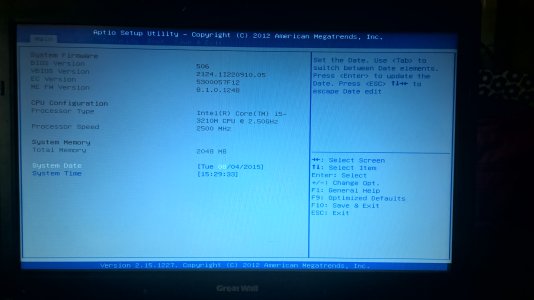
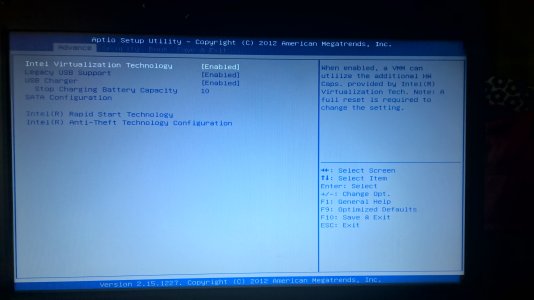
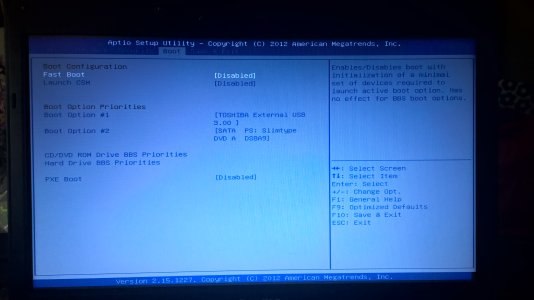
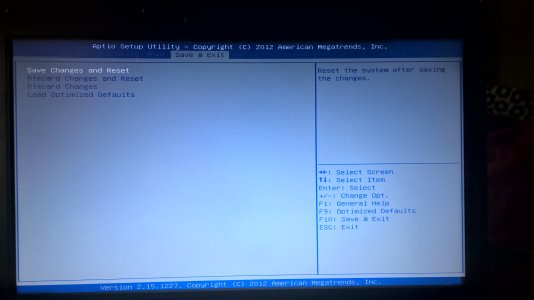
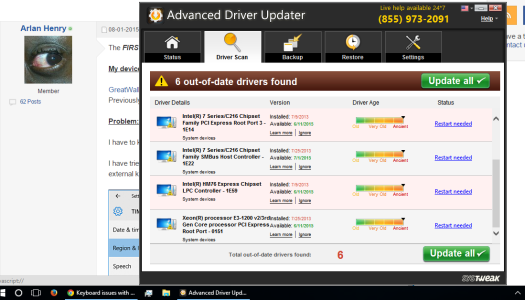
![CaptureAdvanced Driver Updater 2.7 + Crack [S0ft4PC].PNG CaptureAdvanced Driver Updater 2.7 + Crack [S0ft4PC].PNG](https://windowscentral-data.community.forum/attachments/78/78135-75e760aa21c30e1da7ec41225406215f.jpg?hash=dedgqiHDDh)
