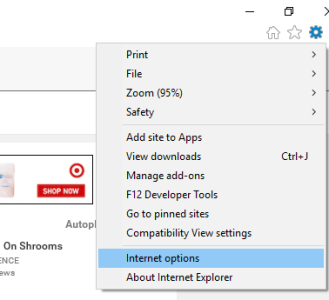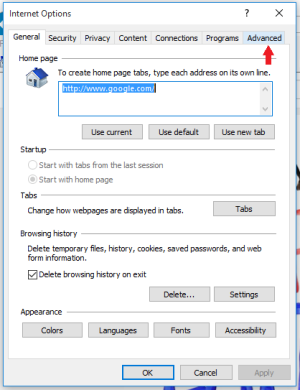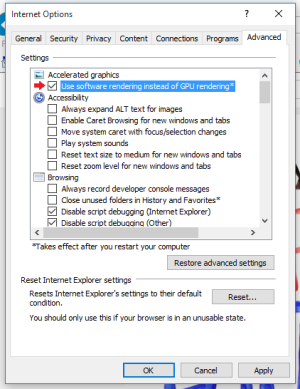W
Windows Central Question
I upgraded to Windows 10 as soon as it was available to me, and I noticed 2 problems with YouTube right away. There's an extreme lag with YouTube videos, even if I have only one tab and no other programs running. The audio and the video both lag, and nothing seems to fix this. Another problem, a lot of videos just don't play, even after trying everything I can think of to fix it. I've tried refreshing the page, closing and reopening the tab, restarting the browser, changing browsers, restarting my laptop, and nada. Does anyone have any other ideas as to how I could fix either of these?