I just updated my computer to Windows 10 Pro from Windows 7 Pro. I have a known issue with an Intel video driver available through Windows Update that would render my computer useless. I am assuming that there is a conflict between the Intel video driver and the nVidia driver. See pic below. My work around was this was simple ... just do not install the Intel driver. As long as I used the driver from nVidia and not the one from Intel, I had no problems. Well now that Windows 10 forces all updates, I am running into the issue again. I have booted into safe mode a couple of times and disabled and even uninstalled the driver, but Windows continues to reload it and crash my video card. Is there any way to stop this, or am I now being forced to go and buy a different video card? For the record, card is nVidia GeForce 525M.
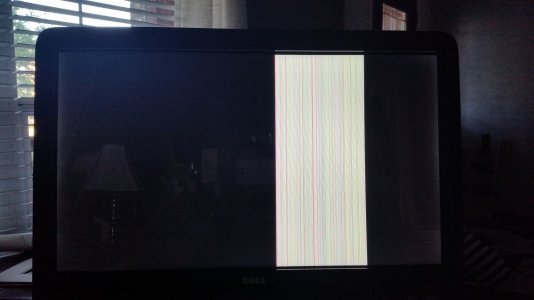
Thanks,
Dennis
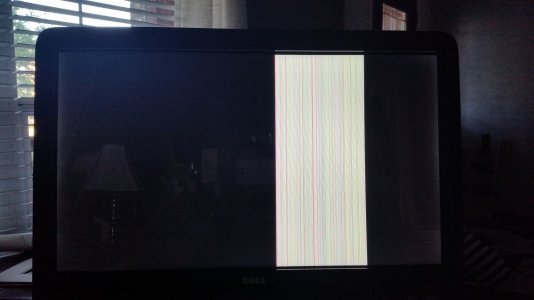
Thanks,
Dennis


