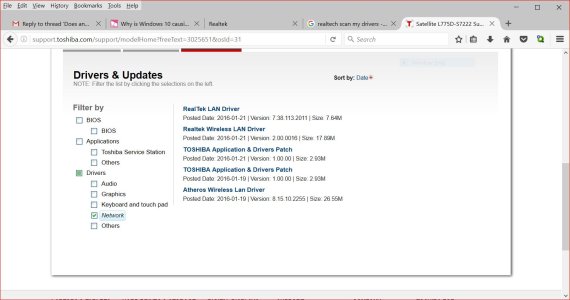Hi, i'm unaware if a true solution has been posted.
However, after some considerable time spent digging around the web, various forums etc. all people are suggesting is reverting back, that is simply not the answer. I was digging around in the realtek audio files, and discovered realtek has various apps which are installed with W10 that it conflicts with, many of these apps are uninstallable or "aftermarket". It varies with each PC, which to this day i am unaware why, I have access to 4 which i tested to make sure my information was 100% accurate.
Although i cannot be specific on the apps/programs that conflict with Realtek, i will say the majority of 3rd party webcam software that uses the default mic and speakers will cause a conflict. Those such as manycam and splitcam. Broadcasting software is completely okay and does not cause any problems, OBS, xSplit etc. work perfectly.
I would recommend uninstalling any audio related programs as many of these will install their own drivers.
Please note: Spotify, iTunes and Napster cause no conflict.
Should you need anymore advice or tutorials on how to solve this irritating problem, do not contact Microsoft,<email removed per rules>
I really do hope this solves many of your problems and you can enjoy windows 10.
Angus Sutherland.