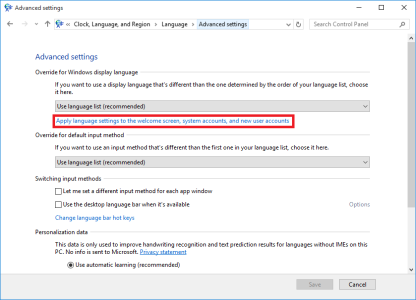Windows 10 - How to Properly change system language
Hi guys,
So changing the system language should be as easy as settings>region&language>Download the preferred language
Now:
In doing so, my system did change from Russian to English, although not properly.
Most objects are English as you'd expect after the change, but some system elements are still Russian. For example, grayed out text in textboxes (The explanation of what you should type) is still Russian. Also, the date & time on the lock screen is still Russian. Also, the "windows is waiting for apps to close" when shutting down, is Russian, both text and buttons.
Is this a windows10 flaw, anyone else experiencing this?
Hi guys,
So changing the system language should be as easy as settings>region&language>Download the preferred language
Now:
In doing so, my system did change from Russian to English, although not properly.
Most objects are English as you'd expect after the change, but some system elements are still Russian. For example, grayed out text in textboxes (The explanation of what you should type) is still Russian. Also, the date & time on the lock screen is still Russian. Also, the "windows is waiting for apps to close" when shutting down, is Russian, both text and buttons.
Is this a windows10 flaw, anyone else experiencing this?