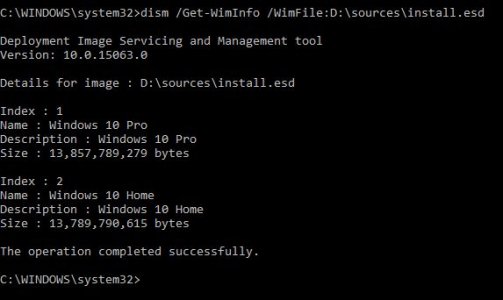- Jul 2, 2014
- 1,027
- 0
- 0
I currently own a laptop with Windows 10 Home (x64) pre-installed. I have been an Insider since the inception of the Insider program but on my previous laptop which had Windows 10 Pro (x86) on it.
On my current laptop, the build 15063 is installed and I want to directly take a leap to RS4 branch using the ISO, of build 17025, released by Microsoft on the Windows Insider website. The website lists three versions of the ISO viz. Windows 10 Insider Preview, Windows 10 Insider Preview Enterprise and Windows 10 Insider Preview Home China.
I am sure that the last two options aren't for my laptop. To not make an unnecessary mess, I want to make sure that the first option, the Windows 10 Insider Preview, is the correct one and I can safely install it on my laptop.
So, is the aforementioned ISO applicable to Windows 10 Home as well? Thanks.
On my current laptop, the build 15063 is installed and I want to directly take a leap to RS4 branch using the ISO, of build 17025, released by Microsoft on the Windows Insider website. The website lists three versions of the ISO viz. Windows 10 Insider Preview, Windows 10 Insider Preview Enterprise and Windows 10 Insider Preview Home China.
I am sure that the last two options aren't for my laptop. To not make an unnecessary mess, I want to make sure that the first option, the Windows 10 Insider Preview, is the correct one and I can safely install it on my laptop.
So, is the aforementioned ISO applicable to Windows 10 Home as well? Thanks.