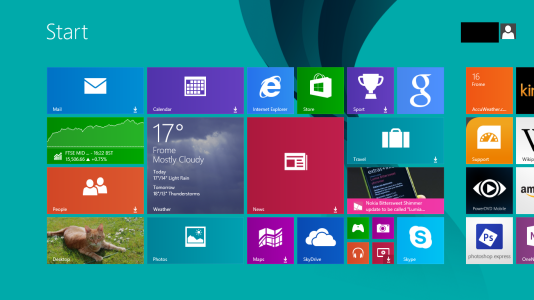What does this symbol mean?
- Thread starter anon(7882979)
- Start date
You are using an out of date browser. It may not display this or other websites correctly.
You should upgrade or use an alternative browser.
You should upgrade or use an alternative browser.
montsa007
Ambassador
dznk
New member
I believe that little arrow means you need to reinstall that program/app. The tile is there, but the installation for that app/program might not be. Try reinstalling any with that arrow on it and it should then go away. With some programs I think you can tap on the tile and it will automatically start downloading and installing it again.
Pete
Retired Moderator
TripsG
New member
If you click on it, it should start to download again. It's what happened on my laptop that will no longer upgrade for some reason. Had to go back to Win8.
I tried opening them but they just work as normal and the symbol is still there when I come out of it.
dznk
New member
As they appear to be still working, try unpinning the tile, then pinning it again. If that doesn't work then check for updates in the store for the apps. I have also heard elsewhere that reinstalling those apps with the arrows on solves the problem.
montsa007
Ambassador
I feel, repeat 'feel' that arrow prompts you to download the apps?
I don't own this product, just my blind guess.
I don't own this product, just my blind guess.
On the 'All Apps' page it has 'install' written in tiny writing next to the apps that have arrows on them. I've tried clicking install but it just opens the app. I can't find anything in the apps about it and can't find anything to the store about it. Does anyone know how to fix this?
dznk
New member
I think you need to uninstall, then reinstall those apps with the arrows on. Are they all Store apps or are some Desktop apps as well?
jasqid
Member
I have the same issue with my desktop. Was just gonna post this question on why its happening so I'll try the un-install re-install.
Confirmed: Uninstalling the app and reinstall removes the download arrow. Its a PITA but did the job. Using the store/settings/check for app updates did nothing.
Confirmed: Uninstalling the app and reinstall removes the download arrow. Its a PITA but did the job. Using the store/settings/check for app updates did nothing.
Last edited:
azcruz
Active member
As mny have suggested, it means the application is not installed but pinned to the Start screen.
I never had any problem installing them from Start unless a particular app was in a different region (so I switched region like USA) when I installed it, which means I have to change the region before I install it. I only have one specific app, which is Photobucket.
I never had any problem installing them from Start unless a particular app was in a different region (so I switched region like USA) when I installed it, which means I have to change the region before I install it. I only have one specific app, which is Photobucket.
demostheneslocke
New member
Ernesto_RD
New member
Its the same problem described here:
http://forums.windowscentral.com/windows-8/246149-live-tiles-not-working-8-1-a.html
For me, reinstalling the apps, re-pinning the tiles, and all other sugestions are NOT working.
This, added to the problems i have experienced with IE11 (my bank page not working, ABP and avast plugins not being compatible, etc), have made me wish i had NOT "upgraded" to windows 8.1.
EDIT:
BTW, i have this live tile problem on both my laptop (ugraded to 8.1 from 8) and desktop (fresh 8.1 install via msdn RTM). My Surface RT works fine (so far) but does have the IE11 problem of not opening certain pages properly
#Start Rant
I had zero issues in windows 8. Now my "live tiles" are nothing more that useless "grafitti" taking up the entire screen.
And i cant use my surface to access my bank due to the "issues" with IE11.
Doesnt MS actually TEST stuff before releasing it!!!???
#End Rant
http://forums.windowscentral.com/windows-8/246149-live-tiles-not-working-8-1-a.html
For me, reinstalling the apps, re-pinning the tiles, and all other sugestions are NOT working.
This, added to the problems i have experienced with IE11 (my bank page not working, ABP and avast plugins not being compatible, etc), have made me wish i had NOT "upgraded" to windows 8.1.
EDIT:
BTW, i have this live tile problem on both my laptop (ugraded to 8.1 from 8) and desktop (fresh 8.1 install via msdn RTM). My Surface RT works fine (so far) but does have the IE11 problem of not opening certain pages properly
#Start Rant
I had zero issues in windows 8. Now my "live tiles" are nothing more that useless "grafitti" taking up the entire screen.
And i cant use my surface to access my bank due to the "issues" with IE11.
Doesnt MS actually TEST stuff before releasing it!!!???
#End Rant
Last edited:
azcruz
Active member
I don't have "dead" Live Tiles on any of my 8.1 devices. Don't blame 8.1 for application incompatibility, just to reference Citibank's mobile banking is not compatible with iOS 7. So there...
Ernesto_RD
New member
After uninstalling & reinstalling the apps (i forgot how many times), now the live tiles work.
Bad news is...
Now the apps themeselves dont work!
The weather & news apps now have live tiles again, but if i open them, they begin to load and then just crash back to metro. No error message, nothing, they just dissapear.
this keeps getting better & better
Bad news is...
Now the apps themeselves dont work!
The weather & news apps now have live tiles again, but if i open them, they begin to load and then just crash back to metro. No error message, nothing, they just dissapear.
this keeps getting better & better
gedzum
New member
What happens if you click the arrow itself? I saw a Technobuffalo video and Jon clicked the arrow and the app started to update/install
BaritoneGuy
Member
In general when you see the arrow it is because the tile is just a placeholder for a non downloaded application. You should be able to select it and then you should see a progress bar as the app downloads and install. When installed the arrow should go away and a second press then will launch the app.
During the preview of 8.1 I also saw the behaviour where the app would open even though it had an arrow. Had to remove and reinstall the app to get rid of it. Since moving to the RTM of 8.1 I have not seen this behaviour repeat itself.
During the preview of 8.1 I also saw the behaviour where the app would open even though it had an arrow. Had to remove and reinstall the app to get rid of it. Since moving to the RTM of 8.1 I have not seen this behaviour repeat itself.
garyjk
New member
next time your live tiles stop working, try this.
this example would be for deleting the cache files for the weather app.
close the weather app, by dragging to the bottom and holding it until the tile graphic appears and then release it.
then navigate to C:\Users\{username}\AppData\Local\Packages\Microsoft.BingWeather_8wekyb3d8bbwe\LocalState\Cache
delete all of the folders
go back and launch the weather app, the cache files will be rebuilt, and then see if the tile will update.
do this for any tile that's not working.
this example would be for deleting the cache files for the weather app.
close the weather app, by dragging to the bottom and holding it until the tile graphic appears and then release it.
then navigate to C:\Users\{username}\AppData\Local\Packages\Microsoft.BingWeather_8wekyb3d8bbwe\LocalState\Cache
delete all of the folders
go back and launch the weather app, the cache files will be rebuilt, and then see if the tile will update.
do this for any tile that's not working.
Similar threads
- Replies
- 0
- Views
- 95
- Replies
- 0
- Views
- 580
- Replies
- 0
- Views
- 546
- Question
- Replies
- 0
- Views
- 814
Trending Posts
-
PSA: It doesn't matter if your computer runs on ARM, all of your apps will work on Windows 11
- Started by Windows Central
- Replies: 8
-
Halo Infinite update adds new earnable currency and brings back one weapon's iconic ability
- Started by Windows Central
- Replies: 0
-
Post pictures of your latest purchase
- Started by Laura Knotek
- Replies: 3K
Forum statistics

Windows Central is part of Future plc, an international media group and leading digital publisher. Visit our corporate site.
© Future Publishing Limited Quay House, The Ambury, Bath BA1 1UA. All rights reserved. England and Wales company registration number 2008885.