You can change the Windows 10 Game DVR feature's Captures folder location to avoid running out of space on your system drive. Here's how.
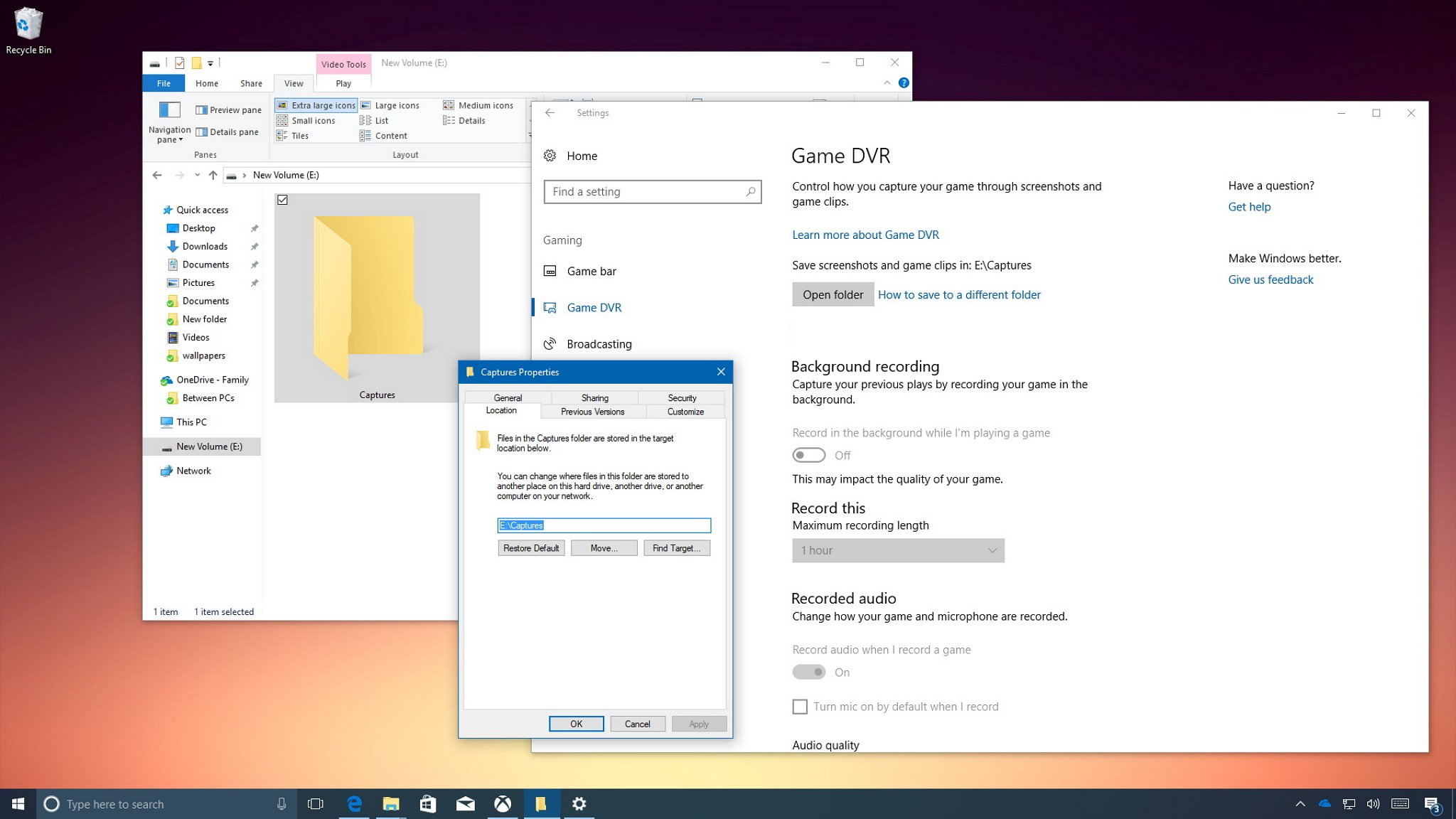
On Windows 10, Game DVR is a feature that allows you to quickly and easily capture the best moments in your games by recording clips and taking screenshots, which you can then share on Twitter, Facebook, and other social networks.
The only caveat is that by default Game DVR saves all your screenshots and clips in the Captures folder inside Videos in your account, and Windows 10 doesn't include an option in Settings, or in the Xbox app, to change this default location.
If you rarely play games on your PC, you probably don't need to worry, but gamers who often record clips will notice that their system drives will fill up quickly, especially people who run Windows 10 on a Solid-State Drive (SSD), which are quite fast but also expensive and limited on capacity.
Fortunately, it's possible to change and move the content of the Captures folder to another location to prevent running out of space on your primary system drive using this simple workaround.
Full story from the WindowsCentral blog...
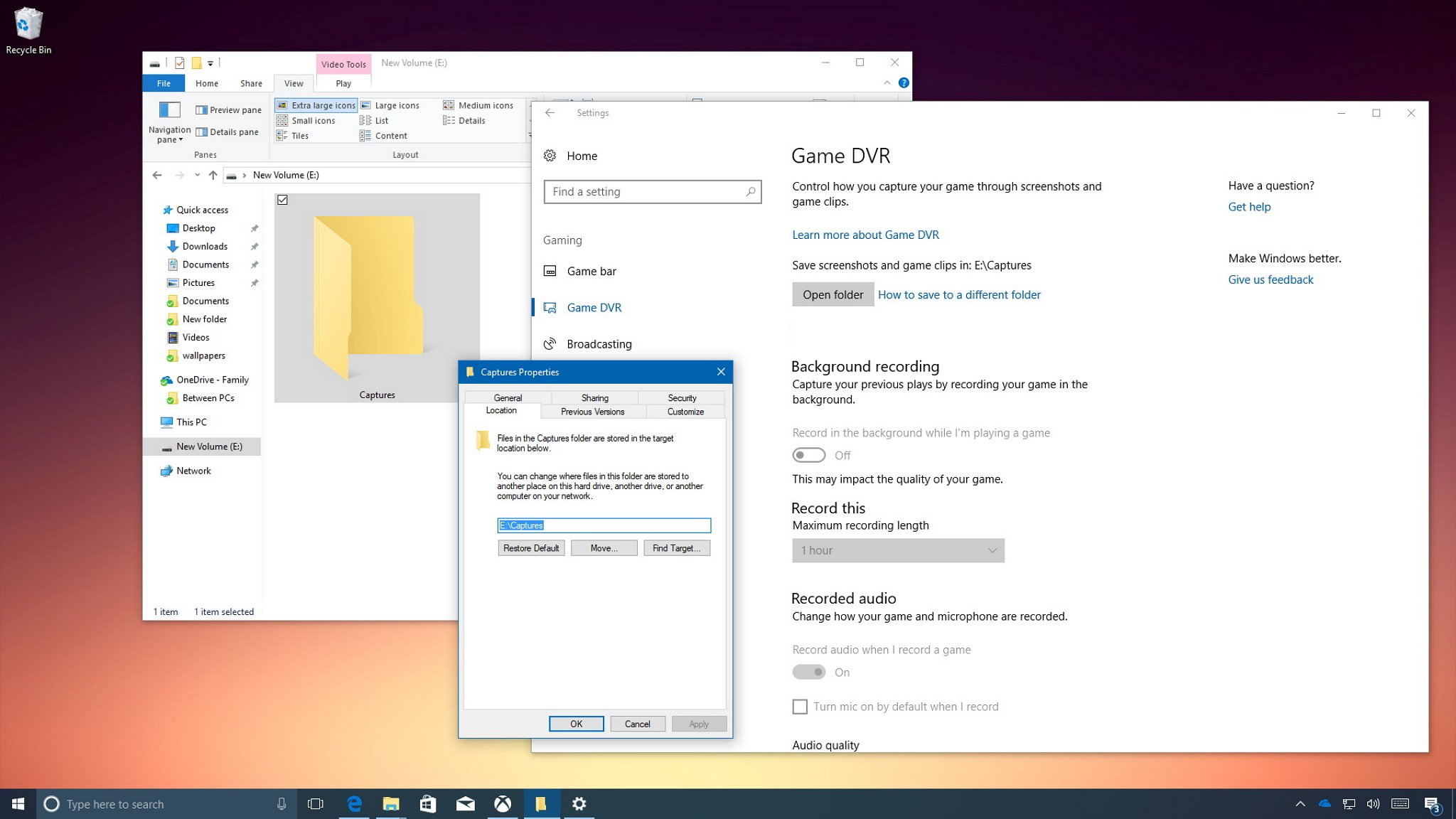
On Windows 10, Game DVR is a feature that allows you to quickly and easily capture the best moments in your games by recording clips and taking screenshots, which you can then share on Twitter, Facebook, and other social networks.
The only caveat is that by default Game DVR saves all your screenshots and clips in the Captures folder inside Videos in your account, and Windows 10 doesn't include an option in Settings, or in the Xbox app, to change this default location.
If you rarely play games on your PC, you probably don't need to worry, but gamers who often record clips will notice that their system drives will fill up quickly, especially people who run Windows 10 on a Solid-State Drive (SSD), which are quite fast but also expensive and limited on capacity.
Fortunately, it's possible to change and move the content of the Captures folder to another location to prevent running out of space on your primary system drive using this simple workaround.
Full story from the WindowsCentral blog...


