- Dec 17, 2013
- 79,394
- 167
- 0
You can stop Microsoft Edge from showing a welcome page when you launch the browser for the first time or after feature updates. Here's how.
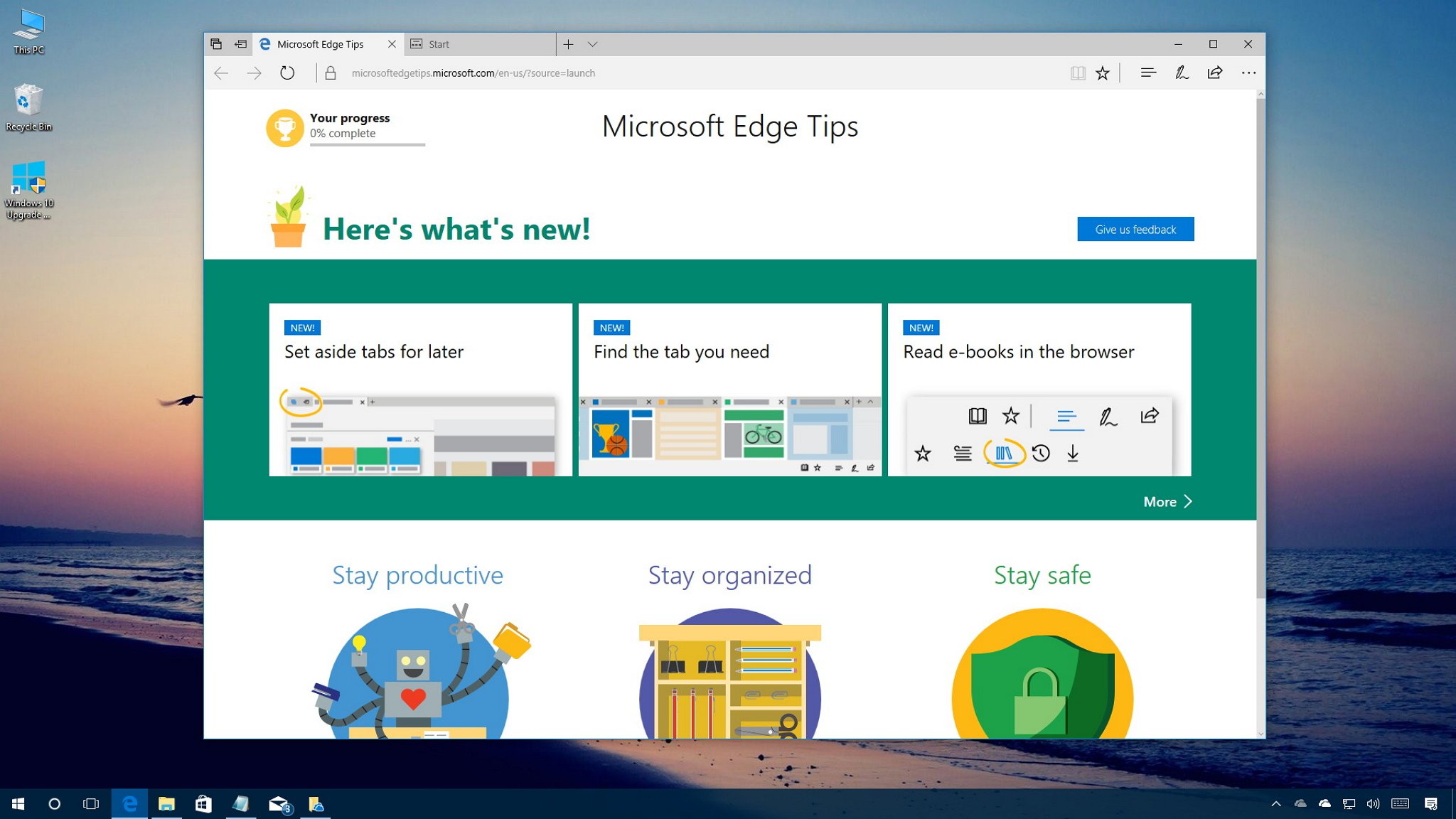
Starting with the Windows 10 Anniversary Update (version 1607), Microsoft Edge loads a welcome page called the "First Run webpage" the first time you open the browser, and it shows information about the new changes, tips, and actions you should take to improve your experience.
While the page can be somewhat informative, the problem is that you not only see this First Run page after a clean installation of Windows 10 but also after installing new feature updates, which can be annoying, especially if you're a member of the Windows Insider Program and you're regularly installing new versions of Windows 10.
In corporate environments, this behavior can confuse users and cause many unnecessary calls to network administrators.
The good news is that on the Windows 10 Creators Update (version 1703) and later, alongside the new features and improvements, Microsoft Edge has a new option to stop showing the welcome page using the Local Group Policy Editor and the Registry.
In this Windows 10 guide, we'll walk you through the steps to prevent Microsoft Edge from loading the First Run page when launching the browser for the first time after installing new feature updates.
Full story from the WindowsCentral blog...
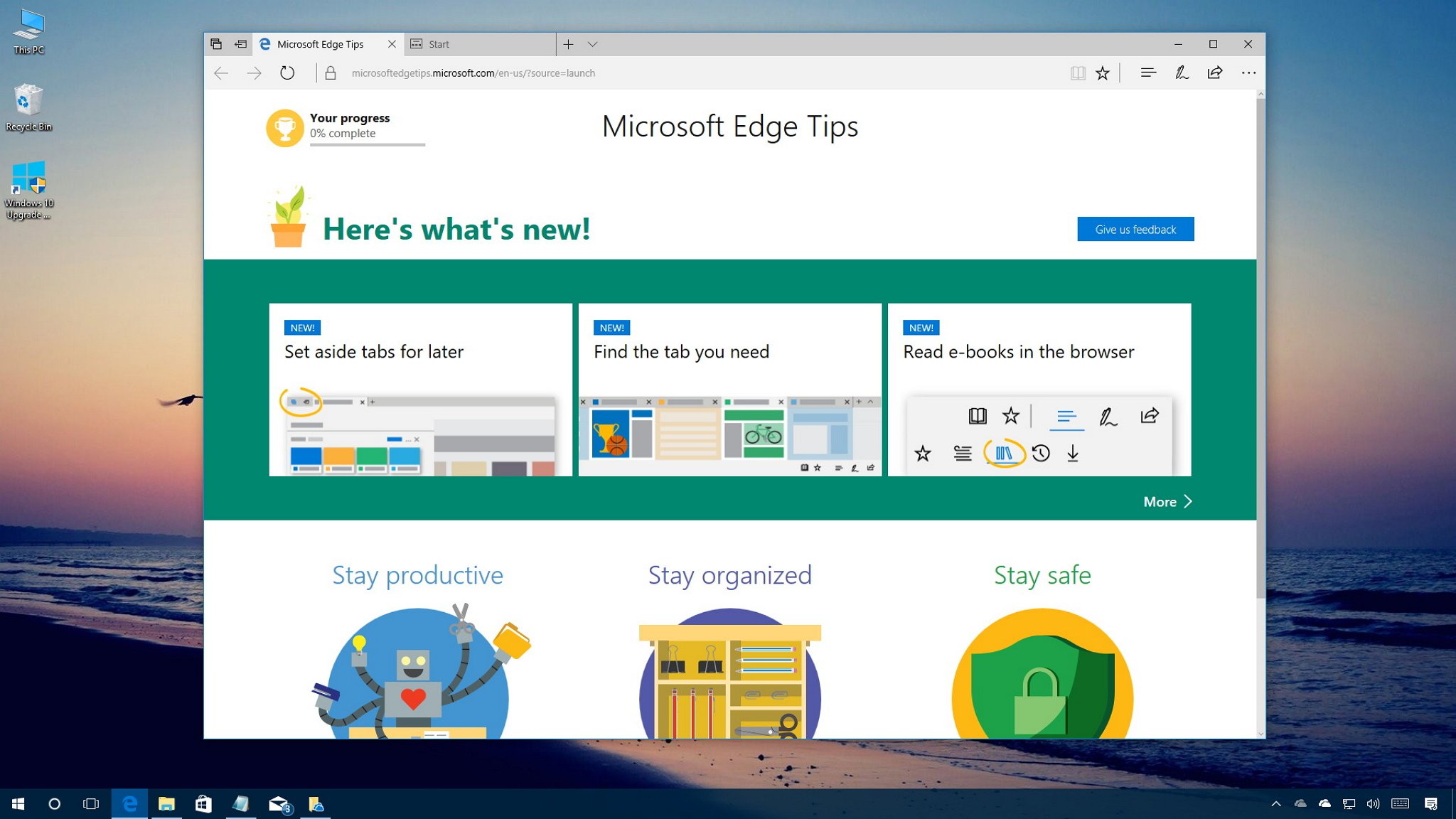
Starting with the Windows 10 Anniversary Update (version 1607), Microsoft Edge loads a welcome page called the "First Run webpage" the first time you open the browser, and it shows information about the new changes, tips, and actions you should take to improve your experience.
While the page can be somewhat informative, the problem is that you not only see this First Run page after a clean installation of Windows 10 but also after installing new feature updates, which can be annoying, especially if you're a member of the Windows Insider Program and you're regularly installing new versions of Windows 10.
In corporate environments, this behavior can confuse users and cause many unnecessary calls to network administrators.
The good news is that on the Windows 10 Creators Update (version 1703) and later, alongside the new features and improvements, Microsoft Edge has a new option to stop showing the welcome page using the Local Group Policy Editor and the Registry.
In this Windows 10 guide, we'll walk you through the steps to prevent Microsoft Edge from loading the First Run page when launching the browser for the first time after installing new feature updates.
Full story from the WindowsCentral blog...

