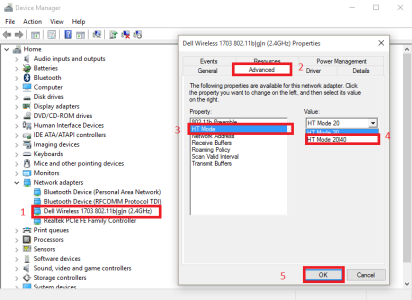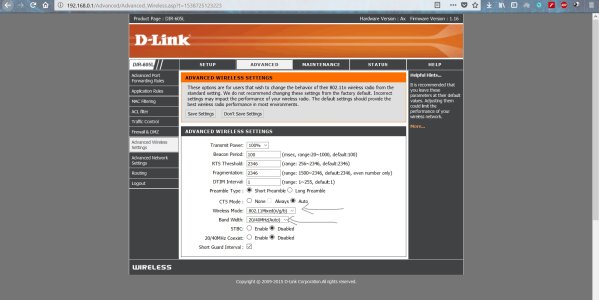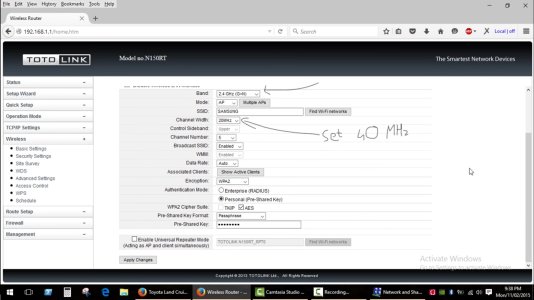W
Windows Central Question
Windows 10 and wifi problems
Hi, so I decided to try Windows 10 and everything is going well except the Wifi that is very slow and has very short range (in comparison to Windows 8).
Do I believe that it is a problem of the driver but can not find them, someone I could help? Do you can install driver for Windows 8.1 without problems (longer than the Intel graphics 4400 will not let me)?
My laptop is a Hp Pavilion 14 v013la
Thank you
Hi, so I decided to try Windows 10 and everything is going well except the Wifi that is very slow and has very short range (in comparison to Windows 8).
Do I believe that it is a problem of the driver but can not find them, someone I could help? Do you can install driver for Windows 8.1 without problems (longer than the Intel graphics 4400 will not let me)?
My laptop is a Hp Pavilion 14 v013la
Thank you