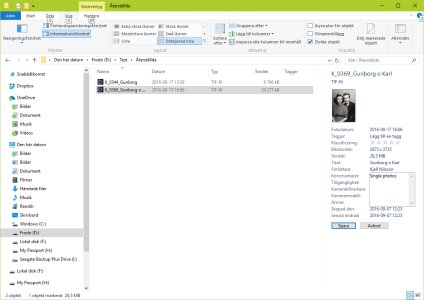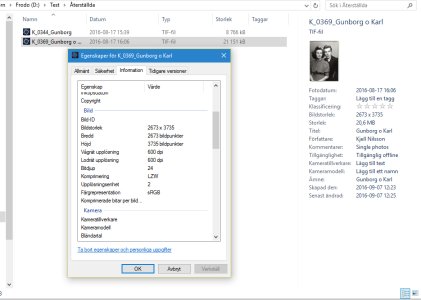Firstly, LZW is a very widely used compression method which has been in use for a long time and the chances of future issues due to that are slim to nonexistent. Secondly, the TIFF format is not referred to as 'Thousands of Incompatible File Formats' due to its portability. Seriously, if you are archiving stuff run far away from TIFF. There is no guarantee that a TIFF saved from one package will open in another today, let alone in 50 years time. Personally I would use PNG but if you want simple, a BMP file is probably your best bet.