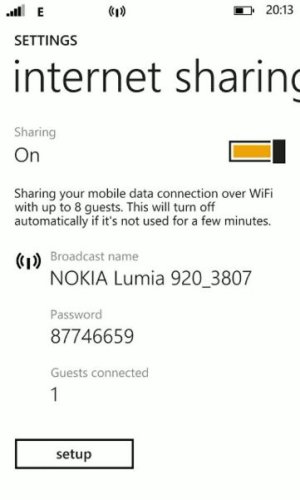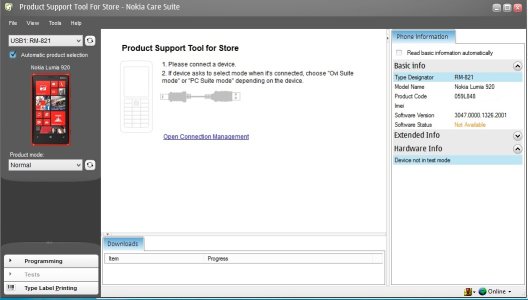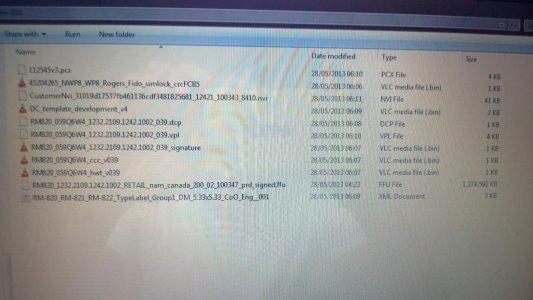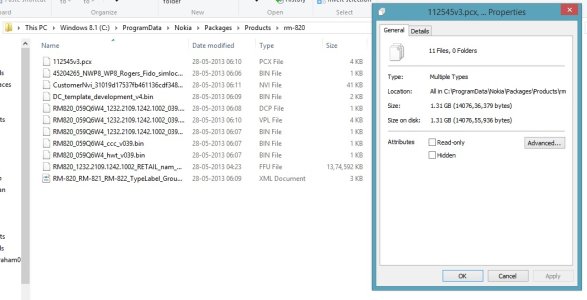- May 26, 2013
- 220
- 0
- 0
GUIDE: Flash and Convert AT&T Lumia 920 to Indian (or other Country) 920 w/official Lumia Black+GDR3
For Whom does this Guide Work Best For?
I created this for people who are using an AT&T 920 outside of the US, unlocked for another carrier and want to get the official GDR3+Black update AND lift all the ATT ROM restrictions+branding (internet sharing locked, AT&T logo on boot, AT&T apps pre-loaded - which are not of use for anyone outside the US)
Following this will de-brand your device (no AT&T apps, no boot logo, removal of tethering restriction etc) and convert your phone to a 920 variant of your country - i.e. It will become as if you have an unbranded (non-carrier) 920 which was bought from the country whose ROM you select to flash. The Lumia 920 comes in 3 variants : RM-820 (NORTH AMERICAN VARIANT -- AT&T and ROGERS CA), RM-821 (INTERNATIONAL), RM-822 (CHINESE CDMA) - more info here:
[INFO]
What does going through all the trouble get you?
Any reason not to attempt this?
[WARN]Before continuing to follow this guide, make sure you have read and understood all the Pros and cons listed above.[/WARN]
With that out of the way, lets get started!!
What you will need:
Step 1:
Step 2:
[TIP]
Step 3:
Step 4:
Step 5:
**At this point, before starting, make sure phone is disconnected from PC. Connect only when mentioned to do so in the guide**
STEP 6:
Now, your screen should look like the picture below,
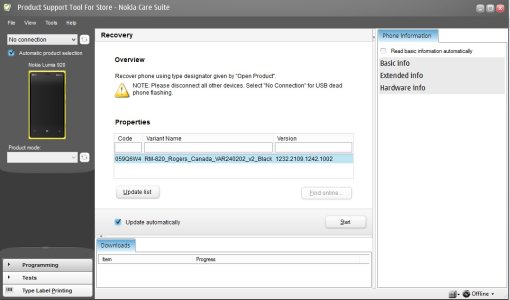
Click on start and wait till the below screen appears
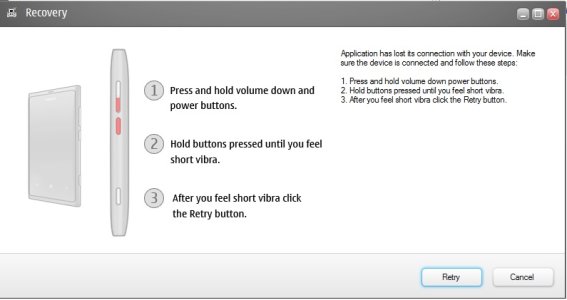
now keep your mouse cursour in your computer on the retry button **DO NOT CLICK IT JUST YET**- plug in your phone into your PC, and make sure it?s detected (in top left of product support tool for store, the drop down list should show ?USB - RM-820? or something similar)
Now in the 920, press and hold VOL DOWN+POWER buttons together and HOLD till phone turns off - when phone turns off and you feel short vibration, immediately click RETRY button in the computer AND take hands off POWER+VOL DOWN and press and HOLD VOL UP button - keep holding it - NCS will say rebooting - and a message might appear in NCS asking something about product code - just click Continue/OK -- and on phone, a big NOKIA logo will appear in top half (different from normal booting up nokia logo) - - now a dark red screen with a big nokia logo and a progress bar will appear -now you can let go of vol up button, and a progress bar will appear in NCS as well -- phone will start flashing. ***DO NOT UNPLUG PHONE/INTERRUPT ANYTHING DURING FLASH PROCESS***
After flashing is completed, a message will appear in NCS saying that Recovery is successful and phone will boot into Rogers Pre-portico ROM ***NO NEED TO SIGN IN TO YOUR MICROSOFT ACCOUNT ON THIS ROM***. Close Product support tool and unplug phone from PC. (plug into charger if battery is low)
STEP 7:
STEP 8:
STEP 9:
STEP 10:
AFTER COMPLETING THIS GUIDE
About screen and extras+info after following this guide (for Indian ROM)
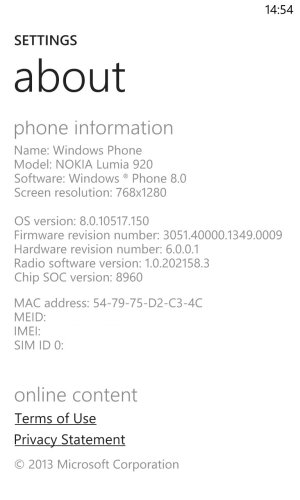
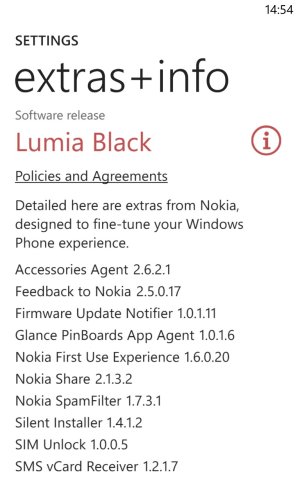
Internet Sharing Working! :excited:
In Nokia Care Suite, phone shows up as RM-821, but product code is still of RM-820
[INFO]Going to an RM-821 ROM from the Rogers ROM
credits to this guide goes to fiveaces01
If you flashed the Rogers ROM and updated it all the way to GDR2 amber, if you want to flash an rm-821 rom, follow the below steps:
1. Use this guide to install gdr3 dev preview on your phone (skip this step if you already have gdr3 dev preview)
2. Use the rm-821 rom of your choice by following STEP 4 of the guide and flash it by following STEPS 8-10[/INFO]
THANKS TO
juan6996 for flashing instructions and Rogers pre portico ROM
pankaj981 for advice and how to get Amber features
itxjobe for his video on the technique to connect the phone to NCS for flashing
fiveaces01 for his guide on how to go to an rm-821 rom from the rogers rom
GUIDE: Flash and Convert AT&T Lumia 920 to Indian Lumia 920 (or a Country Variant of your choice) with official Lumia Black + GDR3 (if Released for selected country)
For Whom does this Guide Work Best For?
I created this for people who are using an AT&T 920 outside of the US, unlocked for another carrier and want to get the official GDR3+Black update AND lift all the ATT ROM restrictions+branding (internet sharing locked, AT&T logo on boot, AT&T apps pre-loaded - which are not of use for anyone outside the US)
Following this will de-brand your device (no AT&T apps, no boot logo, removal of tethering restriction etc) and convert your phone to a 920 variant of your country - i.e. It will become as if you have an unbranded (non-carrier) 920 which was bought from the country whose ROM you select to flash. The Lumia 920 comes in 3 variants : RM-820 (NORTH AMERICAN VARIANT -- AT&T and ROGERS CA), RM-821 (INTERNATIONAL), RM-822 (CHINESE CDMA) - more info here:
[INFO]
- If you follow this guide your ATT 920 (RM-820) will become an International 920 (RM-821), but your product code will not change.
- After flashing new ROM, your carrier lock status **will not change** -- i.e. if you have an unlocked phone before flashing, it will stay unlocked after flashing and vice versa.
What does going through all the trouble get you?
- Phone will act like a phone bought from your country - and become better suited for use there (for ex. After converting the US AT&T 920 to the Indian one, fonts for all Indian languages (Hindi, Malayalam etc) became available and displayed correctly. There may be other advantages, I am not sure - just posted one I came across.
- I don?t see the point using ATT ROM if you are outside the US - since its carrier ROM, updates will be slow as compared to unbranded one - and above listed restrictions (tethering etc) still apply - by rule of thumb, unbranded phones should be first in line for the next line of updates, whenever that happens.
- at the time of writing this guide, for ATT 920, GDR3 + Lumia Black is in ?Waiting for approval? status and with no ETA on arrival. As I mentioned above, for non-US users, there is not much reason to stick on to ATT ROM - you could lift all restrictions on your phone now, get the GDR3+black update TODAY, and become first in line for future updates.
- AND it will enable you to get the official GD3+Black update, IF Lumia black is released for the Country whose rom you are going to flash. You can check if it is released for a country by going to this page - and select your continent on left pane, then search for the Country whose rom you are going to flash. In the row of Lumia 920, under COUNTRY VARIANT, if Lumia Balck Update is shown as AVAILABLE, then you will end up with GDR3 Black after following this guide, else you will end up with GDR2 Amber and will have to wait for GDR 3 black release in that country.
An example pic below, I checked for India and Lumia Black is listed as AVAILBALE, so after following this tutorial for flashing the Indian ROM, I would end up with GDR3+Lumia Black
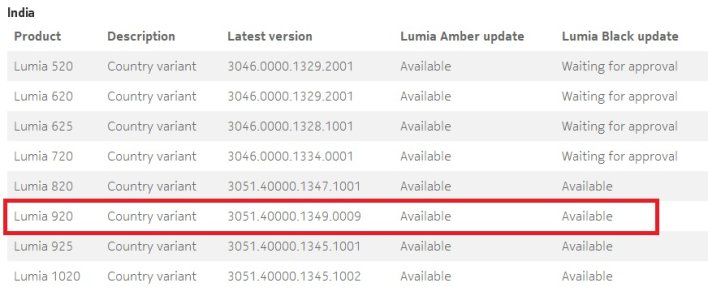
Any reason not to attempt this?
- Warranty - doing this will void it - but for Non-US users it should be a non-issue. (going back to the stock ATT ROM will make it right though, *update: 21-1-2014 - It is NOT POSSIBLE to go back to the stock ATT ROM after following this guide. Derausgewanderte has taken a lot of effort to try to find a way back to stock AT&T - it's not possible.) -
- This procedure involves flashing the phone?s ROM - if something goes awry, your phone might ?brick? (unable to start). If you follow the instructions to the T, chances of this happening will be minimized.
- If you are happy to wait for the ATT update and not go through all the hoops to get the update via this method
- ROMs of some countries (India for example) do not support 4G / LTE, as LTE is not available in that country --- keep this in mind when choosing which ROM you are going to flash.
- If you flash ROM of another country, some of the apps in the Store which are region-locked cannot be installed - for example, the official VEVO app is unavailable after flashing Indian ROM and setting location as India ( a work around is possible, by changing region )
- You can restore all your apps after flashing a new rom, BUT You will lose the app data contained in them. This means saved games (unless the game supports cloud saving), videos you have saved in Metrotube etc, the prefereces and settings you have in each app etc.. Your text messages and contacts (if you have synced them to your Microsoft account), will be restored even if you cannot do a restore at the initial setup. Be aware that if the new ROM you are flashing to does not have GDR3 update, you most likely won't be able to restore the installed apps.
- If you are using your AT&T 920 with US region settings and with US Windows Phone Store, after flashing to a new country variant ROM, you will have to use US region settings to get back all your paid apps licence. (updated 21.1.14 - paid apps licence remains regardless whether you change the county regions - bought a few apps on the Indian marketplace and it's still working after switching region to US)
- ***Updated 07-01-2014 - read this post *** Your US Nokia Music Unlimited account
MIGHT NOT work with the device anymore (unconfirmed, not tested- read this post) -- Your AT&T 920 will come with Nokia Unlimited on Nokia Music which can be used in the US. When you first log in to your new phone with a US Nokia account, the unlimited subscription will be tied to that account. This might be a non-issue for those using the AT&T 920 outside the US, as I think Nokia Music can detect you are using the phone outside the US, even with the stock ATT ROM (with SIM info and IP address) and your US Nokia Music subscription won't work. If you flash your phone to a different country variant, the unlimited features and mix radio in Nokia Music will stop working as Nokia will detect the phone as from another country (from ROM information). *** In summary, If you have figured out a way to use your US Nokia Music Unlimited account on your ATT 920 while being outside of the US, after following this guide,ASSUME THAT IT WILL STOP WORKING. NO GUARANTEES FORM ME AS I HAVE NOT TESTED THIS ***-- *7-Jan-14 -- read this post)
[WARN]Before continuing to follow this guide, make sure you have read and understood all the Pros and cons listed above.[/WARN]
With that out of the way, lets get started!!
What you will need:
- An AT&T NOKIA LUMIA 920 with stock AT&T ROM
- Nokia Care Suite 5 - download here
- Navifirm+ - Link
- Rogers Pre Portico ROM (RM-820) - thanks to juan6996 - download here
- Country Variant ROM of your choosing (RM-821) - this will be downloaded using Navifirm
- Patience
Setting everything up to Flash the Phone
Step 1:
Open the Nokia care suite installation file downloaded from the above link. It will ask where to extract. Extract to a folder of your choice. Go to the folder you extracted it - there will be 2 files - an installation file and a config file. Use the installation file to install NCS (full install) - at the end of installation, do not check box which says ?Launch Nokia care Suite?
Now go to the folder to which the NCS setup was extracted to. There will be a small file usergroupsconfiguration.cfg - copy and paste this file (overwrite existing file) to the following directory:
if you are on 32-bit windows, it should be
Now go to the folder to which the NCS setup was extracted to. There will be a small file usergroupsconfiguration.cfg - copy and paste this file (overwrite existing file) to the following directory:
C:\Program Files (x86)\Nokia\Nokia Care Suite\Product Support Tool For Store 5.0\
if you are on 32-bit windows, it should be
C:\Program Files\Nokia\Nokia Care Suite\Product Support Tool For Store 5.0\
Step 2:
Go to the folder you downloaded the Rogers Pre Portico ROM file, right click the file ----> Run as administrator
It will ask for a folder to extract - copy and paste this path into the ?Extract to? box:
Click extract and wait for it to complete extracting.
It will ask for a folder to extract - copy and paste this path into the ?Extract to? box:
C:\ProgramData\Nokia\Packages\Products\
Click extract and wait for it to complete extracting.
[TIP]
NOTE: If you are having problems extracting the file, please verify that the file has downloaded 100% with no errors - to do this go to this page and download the nero md5 verifier. Open the verifier program.
[/TIP]- In Step 1 box copy and paste the following md5 code (it's the code of the original file, which extracts with no problems)
B4EF552429DDE59F84A55D736FD99F08 - In step 2 box browse and select the Rogers pre portico rom file
- it will compare md5 checksum of both file. If you downloaded the file with no errors, it will display "MD5 Verification succeed". If it display "MD5 verification failed" error, you will have to re-download the file and check again
Step 3:
(SKIP THIS STEP AND CONTINUE FROM STEP 4 IF YOU WANT TO USE THE ROGERS ROM FOR YOUR PHONE - More info on rogers rom at the end of this step)
[INFO]
only downside will be slower updates than a country variant rom, carrier branding on bootup and the about screen and carrier apps (which can easily be uninstalled).
If you decide to use the rogers rom and later you want to go to an rm-821 rom, scroll down to the bottom of this post and see the section "Going to an RM-821 ROM from the Rogers ROM"
[/INFO]
- Open Navifirm - if you are not a donor and do not have a NaviFirm+ account, click on Cancel button on the first screen
- In the top left of the program there is a box titled "Search in Nokia Care Suite" - in this box, you will need to enter the product code of the Lumia 920 Country variant you want to flash to - you can find a list of product codes for 920 country variants here - LINK
- For example, I want to convert my Black USA AT&T 920 to a Black Indian 920
So I enter the product code for BLACK Indian Country Variant into the box, which will be 059R2B8 - the firmware file list should be retrieved - make sure that all the check boxes are selected.
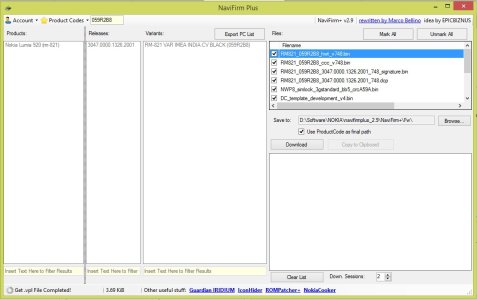
- In the "Save to" path, select a folder into which you want to download the rom to - and click download - wait for download to finish
- after the download has finished, go to the folder where you have downloaded the ROM files, copy ALL the files to:
C:\ProgramData\Nokia\Packages\Products\rm-821
(if you do not have an rm-821 folder, create it)
[INFO]
Why use the Rogers Rom?
- It has the field test menu activated (accessed by typing ##3282# from phone dialer)
- it has LTE
- it has all the features as you would expect from an unbranded ROM (data sense, internet sharing, FM radio etc)
- AND you can save a bit of time as you only need to do follow fewer steps to install the rogers rom
only downside will be slower updates than a country variant rom, carrier branding on bootup and the about screen and carrier apps (which can easily be uninstalled).
If you decide to use the rogers rom and later you want to go to an rm-821 rom, scroll down to the bottom of this post and see the section "Going to an RM-821 ROM from the Rogers ROM"
[/INFO]
Step 4:
Your phone will be wiped clean after flashing including your apps, app data, contacts, texts, music, videos and documents. So make sure to backup everything on the phone. In your phone, go to Settings--->backup--->and make sure backup is turned on for all the items you want backed up. Connect phone to computer and backup what you want from the phone?s internal memory. Your text messages and contacts (if you have synced them to your Microsoft account), will be restored even if you cannot do a restore at the initial setup.
Step 5:
Turn off phone, remove SIM card and charge to 100% and turn on phone. I always do this before flashing phone (old habit from android days), might not be necessary.
Flashing the phone
**At this point, before starting, make sure phone is disconnected from PC. Connect only when mentioned to do so in the guide**
STEP 6:
- Open the Nokia Care Suite program,
- Open Product Support Tool for Store 5.0.
- In sign in window, select Care Suit External from dropdown box and click Sign in.
- In menu bar, click File ---> Work Offline
- Then, In menu bar, click File ---> Open Product
- In filter box, type RM-820 and select RM-820 (Nokia Lumia 920) from the list and click open.
- Now in bottom left corner, click on PROGRAMMING ---> RECOVERY
Now, your screen should look like the picture below,
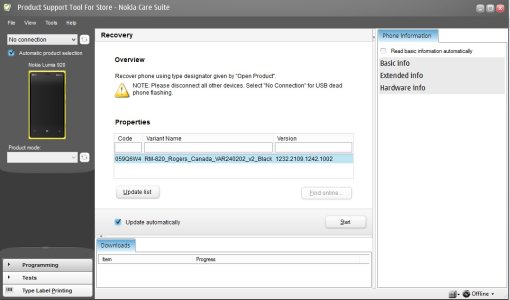
Click on start and wait till the below screen appears
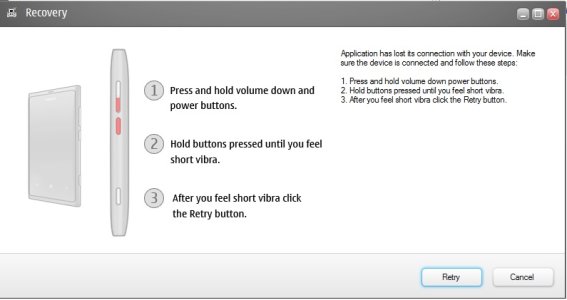
now keep your mouse cursour in your computer on the retry button **DO NOT CLICK IT JUST YET**- plug in your phone into your PC, and make sure it?s detected (in top left of product support tool for store, the drop down list should show ?USB - RM-820? or something similar)
Now in the 920, press and hold VOL DOWN+POWER buttons together and HOLD till phone turns off - when phone turns off and you feel short vibration, immediately click RETRY button in the computer AND take hands off POWER+VOL DOWN and press and HOLD VOL UP button - keep holding it - NCS will say rebooting - and a message might appear in NCS asking something about product code - just click Continue/OK -- and on phone, a big NOKIA logo will appear in top half (different from normal booting up nokia logo) - - now a dark red screen with a big nokia logo and a progress bar will appear -now you can let go of vol up button, and a progress bar will appear in NCS as well -- phone will start flashing. ***DO NOT UNPLUG PHONE/INTERRUPT ANYTHING DURING FLASH PROCESS***
After flashing is completed, a message will appear in NCS saying that Recovery is successful and phone will boot into Rogers Pre-portico ROM ***NO NEED TO SIGN IN TO YOUR MICROSOFT ACCOUNT ON THIS ROM***. Close Product support tool and unplug phone from PC. (plug into charger if battery is low)
STEP 7:
On Roger pre portico ROM, connect to WiFi, go to SETTINGS--->WiFi--->Advanced--->And check the box ?Keep wi-fi on when the screen times out?
Now go to SETTINGS--->Phone Update--->Check for Updates
Now it will say ?Checking for updates? - it might take a long time to complete -- after it finds the update, it will start to download (*if unable to find update, refer note below) -- wait for it to finish--
after update is finished downloading, status will change to ?preparing to install? and reach 100%, it might be stuck at 100% for around 10-15 minutes - then it will go through and restart to spinning gears icon and after 10 minutes again restart and you will be in rogers updated rom ver. 8.0.10211.204
NOTE: If you are unable to do the OTA update when searching for update, and getting error 801881e4 - found solution to problem here - - culprit was wrong date
[NOTE]
*** If you are not using the ROGERS rom, continue to follow the guide ***[/NOTE]
Now go to SETTINGS--->Phone Update--->Check for Updates
Now it will say ?Checking for updates? - it might take a long time to complete -- after it finds the update, it will start to download (*if unable to find update, refer note below) -- wait for it to finish--
after update is finished downloading, status will change to ?preparing to install? and reach 100%, it might be stuck at 100% for around 10-15 minutes - then it will go through and restart to spinning gears icon and after 10 minutes again restart and you will be in rogers updated rom ver. 8.0.10211.204
NOTE: If you are unable to do the OTA update when searching for update, and getting error 801881e4 - found solution to problem here - - culprit was wrong date
[NOTE]
*** At this point, If you want to use the Rogers ROM for your phone - STOP FOLLOWING THE GUIDE and do these steps
- go to SETTINGS--->Phone Update--->Check for Updates - and update
- after phone updates and restarts, again go to SETTINGS--->Phone Update--->Check for Updates - and update
- keep updating till you get ?Your phone is up to date? when checking for updates
- go to Settings --> email+accounts --> add an account --> and add your Microsoft Account
- SKIP to STEP 10 below and follow the instructions in STEP 10
*** If you are not using the ROGERS rom, continue to follow the guide ***[/NOTE]
STEP 8:
**At this point, before starting, make sure phone is disconnected from PC. Connect only when mentioned to do so in the guide**
Now, your screen should look like the picture below, (the properties window should show the product code you selected in STEP 5 of Setting everything up to Flash the Phone section of this guide)
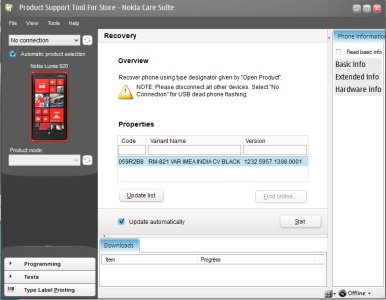
Click on start and wait till the below screen appears
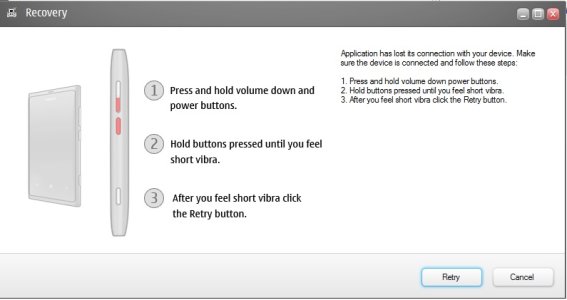
now keep your mouse cursour in your computer on the retry button **DO NOT CLICK IT JUST YET**- plug in your phone into your PC, and make sure it?s detected (in top left of product support tool for store, the drop down list should show ?USB - RM-820? or something similar)
Now in the 920, press and hold VOL DOWN+POWER buttons together and HOLD till phone turns off - when phone turns off and you feel short vibration, immediately click RETRY button in the computer AND take hands off POWER+VOL DOWN and press and HOLD VOL UP button - keep holding it - NCS will say rebooting - and a message might appear in NCS asking something about product code - just click Continue/OK -- and on phone, a big NOKIA logo will appear in top half (different from normal booting up nokia logo) - - now a dark red screen with a big nokia logo and a progress bar will appear -now you can let go of vol up button, and a progress bar will appear in NCS as well -- phone will start flashing. ***DO NOT UNPLUG PHONE/INTERRUPT ANYTHING DURING FLASH PROCESS***
After flashing is completed, a message will appear in NCS saying that Recovery is successful and phone will boot into country variant rom you selected.
- Open the Nokia Care Suite program,
- Open Product Support Tool for Store 5.0.
- In sign in window, select Care Suit External from dropdown box and click Sign in.
- In menu bar, click File ---> Work Offline
- Then, In menu bar, click File ---> Open Product
- In filter box, type RM-821 and select RM-821 (Nokia Lumia 920) from the list and click open.
- Now in bottom left corner, click on PROGRAMMING ---> RECOVERY
Now, your screen should look like the picture below, (the properties window should show the product code you selected in STEP 5 of Setting everything up to Flash the Phone section of this guide)
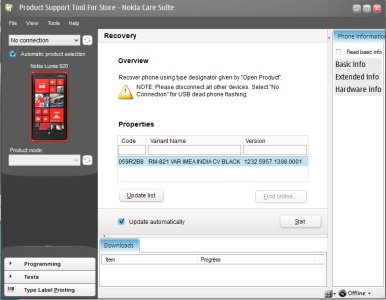
Click on start and wait till the below screen appears
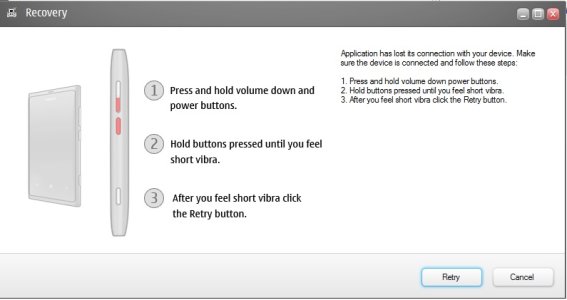
now keep your mouse cursour in your computer on the retry button **DO NOT CLICK IT JUST YET**- plug in your phone into your PC, and make sure it?s detected (in top left of product support tool for store, the drop down list should show ?USB - RM-820? or something similar)
Now in the 920, press and hold VOL DOWN+POWER buttons together and HOLD till phone turns off - when phone turns off and you feel short vibration, immediately click RETRY button in the computer AND take hands off POWER+VOL DOWN and press and HOLD VOL UP button - keep holding it - NCS will say rebooting - and a message might appear in NCS asking something about product code - just click Continue/OK -- and on phone, a big NOKIA logo will appear in top half (different from normal booting up nokia logo) - - now a dark red screen with a big nokia logo and a progress bar will appear -now you can let go of vol up button, and a progress bar will appear in NCS as well -- phone will start flashing. ***DO NOT UNPLUG PHONE/INTERRUPT ANYTHING DURING FLASH PROCESS***
After flashing is completed, a message will appear in NCS saying that Recovery is successful and phone will boot into country variant rom you selected.
STEP 9:
- On initial setup, set the correct date and time so update check problem does not happen.
- At this stage, if the Country Variant ROM you flashed was GDR3 ROM, you will be in stock GDR3. If not you will be in GDR2 - in my case, I was in GDR2.
To confirm, go to settings--->about -- and look at OS versionr -- if it is 8.0.105xx it is GDR3 else it is GDR2 -- whatever it is, continue to follow the guide:
- Go to SETTINGS--->Phone Update--->Check for Updates
phone will update - if you are on GDR2, this might not be GDR3 - in my case it was a pre GDR3 update
- Now after update - again go to phone update and check for update - this time it will download and install GDR3 - wait for update to finish
- go to settings again and check for updates, in case any small updates have been released after this guide - after checking it should say ?Your phone is up to date?
- at this point, I turned off phone, inserted sim, turned phone on, did a factory reset by going to settings -> about. After the reset, I connected to WiFi, signed into my Microsoft account and did backup restore through WiFi
STEP 10:
UPDATING SYSTEM APPS (many thanks to pankaj981 for this tip)
I went to store and installed an app called SysApp Pusher by Amaze Pictures Inc - it lists the nokia system apps +other apps and you can install/ update each one -
Launch sysapp pusher and under Nokia, scroll down to SYSTEM section - and install/update all the apps in that list - just click on the app in Sysapp pusher and you will be taken to the Windows Store - install/update from there.
Of course, in addition you can install all the apps that you require on your phone from the list
After everything is installed, go to SETTINGS---> access point and set up the access point for your carrier. And connect phone to PC and copy to the phone the files we backed up to PC earlier.
Now, you have completed this guide - enjoy your unbranded 920 with GDR3 + Black
I went to store and installed an app called SysApp Pusher by Amaze Pictures Inc - it lists the nokia system apps +other apps and you can install/ update each one -
Launch sysapp pusher and under Nokia, scroll down to SYSTEM section - and install/update all the apps in that list - just click on the app in Sysapp pusher and you will be taken to the Windows Store - install/update from there.
- Access point
- Accessories
- Audio
- call+SMS filter
- Display
- Extras+info
- Feedback to Nokia
- glance
- Network+
- Nokia Account
- Storage check
- Lumia storage check beta
- HERE City Lens
- HERE Drive+
- HERE Maps
- Nokia Music
- Nokia Camera (not the beta version)
- App folder
- Nokia beamer
Of course, in addition you can install all the apps that you require on your phone from the list
After everything is installed, go to SETTINGS---> access point and set up the access point for your carrier. And connect phone to PC and copy to the phone the files we backed up to PC earlier.
Now, you have completed this guide - enjoy your unbranded 920 with GDR3 + Black
AFTER COMPLETING THIS GUIDE
About screen and extras+info after following this guide (for Indian ROM)
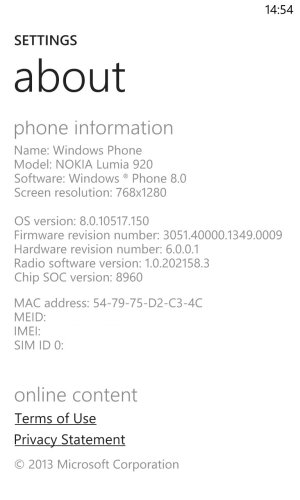
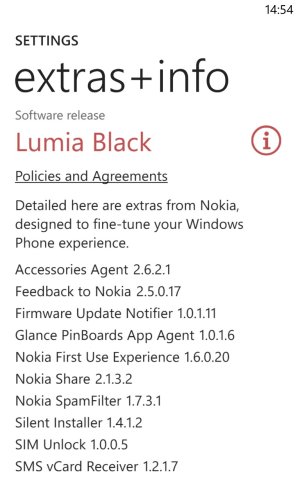
Internet Sharing Working! :excited:
In Nokia Care Suite, phone shows up as RM-821, but product code is still of RM-820
[INFO]Going to an RM-821 ROM from the Rogers ROM
credits to this guide goes to fiveaces01
If you flashed the Rogers ROM and updated it all the way to GDR2 amber, if you want to flash an rm-821 rom, follow the below steps:
1. Use this guide to install gdr3 dev preview on your phone (skip this step if you already have gdr3 dev preview)
2. Use the rm-821 rom of your choice by following STEP 4 of the guide and flash it by following STEPS 8-10[/INFO]
THANKS TO
juan6996 for flashing instructions and Rogers pre portico ROM
pankaj981 for advice and how to get Amber features
itxjobe for his video on the technique to connect the phone to NCS for flashing
fiveaces01 for his guide on how to go to an rm-821 rom from the rogers rom
Last edited: