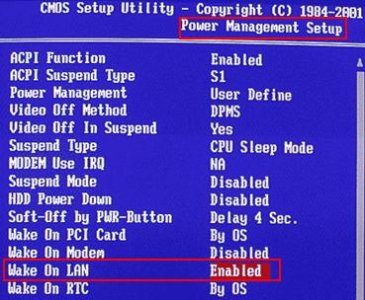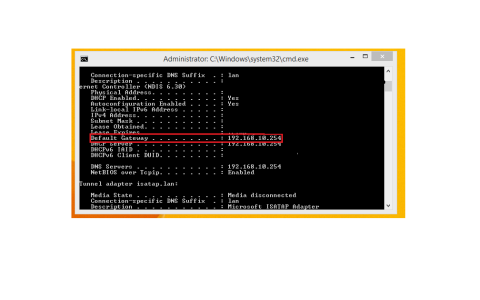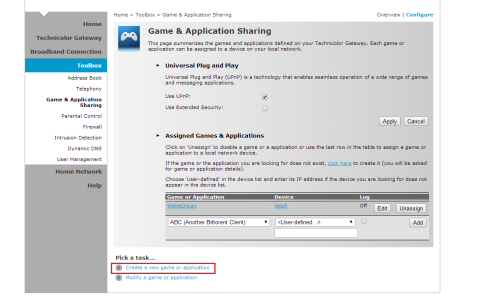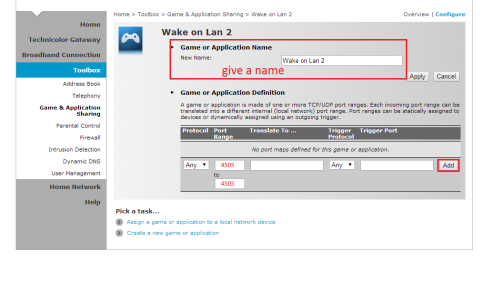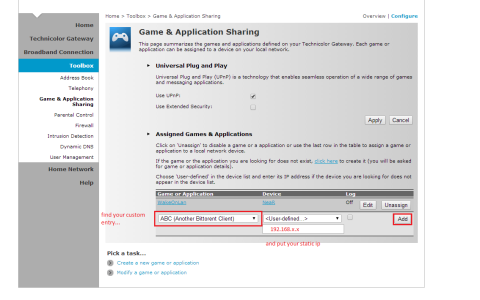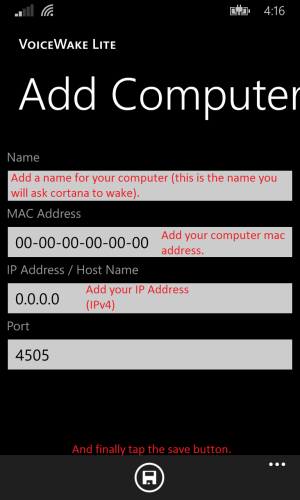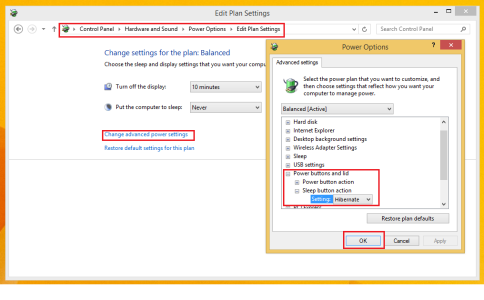- May 11, 2014
- 35
- 0
- 0
So this is my second app for windows phone, it uses a technology called Wake On LAN so you need to configure that before you can use this application. A quick demonstration of the app can be seen here:
https://www.youtube.com/watch?v=y6xTyuLixKg
The current release is just a Lite version to show off some functionality of the application, but later this week I will be releasing a paid version (Ad free of course) with a few other nifty features including:
Due to some limitations of developing on windows phone, the scheduled wake does not work at an exact time, but rather will occur within 15 minutes of the user's specified time.
Some commands you can use in the full version include:
VoiceWake Lite can be downloaded on the windows phone store here.
I'm willing to answer a few questions about configuring Wake On LAN if anyone needs help, that's partially why I'm releasing this version first.
Also I apologize if this is the wrong section to post this in.
https://www.youtube.com/watch?v=y6xTyuLixKg
The current release is just a Lite version to show off some functionality of the application, but later this week I will be releasing a paid version (Ad free of course) with a few other nifty features including:
Location based wake - Tell Cortana to wake your PC when you arrive at a specific location.
Scheduled wake - Tell Cortana to wake your PC at a specific time.
Due to some limitations of developing on windows phone, the scheduled wake does not work at an exact time, but rather will occur within 15 minutes of the user's specified time.
Some commands you can use in the full version include:
- Cortana wake computer when I get home
- Cortana schedule computer to wake up tomorrow at 11 am
- Cortana schedule computer to wake up on May 12th at 7:00 am
VoiceWake Lite can be downloaded on the windows phone store here.
I'm willing to answer a few questions about configuring Wake On LAN if anyone needs help, that's partially why I'm releasing this version first.
Also I apologize if this is the wrong section to post this in.