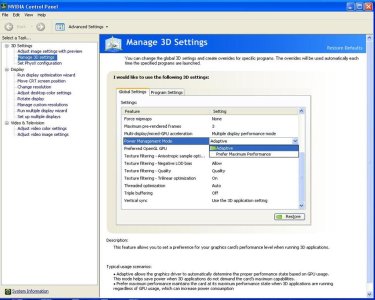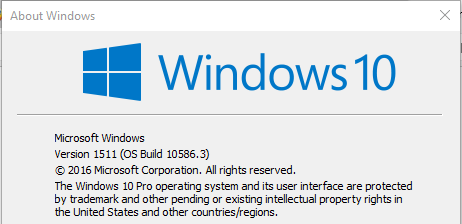W
Windows Central Question
November Update breaks switching between integrated and dedicated GPU - MSI Laptop
I have the MSI GE62 6QF Apache Pro, for reference.
So I installed the November Update yesterday and I looked through the few new features it came with. Later on I tried playing Fallout 4, but for some reason it was lagging like hell (Usually I play it at a smooth 60 FPS). I then noticed the power indicator LED was blue (which means it isn't using the Nvidia GPU but the integrated Intel one), I assumed it was a bug and I restarted the system.
So after multiple restarts, after clean installing the latest Nvidia drivers multiple times, checking any game settings and trying out a few other games as well (Thief, Metro Last Light), none of them worked at a playable framerate. I then decided to use the "Revert to previous build" setting under Recovery (I think) and after 5 minutes it reverted back to pre-update and everything works perfectly fine now without me needing to touch any settings or drivers.
Did anyone else experience something similar?
Is there a way of making sure that my system does not upgrade to that build automatically? (I have Win 10 Home because it came with this laptop)
I have the MSI GE62 6QF Apache Pro, for reference.
So I installed the November Update yesterday and I looked through the few new features it came with. Later on I tried playing Fallout 4, but for some reason it was lagging like hell (Usually I play it at a smooth 60 FPS). I then noticed the power indicator LED was blue (which means it isn't using the Nvidia GPU but the integrated Intel one), I assumed it was a bug and I restarted the system.
So after multiple restarts, after clean installing the latest Nvidia drivers multiple times, checking any game settings and trying out a few other games as well (Thief, Metro Last Light), none of them worked at a playable framerate. I then decided to use the "Revert to previous build" setting under Recovery (I think) and after 5 minutes it reverted back to pre-update and everything works perfectly fine now without me needing to touch any settings or drivers.
Did anyone else experience something similar?
Is there a way of making sure that my system does not upgrade to that build automatically? (I have Win 10 Home because it came with this laptop)