I bought the Pro 4 type cover for my Pro 3, it's been a great upgrade. Curious about upgrading to the SP4 pen? What differences / advantages are there?
Surface Pro 4 Pen with a Surface Pro 3
- Thread starter EMitchell
- Start date
You are using an out of date browser. It may not display this or other websites correctly.
You should upgrade or use an alternative browser.
You should upgrade or use an alternative browser.
Guzzler3
New member
Biggest difference is that with the SP4 pen, you flip it over to erase, instead of pressing a side button. Which, in a way is more natural (for some people, flipping over the eraser that is).
The other difference is that you can swap out the nibs to have different levels of "sticktion" (they are marked 2H, H, HB, B like old mechanical pencil led). I use the stickiest nib (B) and it makes writing on the screen a bit more normal (more like a ball point pen on smooth paper). Not like the original pen that literally felt like plastic on glass (very slippery).
Personally, the B needs still needs to be stickier. I used to do old school drafting so I know what 2H, H, HB, B pencil led feels like on paper.
The other difference is that you can swap out the nibs to have different levels of "sticktion" (they are marked 2H, H, HB, B like old mechanical pencil led). I use the stickiest nib (B) and it makes writing on the screen a bit more normal (more like a ball point pen on smooth paper). Not like the original pen that literally felt like plastic on glass (very slippery).
Personally, the B needs still needs to be stickier. I used to do old school drafting so I know what 2H, H, HB, B pencil led feels like on paper.
BGrewer
New member
Another advantage of the Pro 4 pen over the Pro 3 is that only one aaaa battery is needed to power the [Pro 4] pen, compared to the aaaa battery and the three 319 button cells needed to power the Pro 3 pen. Also, the Pro 4 pen connects to the right-hand side of the tablet easier than the Pro 3.
PHuba
New member
There are also two other differences that may be worth to mention:
- there is a flat side on the pen that makes it better fit in hand
- there is a magnet in the body of the pen that makes it stick to the side of the SP3 - good to save it temporarily
(I do not recommend to transport the tablet and with the pen only attached this way though)
- there is a flat side on the pen that makes it better fit in hand
- there is a magnet in the body of the pen that makes it stick to the side of the SP3 - good to save it temporarily
(I do not recommend to transport the tablet and with the pen only attached this way though)
jayk82
New member
garryknight
New member
Yes. I have both pens and the SP4 pen does stick to the top of the left side but very weakly. It's far better sticking it to the charging port. It can still fall off with a shake, but stays on if the SP3 is immobile. The pen also seems more solidly on there if it's upside down, for some reason.
Obviously, with the SP3 in the dock, you can't stick the pen to either side of the Surface, but the left side of the dock itself is magnetic, so the pen parks there quite nicely.
Obviously, with the SP3 in the dock, you can't stick the pen to either side of the Surface, but the left side of the dock itself is magnetic, so the pen parks there quite nicely.
Maxwell Fong
New member
With the Surface Pro 3 you cannot enjoy some of the functions of the new pen. This includes being limited to 256 levels of sensitivity instead of 1024 and not being able to customize the actions of the pen button.
Maxwell Fong
New member
Can you give me some more info on the writing feel? Is it natural or accurate? How is B on SP3 like on paper? I'm also considering to upgrade my pen.
garryknight
New member
It's not really the same as writing on paper. It's smoother and there's none of the scratchiness you get with some pens on some paper. I prefer writing on the Surface, personally.
There aren't many reasons I can think of for upgrading to the SP4 pen if you've got an SP3. As well as being less sensitive, it only has one side button and that's really just the bottom end of the magnetic strip; when I first saw it, I thought it only had a top button.
And while the top button works as an eraser on the SP4, it doesn't seem to work on the SP3; that could be down to the driver, and I don't know if the SP4 pen driver is compatible with the SP3.
The glass screen is close enough to the digitizer on the SP3 and the pen recognition is fast enough that you see the ink going down immediately under the pen tip. If you look at the screen from a low angle at the side, you can see the gap between the tip and screen, but you just don't notice in practice. But this is all true of the SP3 pen, too.
There is a set of tips available for the SP4 pen that also fit the SP3 pen, I understand. They come in a variety of sizes, so they're useful if you're an artist, or just like different ink widths. But I imagine that changing them could be fiddly, and any good drawing program will come with its own predefined widths already.
Depending on your sense of aesthetics, you might prefer the look of the SP4 pen - grey plastic and silver metal. The colour of the top button on the SP3 makes it look a little cheap to me, but then I bought my SP3 second hand so I didn't choose the colour. It came with a purplish type cover and the top button matches that. It also came with two pens so I got a cheap spare.
There isn't any difference that I can detect between writing with the SP3 pen and the SP4 pen other than that the SP3 pen seems to slide more easily; the SP4 pen has a noticeable amount more friction, but it still feels really smooth, and I prefer this feel.
Both pens work fine as a mouse substitute, provided that you don't rely on the mouse wheel. Scroll bars in programs tend to be too thin for the pen, just as they're too thin for the mouse pointer. Press-and-hold brings up the right-click context menu, but older programs (such as my Lightroom 4) don't recognise this, but then they don't recognise long finger presses either, so you just have to reach for the type cover. And checkboxes and radio buttons are often too small, but it seems easier to me to aim at them with the pen than with the mouse, plus you can get across the screen to them quicker with the pen.
So, I wouldn't upgrade if I were you unless you've got money to burn, or you want a spare pen and you're planning to upgrade to an SP4.
[I've added some extra details for people thinking of buying a Surface Pro but haven't decided which.]
There aren't many reasons I can think of for upgrading to the SP4 pen if you've got an SP3. As well as being less sensitive, it only has one side button and that's really just the bottom end of the magnetic strip; when I first saw it, I thought it only had a top button.
And while the top button works as an eraser on the SP4, it doesn't seem to work on the SP3; that could be down to the driver, and I don't know if the SP4 pen driver is compatible with the SP3.
The glass screen is close enough to the digitizer on the SP3 and the pen recognition is fast enough that you see the ink going down immediately under the pen tip. If you look at the screen from a low angle at the side, you can see the gap between the tip and screen, but you just don't notice in practice. But this is all true of the SP3 pen, too.
There is a set of tips available for the SP4 pen that also fit the SP3 pen, I understand. They come in a variety of sizes, so they're useful if you're an artist, or just like different ink widths. But I imagine that changing them could be fiddly, and any good drawing program will come with its own predefined widths already.
Depending on your sense of aesthetics, you might prefer the look of the SP4 pen - grey plastic and silver metal. The colour of the top button on the SP3 makes it look a little cheap to me, but then I bought my SP3 second hand so I didn't choose the colour. It came with a purplish type cover and the top button matches that. It also came with two pens so I got a cheap spare.
There isn't any difference that I can detect between writing with the SP3 pen and the SP4 pen other than that the SP3 pen seems to slide more easily; the SP4 pen has a noticeable amount more friction, but it still feels really smooth, and I prefer this feel.
Both pens work fine as a mouse substitute, provided that you don't rely on the mouse wheel. Scroll bars in programs tend to be too thin for the pen, just as they're too thin for the mouse pointer. Press-and-hold brings up the right-click context menu, but older programs (such as my Lightroom 4) don't recognise this, but then they don't recognise long finger presses either, so you just have to reach for the type cover. And checkboxes and radio buttons are often too small, but it seems easier to me to aim at them with the pen than with the mouse, plus you can get across the screen to them quicker with the pen.
So, I wouldn't upgrade if I were you unless you've got money to burn, or you want a spare pen and you're planning to upgrade to an SP4.
[I've added some extra details for people thinking of buying a Surface Pro but haven't decided which.]
PHuba
New member
Actually, the button (top one) can be customized?on SP3.With the Surface Pro 3 you cannot enjoy some of the functions of the new pen. This includes being limited to 256 levels of sensitivity instead of 1024 and not being able to customize the actions of the pen button.
Before I switched to Insider Program, having installed the SP4 drivers for the pen, the button was customizable in the Surface app (see http://www.windowscentral.com/microsoft-now-lets-you-customize-buttons-surface-pen)
I am an insider and have the 14366 version installled (thenstable version will be rolled out this summer as Anniversary Update -July 29th?-) -
In this version, the button of the SP4 pen used on a SP3 can be customized through the Settings=>Devices=>Pen and Windows Ink
(see snapshot below on a feench version).
Note btw. that younoriginally could configure the button to take a snapshot saved in your pictures/snapshot folder...
This is not possible?anymore as such, You can however send the picture to OneNote (and there is now a very convenient Windows Ink Workspace desktop addin that ehelps in this task)
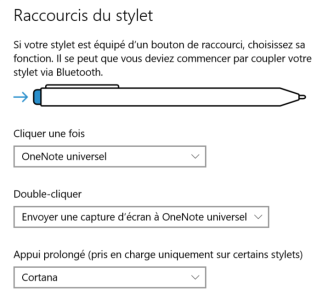
Last edited:
PHuba
New member
I originally had to install some SP4 pen drivers (not all if I well remember!) to have full functionality (especially customizable top button) - not sure it is still needed with all updates that were released since. The top button definitely works as an eraser in Apps that supports it at least....
And while the top button works as an eraser on the SP4, it doesn't seem to work on the SP3; that could be down to the driver, and I don't know if the SP4 pen driver is compatible with the SP3.
...
You can try for instance on the Fresh Paint App that was preinstalled on SP3.
garryknight
New member
Thanks, PHuba, but as I said, I don't know if the SP4 pen driver is compatible with the SP3. Since I use both pens, I don't want to risk the SP4 driver messing things up.
Guzzler3
New member
Actually the new preview builds will install the SP4 pen drivers, properly. Then you can do all the expected tweaks.
Jcmg62
Member
I have a SP3 and a SP4 but have found I prefer to use the SP3 pen on both devices. I honestly can't pinpoint exactly why, but I just prefer the feel of the SP3 pen in my hand. Personal preference I guess
Guzzler3
New member
I'm opposite. I prefer the SP4 pen. I like flipping to the erasure on the end, and the different nibs to make it have friction when writing.
garryknight
New member
Actually the new preview builds will install the SP4 pen drivers, properly. Then you can do all the expected tweaks.
Thanks. Though I'm averse to running preview builds on my SP3 and my main PC as I need them to be as near 100% reliable as possible.
cp122
New member
Sorry for digging up an old thread, but I just recently purchased a Surface Pro 4 pen for my Surface Pro 3 recently and the eraser function doesn't work. Could you point me to the driver I need to enable that function? Thanks a lot.
Similar threads
- Replies
- 0
- Views
- 70
- Replies
- 7
- Views
- 505
- Replies
- 0
- Views
- 178
- Replies
- 0
- Views
- 181
Trending Posts
-
Escape From Tarkov has alienated its entire community over broken promises and new pay-to-win mechanics
- Started by Windows Central
- Replies: 0
-
Microsoft might not realize its iPhone moment with AI if regulators continue to reign down on its parade
- Started by Windows Central
- Replies: 0
-
Post pictures of your latest purchase
- Started by Laura Knotek
- Replies: 3K
-
Microsoft rips passed earnings expectations with strong FY23 thanks to 'new era of AI transformation
- Started by Windows Central
- Replies: 2
Forum statistics

Windows Central is part of Future plc, an international media group and leading digital publisher. Visit our corporate site.
© Future Publishing Limited Quay House, The Ambury, Bath BA1 1UA. All rights reserved. England and Wales company registration number 2008885.

