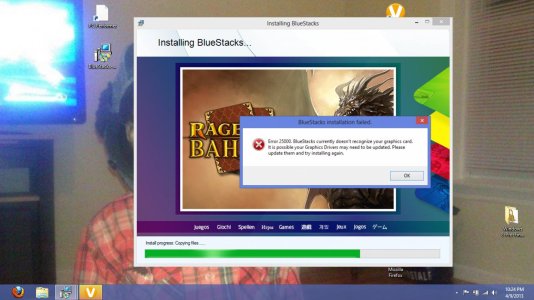- Nov 18, 2010
- 213
- 0
- 0
This guide will allow you to upload photos from your Windows Phone without any third-party apps. This guide requires a PC.
Connect your Windows Phone to your PC and copy "Camera Roll" to my Pictures
You will need BlueStacks which can be obtain from here: Run Mobile Apps on Windows PC or Mac with BlueStacks | Android App Player
You'll need to now install Instagram.
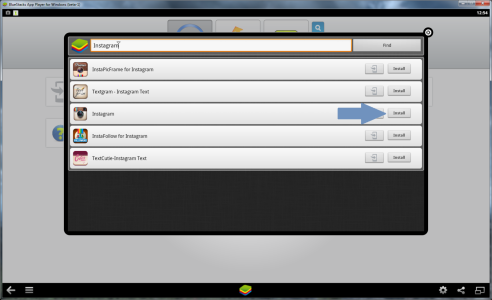
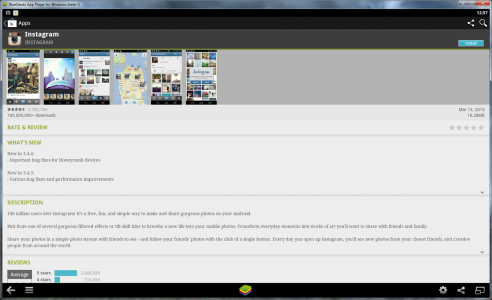
Now, install ES File Explorer
{upload error}
Now, both Instagram and ES File Explorer should be installed.
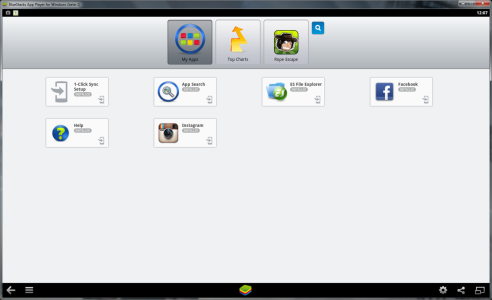
Launch Instagram. Log in to Instagram. If you don't have an Instagram account, you may create one.
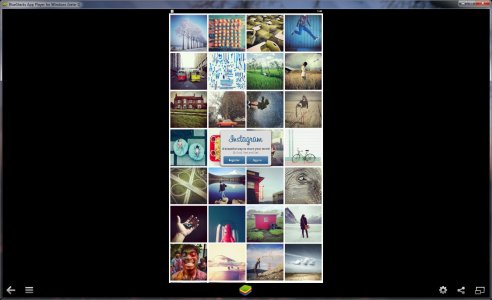
Follow the blue arrow, then the red arrow.
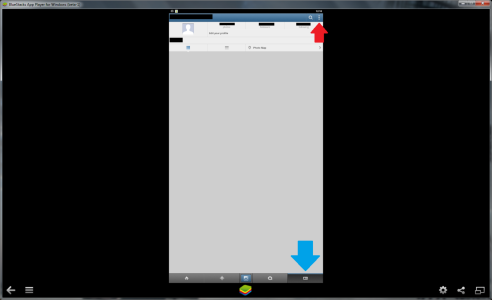
Click on "Camera Settings"
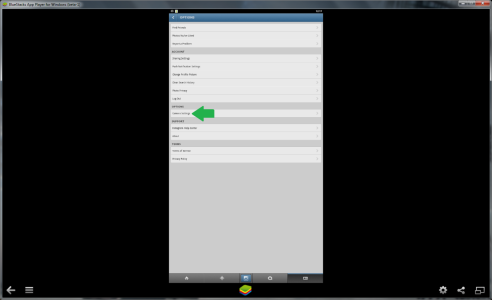
Uncheck "Use Instagram's Advanced Cameras" then press camera button.
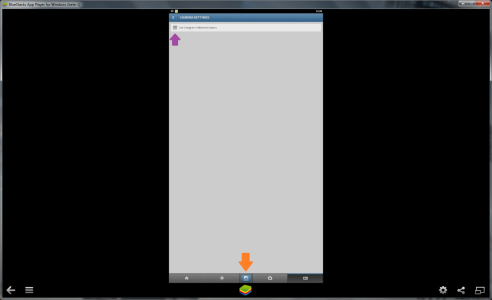
Select "Photo Gallery"
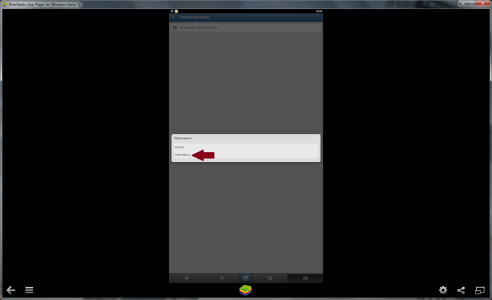
Select "ES File Explorer"
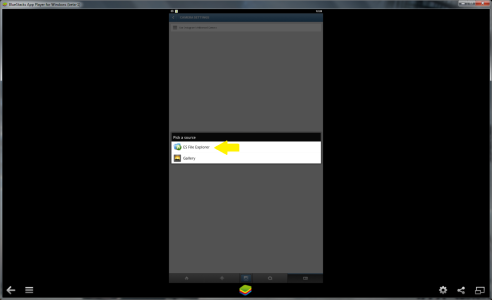
Go to "bstfolder"
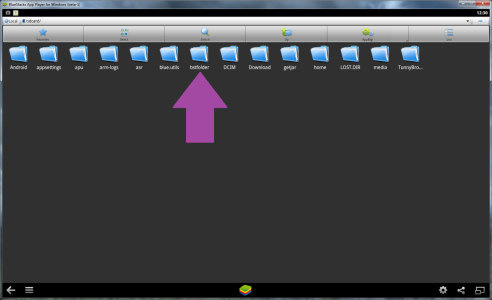
Then go to "Pictures"
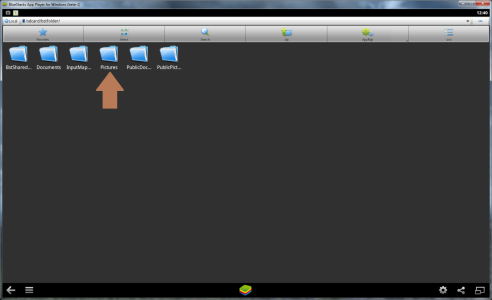
Select "Camera Roll"
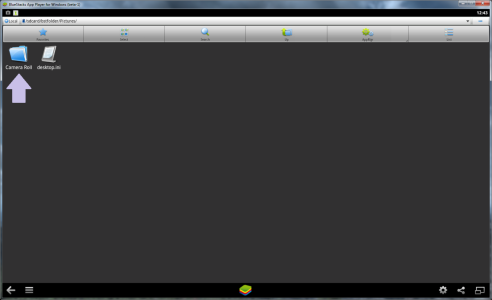
Select photo you want to upload
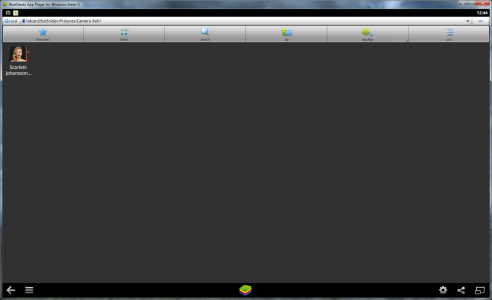
Crop photo and apply effects
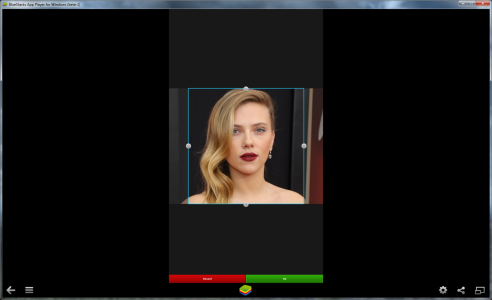
Finally, upload to Intagram
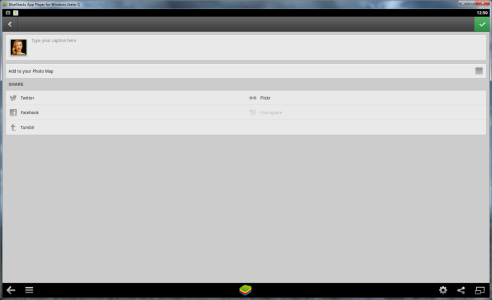
Connect your Windows Phone to your PC and copy "Camera Roll" to my Pictures
You will need BlueStacks which can be obtain from here: Run Mobile Apps on Windows PC or Mac with BlueStacks | Android App Player
You'll need to now install Instagram.
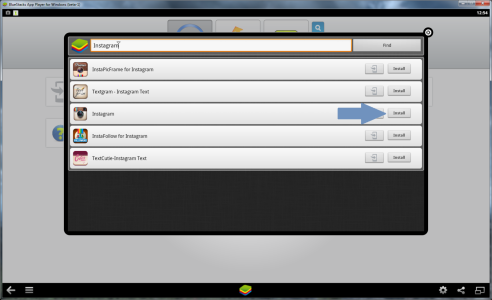
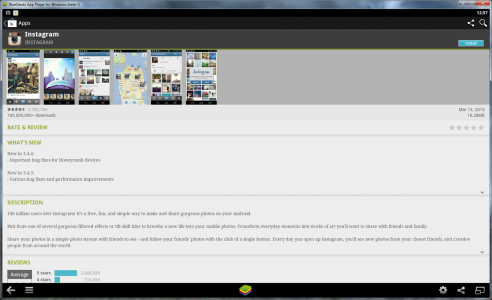
Now, install ES File Explorer
{upload error}
Now, both Instagram and ES File Explorer should be installed.
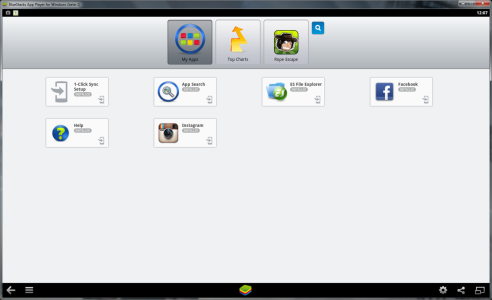
Launch Instagram. Log in to Instagram. If you don't have an Instagram account, you may create one.
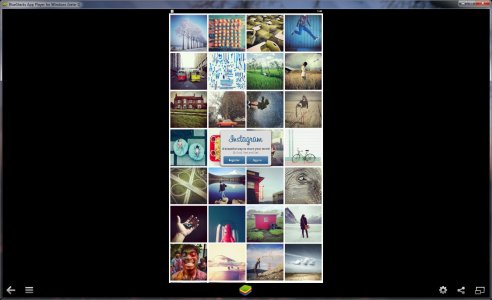
Follow the blue arrow, then the red arrow.
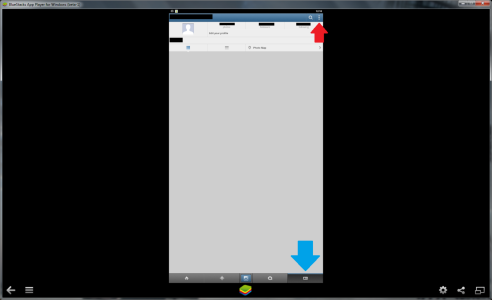
Click on "Camera Settings"
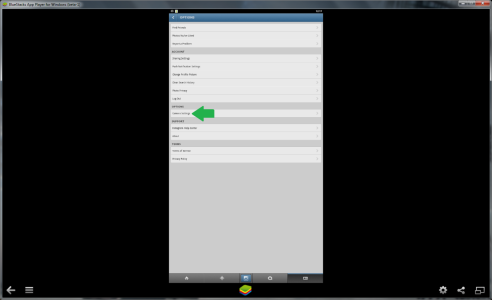
Uncheck "Use Instagram's Advanced Cameras" then press camera button.
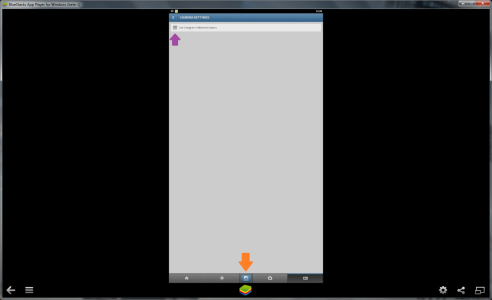
Select "Photo Gallery"
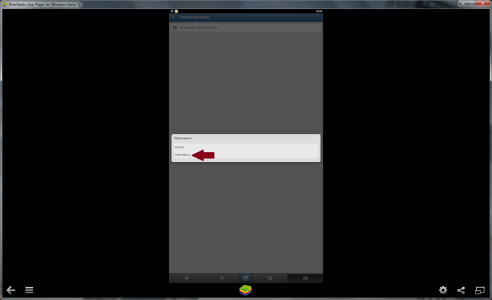
Select "ES File Explorer"
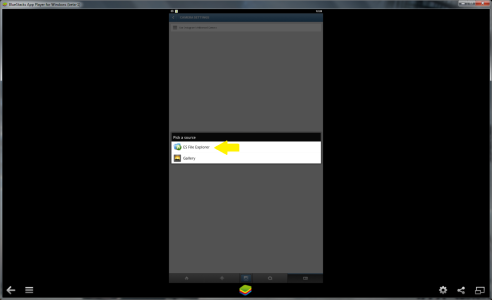
Go to "bstfolder"
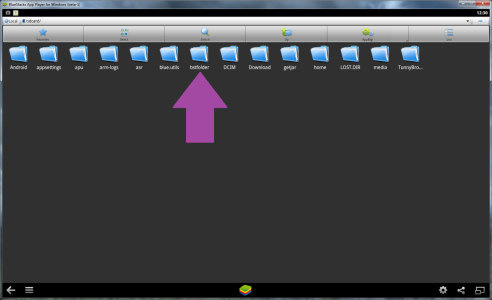
Then go to "Pictures"
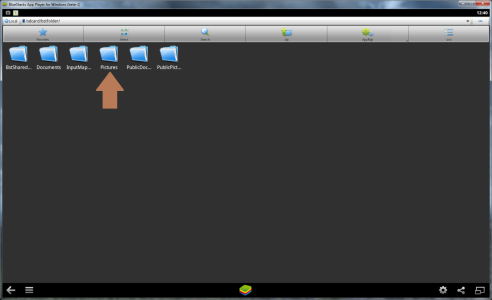
Select "Camera Roll"
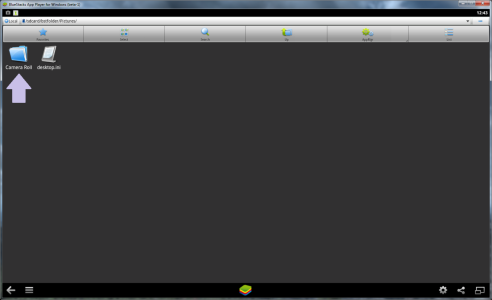
Select photo you want to upload
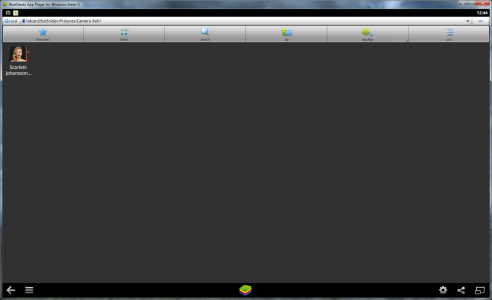
Crop photo and apply effects
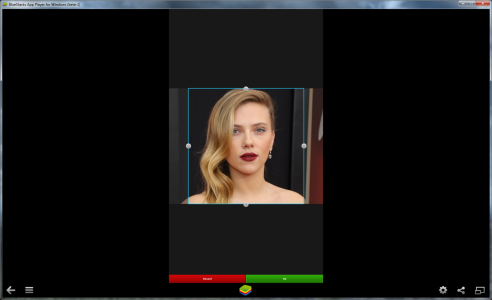
Finally, upload to Intagram
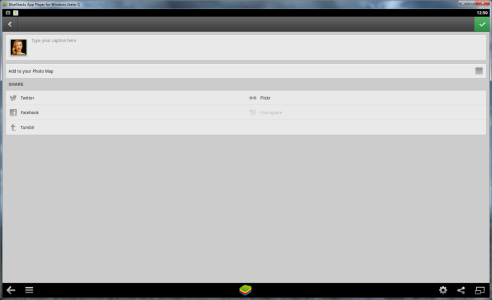
Last edited: