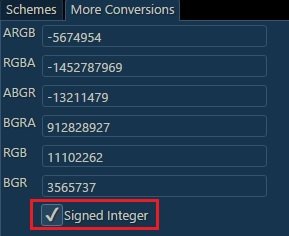- Aug 20, 2014
- 62
- 0
- 0
First of all you'll need to install Interop Tools Interop Tools for Windows 10 Mobile lets you edit your registry for some hacking fun | Windows Central
Now you should pick your color
I've used this website Colorizer - Color picker and converter (RGB HSL HSB/HSV CMYK HEX LAB) since it lets you convert the palette to any color model you want
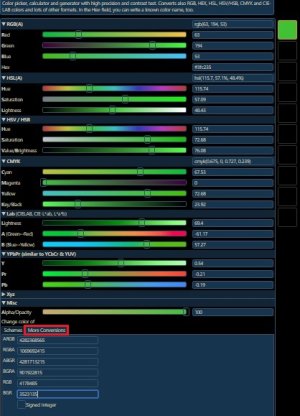
We need the BGR code (at least that worked for me, I tried a few and watched Interop Tools app crash)
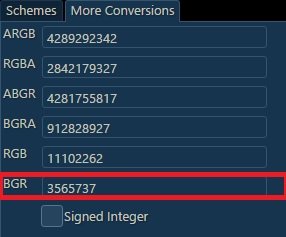
Now go to this directory on the Registry Browser
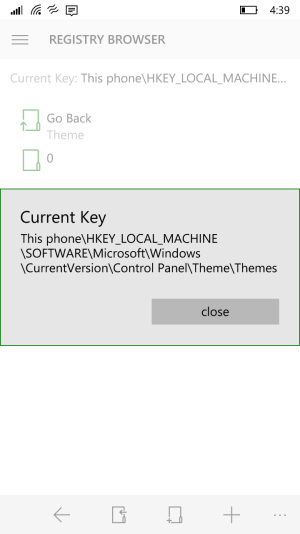
Tap on "SpecialColor" and write your custom color
Mine is green, the ones that come by default are pretty ugly, dark boring or oversaturated light greens...
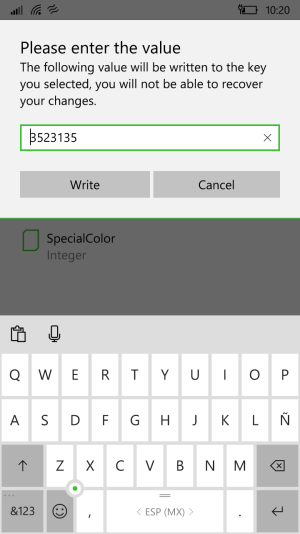
Write it, close Interop Tools, close config window (just in case), reopen it, navigate to Colors config and your custom Color will appear last.

Just in case, the default color I had was 14852379
I don't know if it's the same on all devices anyway.
I've looked into the registry and I believe it would be possible to set custom colors for every color option on the settings, but there are 2 color files on each color folder, a primary one and a complementary one. I'll probably start another thread later to discuss this, if anyone is impatient feel free to start the discussion and fool around with the registry.
Now you should pick your color
I've used this website Colorizer - Color picker and converter (RGB HSL HSB/HSV CMYK HEX LAB) since it lets you convert the palette to any color model you want
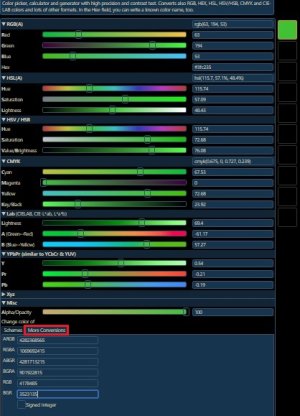
We need the BGR code (at least that worked for me, I tried a few and watched Interop Tools app crash)
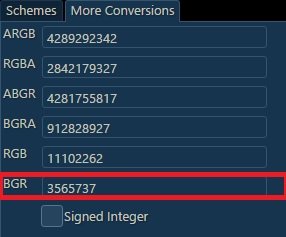
Now go to this directory on the Registry Browser
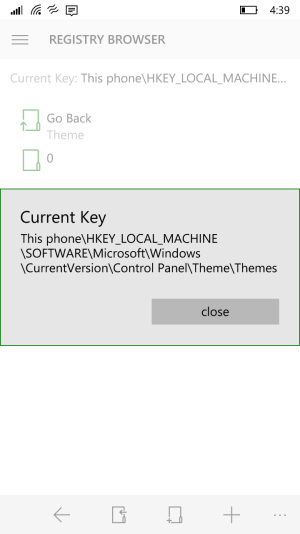
Tap on "SpecialColor" and write your custom color
Mine is green, the ones that come by default are pretty ugly, dark boring or oversaturated light greens...
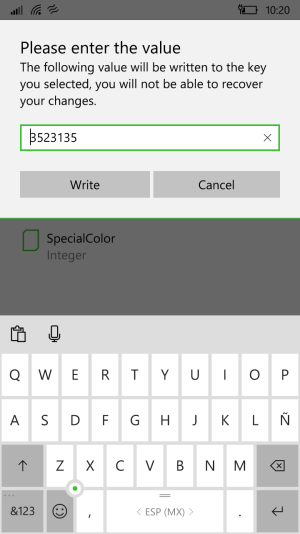
Write it, close Interop Tools, close config window (just in case), reopen it, navigate to Colors config and your custom Color will appear last.

Just in case, the default color I had was 14852379
I don't know if it's the same on all devices anyway.
I've looked into the registry and I believe it would be possible to set custom colors for every color option on the settings, but there are 2 color files on each color folder, a primary one and a complementary one. I'll probably start another thread later to discuss this, if anyone is impatient feel free to start the discussion and fool around with the registry.
Attachments
Last edited: