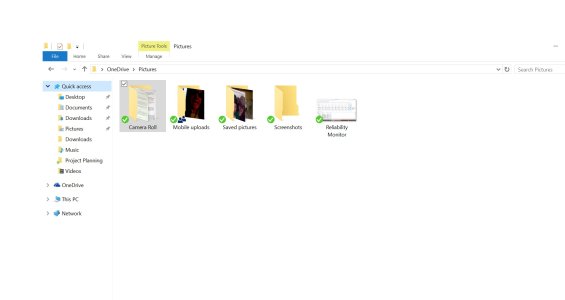- May 16, 2013
- 100
- 0
- 0
After finally upgrading to Windows 10 Mobile last week I struggled to find out to enable Camera roll sync but I finally figured it out.
On your phone go to OneDrive

Tap on the hamburger menu then look right towards a small cog and tap that.
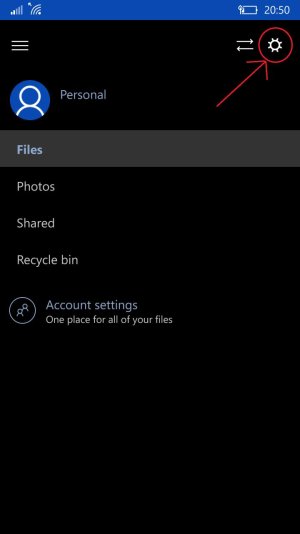
Tap on Camera Upload then slide off to on.
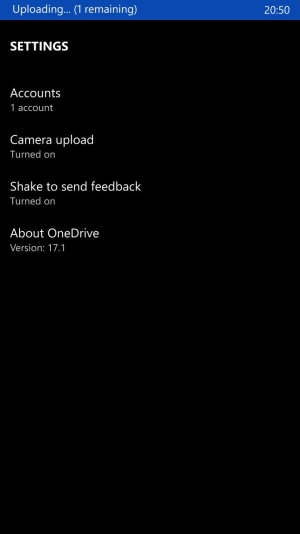
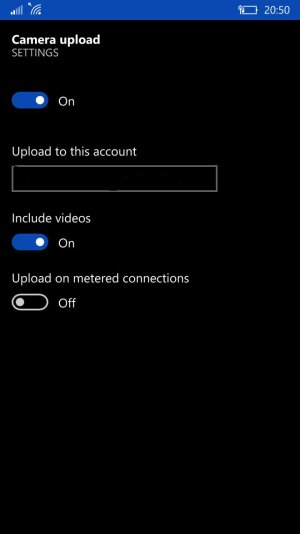
Voila you should be all synced up again.
On your phone go to OneDrive

Tap on the hamburger menu then look right towards a small cog and tap that.
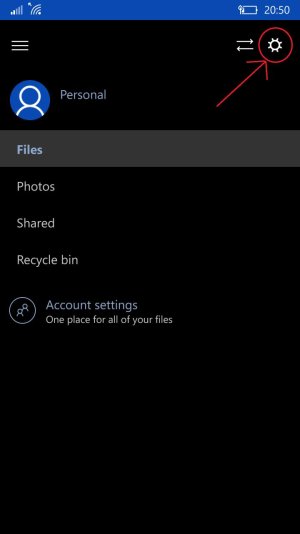
Tap on Camera Upload then slide off to on.
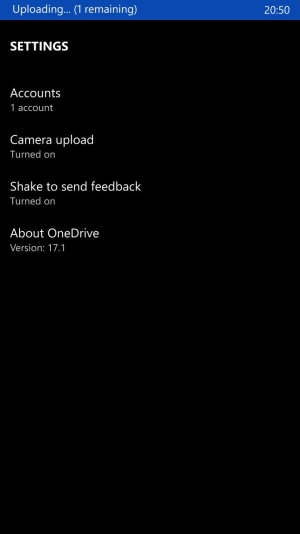
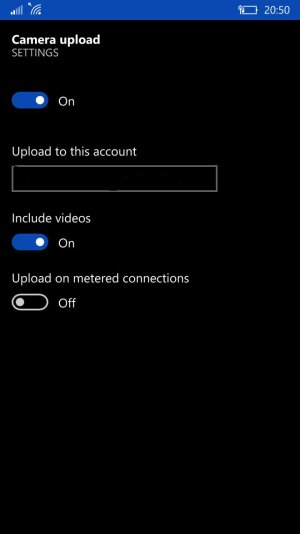
Voila you should be all synced up again.
Last edited: