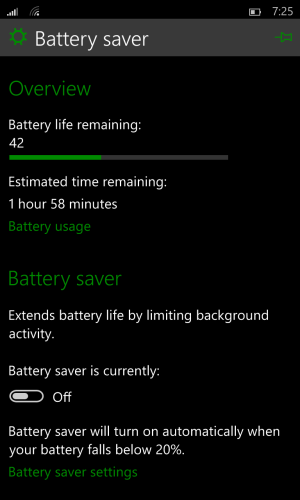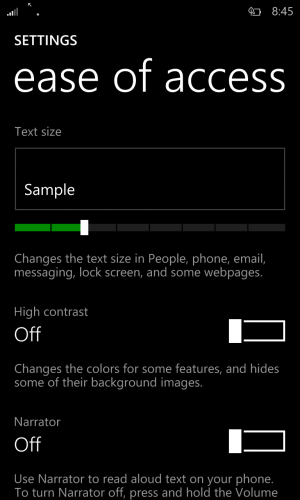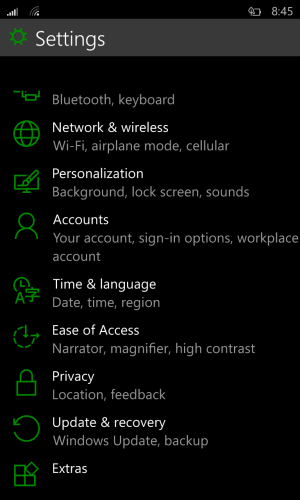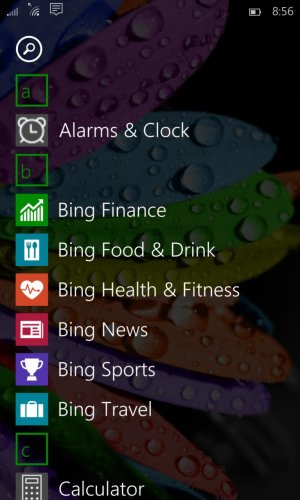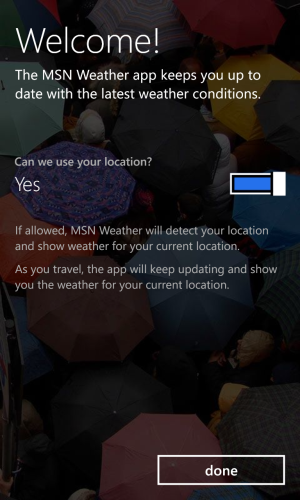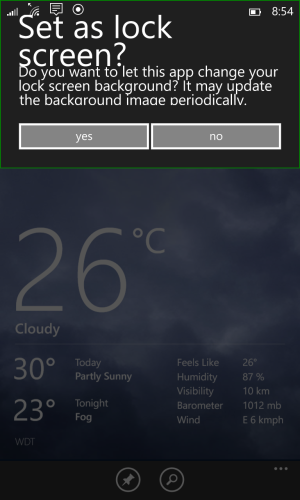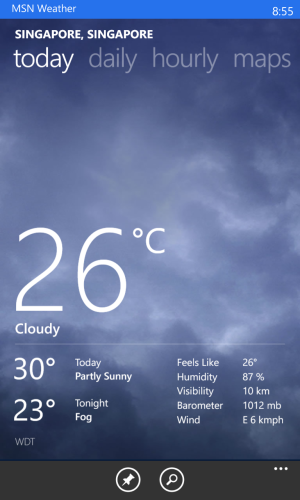- Feb 26, 2012
- 795
- 0
- 0
How to install Windows Phone 10 Technical Preview
I have been reading on the forums about people having issues with installation of Windows Phone 10 Technical Preview.
I have installed it on my Lumia 1020 and its working perfectly (with minor bugs). In fact, i am now posting from the same phone.
So here is what I did.
I was on Windows Phone 8.1 Update 1 before the WP10 update.
1) Back up all the data and pictures on the phone
2) Hard reset the phone (For a beta OS its better to start from a clean phone)
3) After hard reset, DO NOT restore from backup. Set up as new phone.
3) Download Windows Insider App
4) Select fast ring and complete all steps until the phone reboots
5) Check for updates in Settings>Phone Updates
6) Download and install update for Windows Phone 8.1 Update 2
7) Again check for updates in Settings>Phone Updates
8) Download and install Windows phone 10 Technical Preview
9) Very important : Hard reset the phone
10) Now install all the apps that you need, from the store.
From here, your phone should work with minimum bugs and better performance
Some tips:
1) Microsoft camera does not work. Download Lumia Camera or Proshot from store
2) Pictures taken might not show in the pictures hub. You can use File explorer that's included in the OS to go to pictures folder to view your pictures and screen shots.
Hope this helps.
---------------------------------------------------------------------------------------------------------------------------
How to revert back to Windows Phone 8.1
Edit : The Windows Phone 10 Technical Preview has been working perfectly for me, only with minor bugs
1) Battery life is not predictable at times
2) You tube video cannot play yet from internet explorer
However it might not be the same experience for everyone. Some of us would like to revert back to Windows Phone 8.1. So here is the guide to revert back to Windows Phone 8.1.
Always remember
After you start the recovery process, do bot disconnect your phone from the computer until whole process is finished.
Always plug your computer into the power source so that it does not go to standby mode.
Steps for recovery process
1.Download and install Windows Phone Recovery Tool to your computer. If possible, make sure that your phone's battery is fully charged.
2.When the installation has finished, start the application and the main screen will appear:
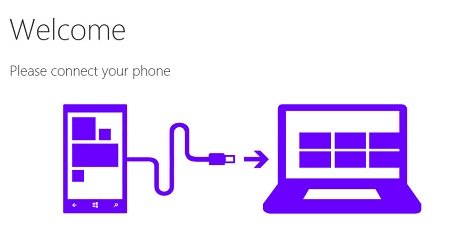
1)If your phone is not automatically detected, disconnect all phones from your computer and press My phone was not detected at the bottom of the main screen.
2)If prompted, select the phone manufacturer.
3)Connect your phone to your computer with a compatible USB cable.
4)Wait for your computer to detect the connected phone and follow the screen instructions. If the phone is not connected within one minute you can try to restart your phone: Keep USB connected, press and hold the Power and Volume down keys simultaneously. Release the pressed keys when phone vibrates.
5) Press Install software to start installing the software to your phone.
---------------------------------------------------------------------------------------------------------------------------
Screen shots of Performance, Bugs and Solutions
---------------------------------------------------------------------------------------------------------------------------
Edit: Added Some screen shots for Home screen with background picture, App list with recently added apps (its a neat feature) and new file explorer
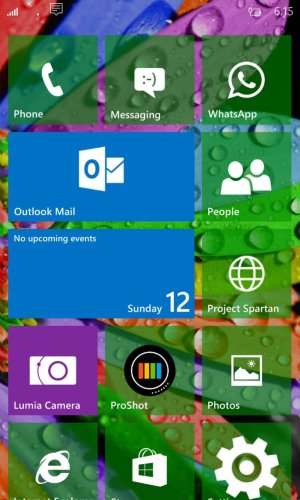
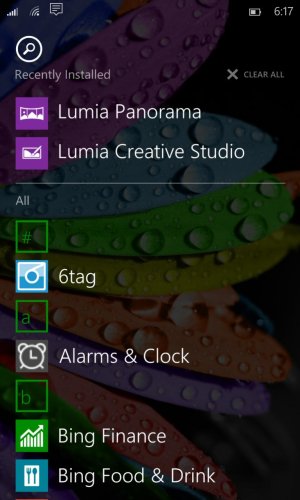
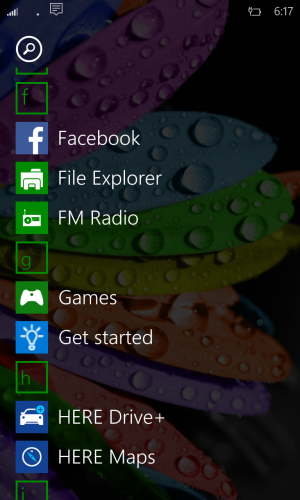
---------------------------------------------------------------------------------------------------------------------------
Edit : The voice dictation button (Microphone icon) is visible along with the keyboard.
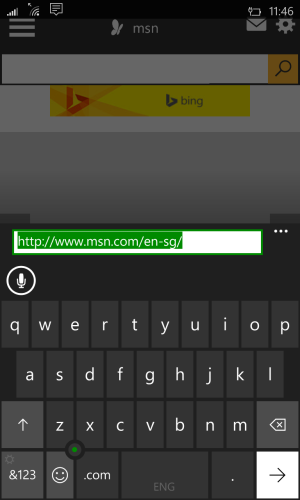
---------------------------------------------------------------------------------------------------------------------------
Edit : If you feel that the text in the settings screen is smaller, then this can help you.
Go to Settings>Ease of access>Ease of access
Over here you can increase the text size and the size of the text in settings menu also increases.
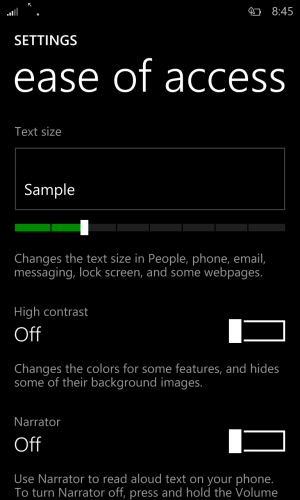
---------------------------------------------------------------------------------------------------------------------------
Edit : The battery saver timing displayed in setting is wrong. At full charge it showed 2 hours and 38 minutes left but I have used the phone for 9 hours and still 42% battery is left. Now it shows 1 hour and 58 minutes left but actually it can go for nearly another 6 to 8 hours.
So total usage on single charge is 17 hours but the battery saver only shows around 5 hours
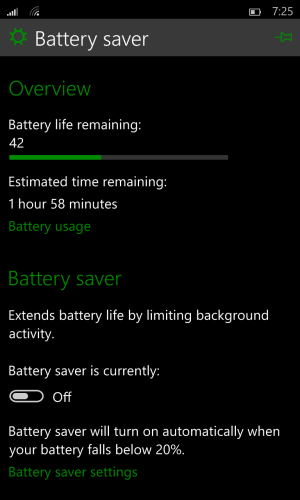
---------------------------------------------------------------------------------------------------------------------------
Edit : For those who have issue with Weather app not running properly, you can do the following.
1) Uninstall the weather app
2) Reinstall the weather app. Now it will be installed as "Bing Weather App"
3) Then run the "Bing Weather App" and it will ask you to update the app.
4) Select update and the latest version of weather will be installed.
It should work perfectly from there. Below are the screenshots.
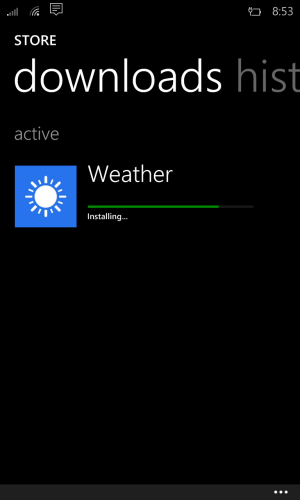
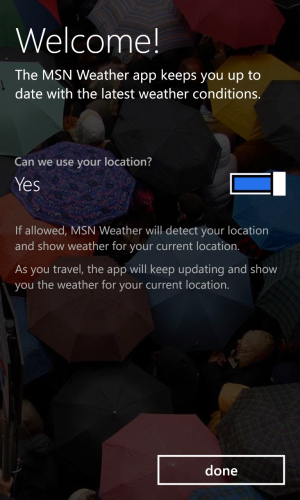
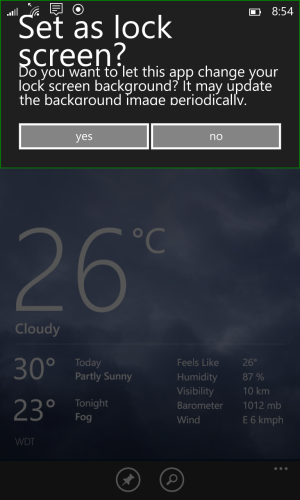
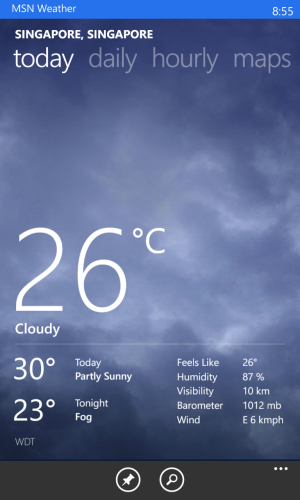
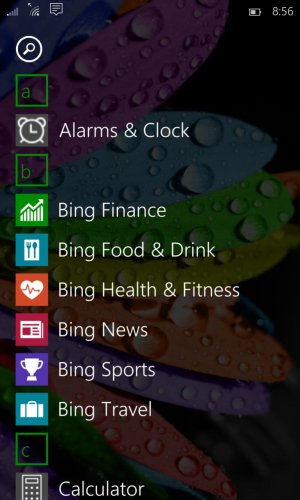
---------------------------------------------------------------------------------------------------------------------------
Edit : We can attach different types of files to the new outlook email. Below are the screen shot, where I am attaching a photo and pdf to the same email.
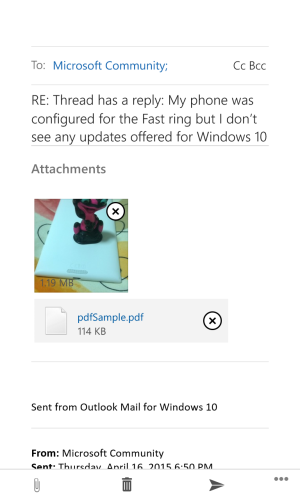
---------------------------------------------------------------------------------------------------------------------------
Edit : Dialer working perfectly to search the phone numbers keyed in and also displays the contact picture during the call.
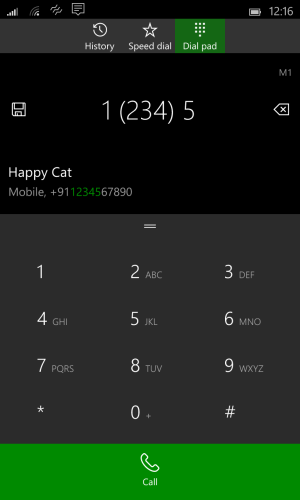
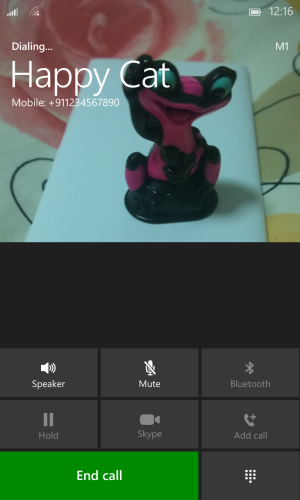
Sent from Lumia 1020 on WP 10 TP using Taptalk
I have been reading on the forums about people having issues with installation of Windows Phone 10 Technical Preview.
I have installed it on my Lumia 1020 and its working perfectly (with minor bugs). In fact, i am now posting from the same phone.
So here is what I did.
I was on Windows Phone 8.1 Update 1 before the WP10 update.
1) Back up all the data and pictures on the phone
2) Hard reset the phone (For a beta OS its better to start from a clean phone)
3) After hard reset, DO NOT restore from backup. Set up as new phone.
3) Download Windows Insider App
4) Select fast ring and complete all steps until the phone reboots
5) Check for updates in Settings>Phone Updates
6) Download and install update for Windows Phone 8.1 Update 2
7) Again check for updates in Settings>Phone Updates
8) Download and install Windows phone 10 Technical Preview
9) Very important : Hard reset the phone
10) Now install all the apps that you need, from the store.
From here, your phone should work with minimum bugs and better performance
Some tips:
1) Microsoft camera does not work. Download Lumia Camera or Proshot from store
2) Pictures taken might not show in the pictures hub. You can use File explorer that's included in the OS to go to pictures folder to view your pictures and screen shots.
Hope this helps.
---------------------------------------------------------------------------------------------------------------------------
How to revert back to Windows Phone 8.1
Edit : The Windows Phone 10 Technical Preview has been working perfectly for me, only with minor bugs
1) Battery life is not predictable at times
2) You tube video cannot play yet from internet explorer
However it might not be the same experience for everyone. Some of us would like to revert back to Windows Phone 8.1. So here is the guide to revert back to Windows Phone 8.1.
Always remember
After you start the recovery process, do bot disconnect your phone from the computer until whole process is finished.
Always plug your computer into the power source so that it does not go to standby mode.
Steps for recovery process
1.Download and install Windows Phone Recovery Tool to your computer. If possible, make sure that your phone's battery is fully charged.
2.When the installation has finished, start the application and the main screen will appear:
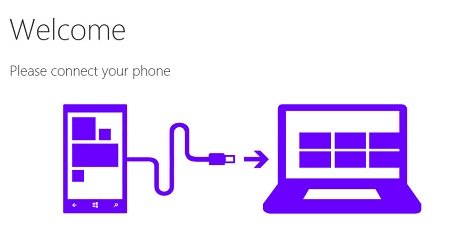
1)If your phone is not automatically detected, disconnect all phones from your computer and press My phone was not detected at the bottom of the main screen.
2)If prompted, select the phone manufacturer.
3)Connect your phone to your computer with a compatible USB cable.
4)Wait for your computer to detect the connected phone and follow the screen instructions. If the phone is not connected within one minute you can try to restart your phone: Keep USB connected, press and hold the Power and Volume down keys simultaneously. Release the pressed keys when phone vibrates.
5) Press Install software to start installing the software to your phone.
---------------------------------------------------------------------------------------------------------------------------
Screen shots of Performance, Bugs and Solutions
---------------------------------------------------------------------------------------------------------------------------
Edit: Added Some screen shots for Home screen with background picture, App list with recently added apps (its a neat feature) and new file explorer
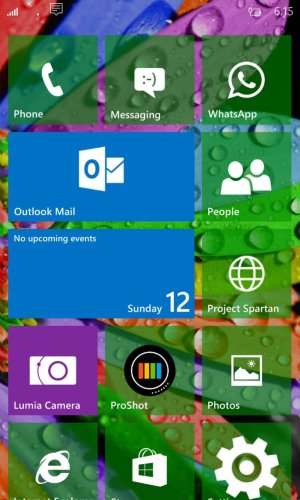
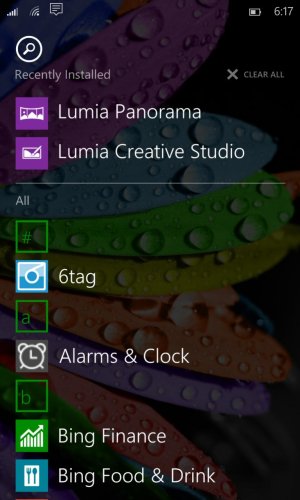
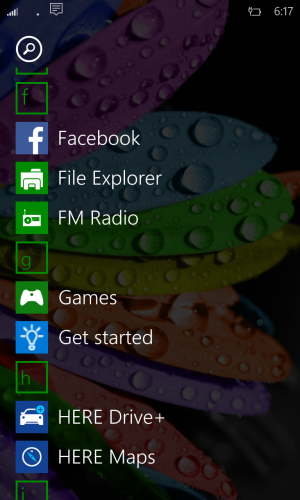
---------------------------------------------------------------------------------------------------------------------------
Edit : The voice dictation button (Microphone icon) is visible along with the keyboard.
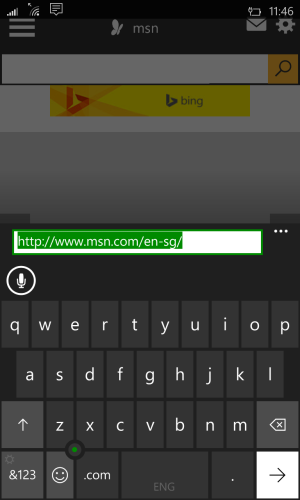
---------------------------------------------------------------------------------------------------------------------------
Edit : If you feel that the text in the settings screen is smaller, then this can help you.
Go to Settings>Ease of access>Ease of access
Over here you can increase the text size and the size of the text in settings menu also increases.
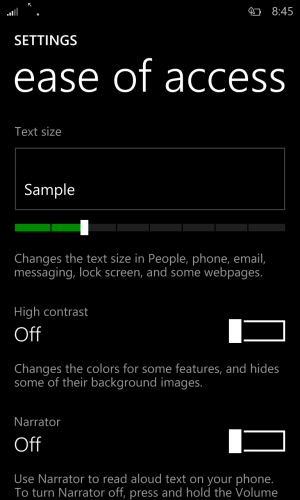
---------------------------------------------------------------------------------------------------------------------------
Edit : The battery saver timing displayed in setting is wrong. At full charge it showed 2 hours and 38 minutes left but I have used the phone for 9 hours and still 42% battery is left. Now it shows 1 hour and 58 minutes left but actually it can go for nearly another 6 to 8 hours.
So total usage on single charge is 17 hours but the battery saver only shows around 5 hours
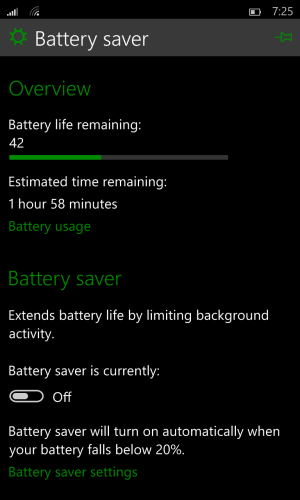
---------------------------------------------------------------------------------------------------------------------------
Edit : For those who have issue with Weather app not running properly, you can do the following.
1) Uninstall the weather app
2) Reinstall the weather app. Now it will be installed as "Bing Weather App"
3) Then run the "Bing Weather App" and it will ask you to update the app.
4) Select update and the latest version of weather will be installed.
It should work perfectly from there. Below are the screenshots.
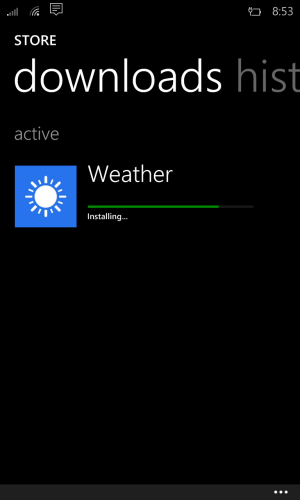
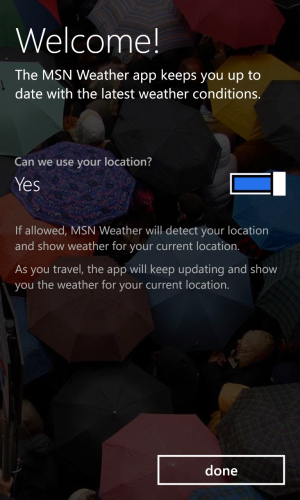
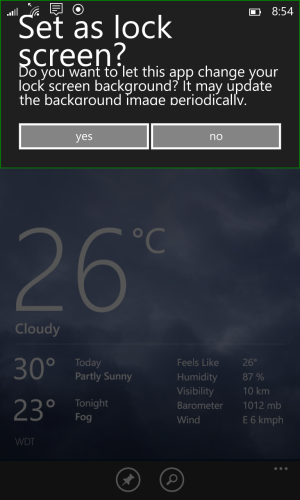
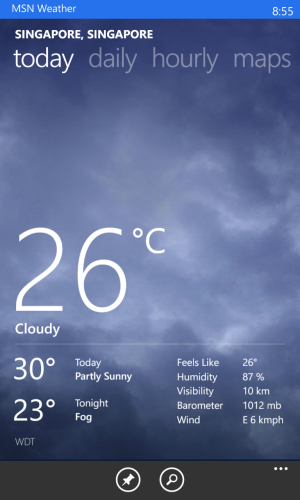
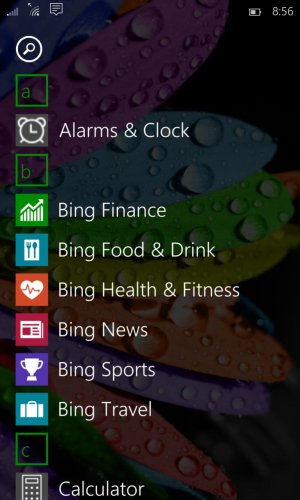
---------------------------------------------------------------------------------------------------------------------------
Edit : We can attach different types of files to the new outlook email. Below are the screen shot, where I am attaching a photo and pdf to the same email.
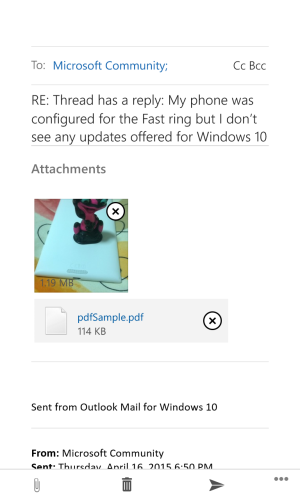
---------------------------------------------------------------------------------------------------------------------------
Edit : Dialer working perfectly to search the phone numbers keyed in and also displays the contact picture during the call.
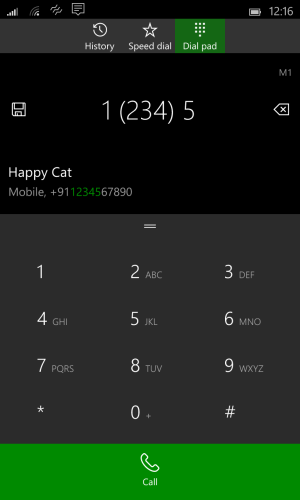
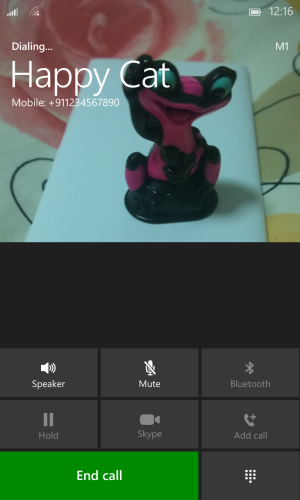
Sent from Lumia 1020 on WP 10 TP using Taptalk
Last edited: