- Jul 26, 2013
- 832
- 0
- 0
I'm sick and tired of having to right click on everything and clicking Run As Administrator. Can someone please tell me how to make my account an admin account on Windows 10. Thanks.
I'm sick and tired of having to right click on everything and clicking Run As Administrator. Can someone please tell me how to make my account an admin account on Windows 10. Thanks.
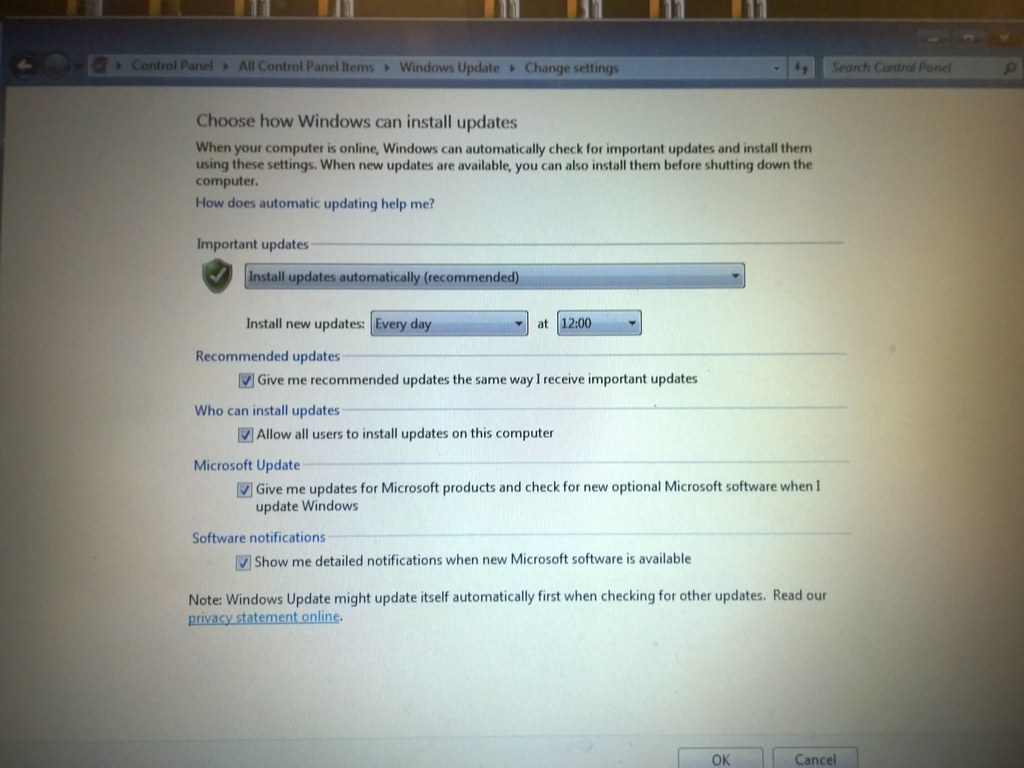
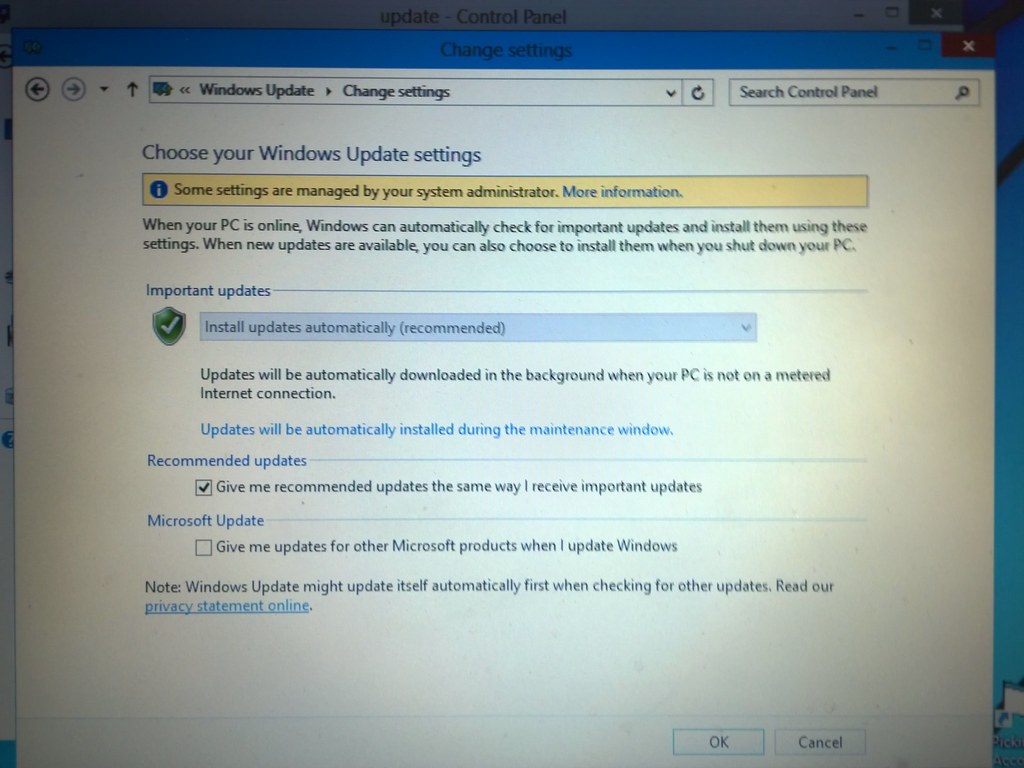
This is normally seen when your PC is on a domain. It wouldn't even matter if you were a local admin on the PC or if you were the built in admin, you would still see this. However, I do not believe you are on a domain and I do believe that this is just part of the Windows 10 TP. You can, however, change what it is set to.
Win+R
gpedit.msc
navigate to Local Computer Policy/Administrative Templates/Windows Components/Windows Updates/Configure Automatic Updates
Check Enable and under Options select whatever options you would like (or, you can elect to select "Allow local admin to choose setting", which will allow you to configure Windows Update from the window pictured in your screenshots above).

