Not everybody needs to see time and dates the same way — if the Windows 10 default for the Taskbar doesn't do it for you, here's how to change it.
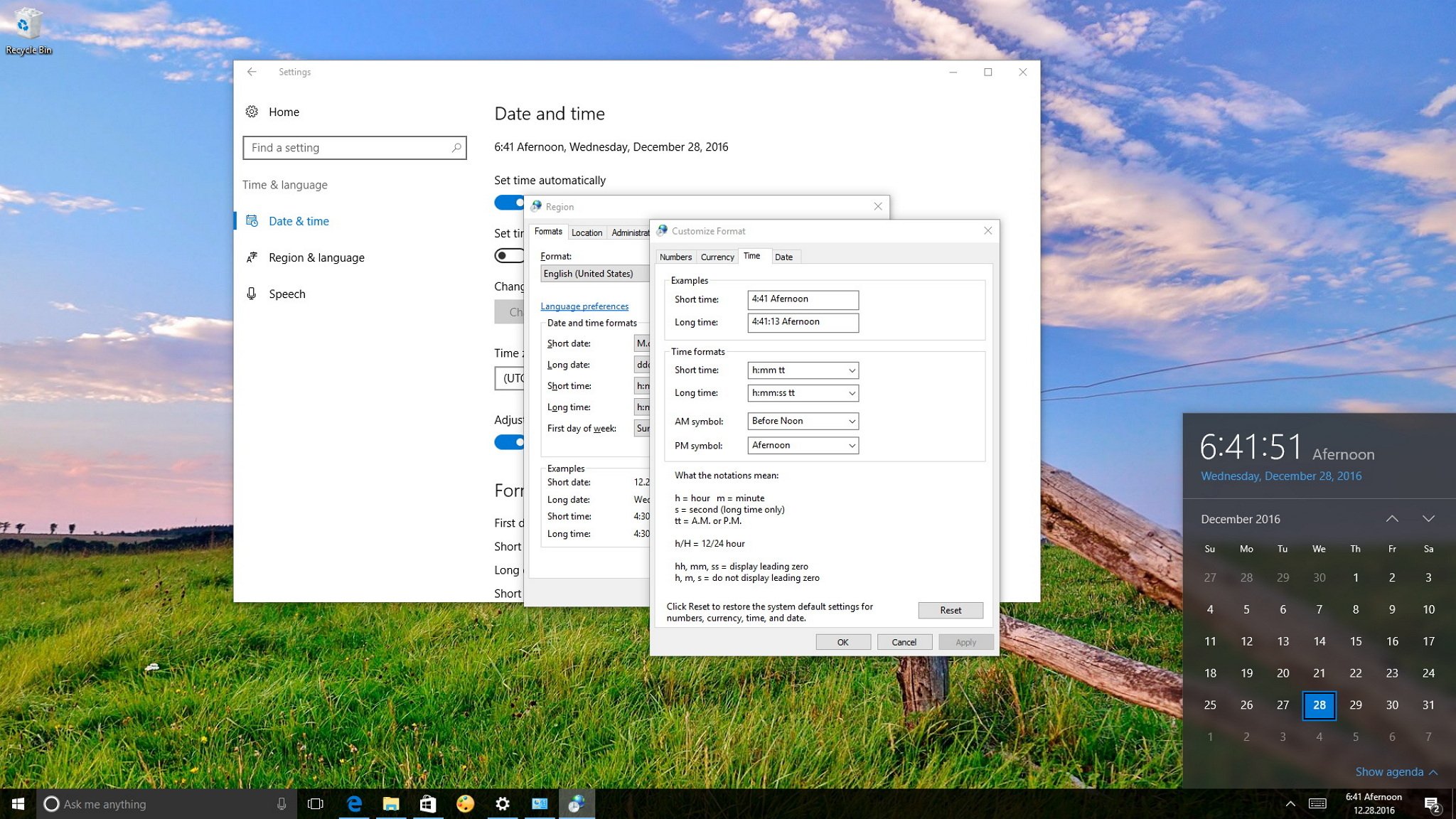
Windows 10 by default displays the date in the Taskbar formatted with forward slashes and two numbers for the year (12/28/16) and 12-hour format for time (12:00 PM), which is totally acceptable, but you can always change these settings if you want to see something different.
Perhaps you want to see dashes for the date (12-28-16) or dots (12.28.16). Or maybe for the time, you want to use a 24-hour format or something more unique, such as replacing "AM" with "Before Noon" (9:00 Before Noon) and "Afternoon" for "PM" (6:00 Afternoon).
Thankfully, Windows 10 is a flexible operating system that includes the necessary options to customize the date and time formats on your device to virtually anything you want.
In this Windows 10 guide, we'll walk you through the steps to customize the date and time formats on your PC.
Full story from the WindowsCentral blog...
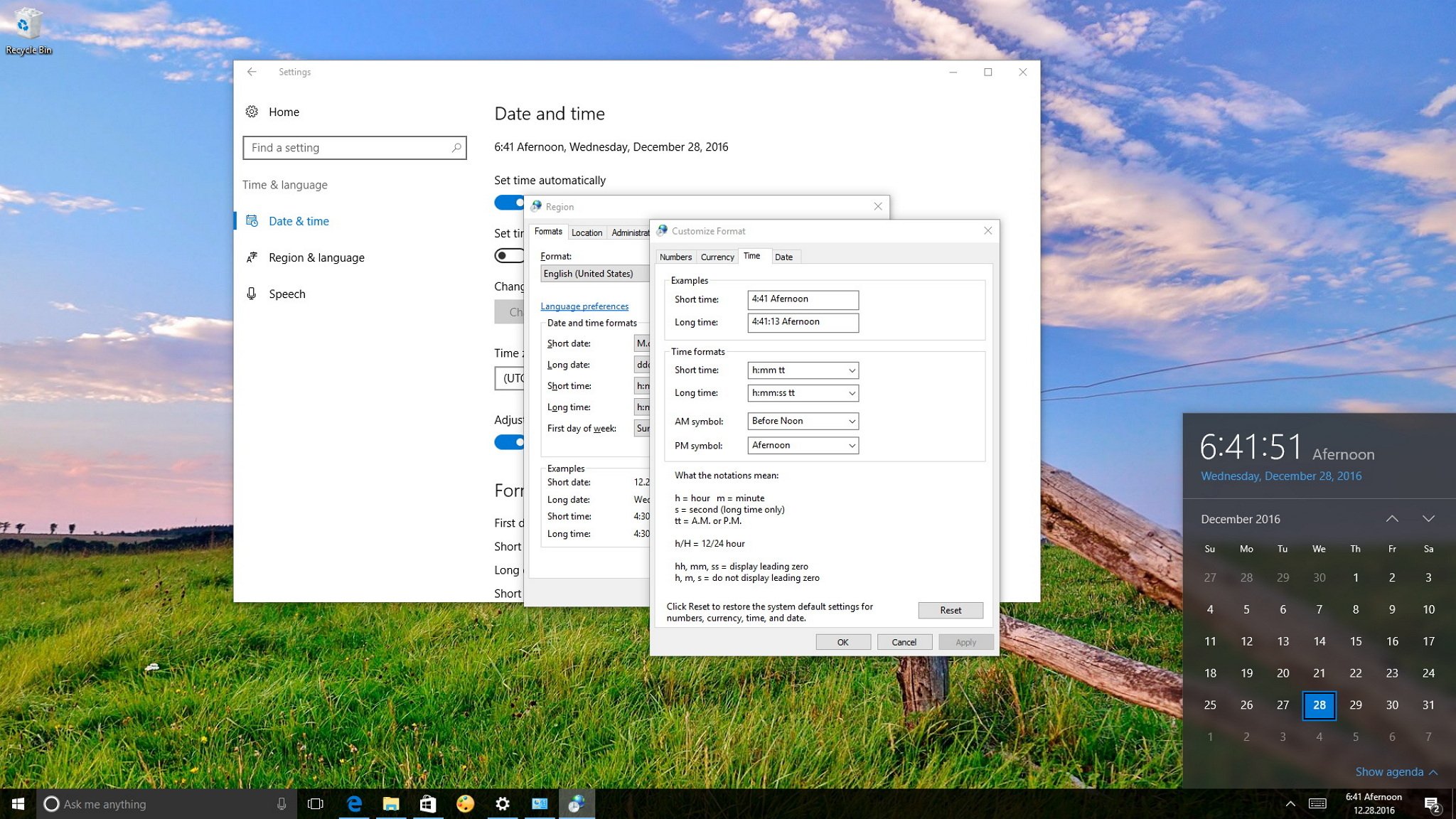
Windows 10 by default displays the date in the Taskbar formatted with forward slashes and two numbers for the year (12/28/16) and 12-hour format for time (12:00 PM), which is totally acceptable, but you can always change these settings if you want to see something different.
Perhaps you want to see dashes for the date (12-28-16) or dots (12.28.16). Or maybe for the time, you want to use a 24-hour format or something more unique, such as replacing "AM" with "Before Noon" (9:00 Before Noon) and "Afternoon" for "PM" (6:00 Afternoon).
Thankfully, Windows 10 is a flexible operating system that includes the necessary options to customize the date and time formats on your device to virtually anything you want.
In this Windows 10 guide, we'll walk you through the steps to customize the date and time formats on your PC.
Full story from the WindowsCentral blog...


