- Jun 23, 2013
- 15
- 0
- 0
In my last post i pointed out how the portico image process maybe work
http://forums.windowscentral.com/no...rticos-image-algorithm-works.html#post2018414
Now i want to show you how to improve your image quality.
Signal to Noise Ratio will be a lot better meaning less noise and more sharpness.
All this without image stacking.
Step 1:
First open up your image in photoshop's raw converter.

In this first tab i played a bit with the settings to give the image better makro and micro contrast.
Step 2:
Go to the third tab.
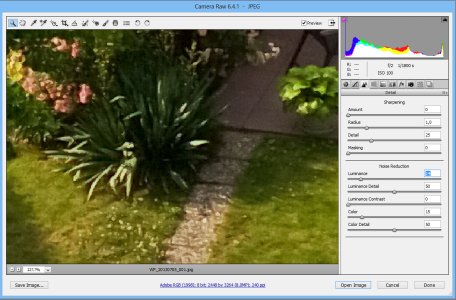
For Luminace Noise you want something between 10-20. A good value for Color Noise is 15.
Press the button Open Image to confirm.
Step 3:
Filter>Noise>Reduce Noise
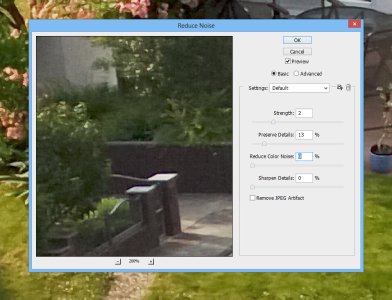
Its import to use only very small values in the first two sliders because Photoshops Denoise Tool is very strong :smile:
Step 4:
Blow up the Image Resolution by 300%
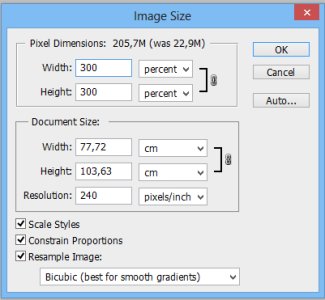
Step 5,6,7:
Use Filter>Sharpen>Smart Sharpen with those values:
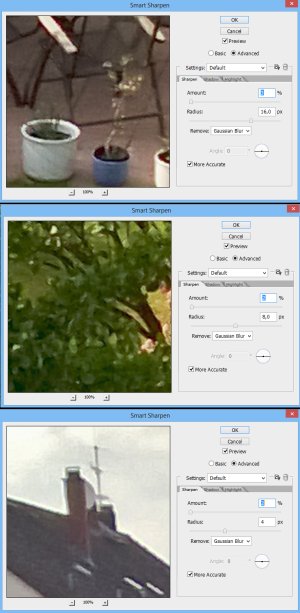
Step 8:
Filter>Stylize>Diffuse with Anisotropic picked
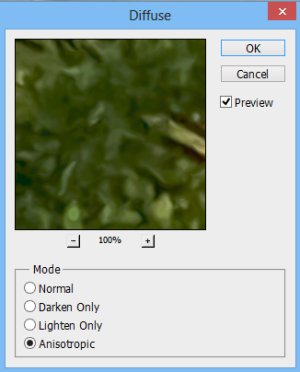
Step 9:
Resize to original Resolution
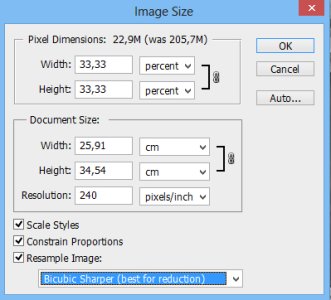
Use Bicubic Sharper for best results.
Now lets look at the results :wink:



Increased sharpness without noise, or with much less noise, thats something!




http://forums.windowscentral.com/no...rticos-image-algorithm-works.html#post2018414
Now i want to show you how to improve your image quality.
Signal to Noise Ratio will be a lot better meaning less noise and more sharpness.
All this without image stacking.
Step 1:
First open up your image in photoshop's raw converter.

In this first tab i played a bit with the settings to give the image better makro and micro contrast.
Step 2:
Go to the third tab.
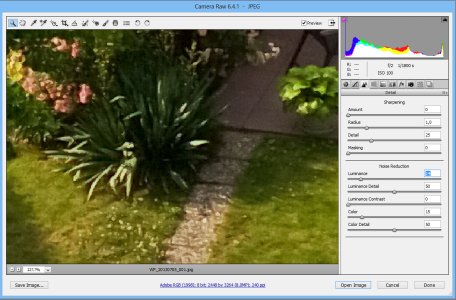
For Luminace Noise you want something between 10-20. A good value for Color Noise is 15.
Press the button Open Image to confirm.
Step 3:
Filter>Noise>Reduce Noise
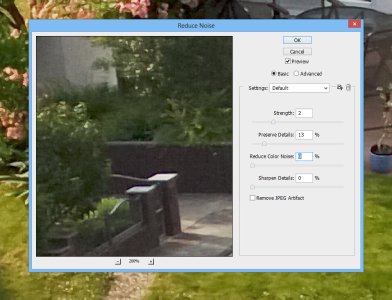
Its import to use only very small values in the first two sliders because Photoshops Denoise Tool is very strong :smile:
Step 4:
Blow up the Image Resolution by 300%
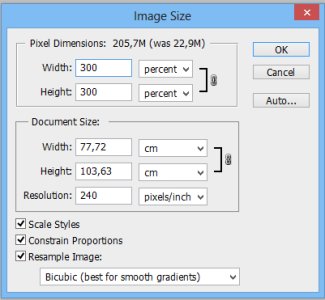
Step 5,6,7:
Use Filter>Sharpen>Smart Sharpen with those values:
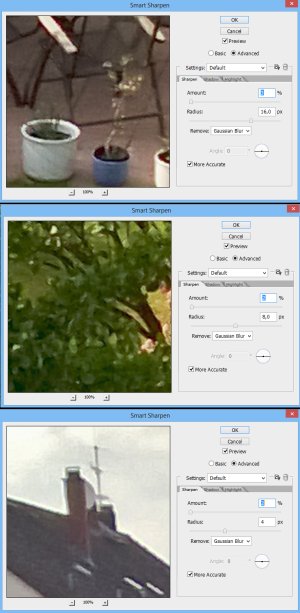
Step 8:
Filter>Stylize>Diffuse with Anisotropic picked
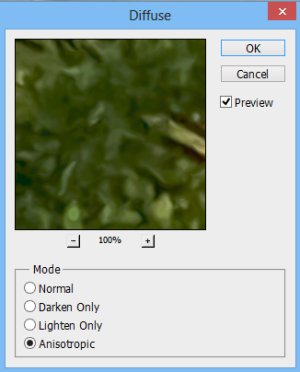
Step 9:
Resize to original Resolution
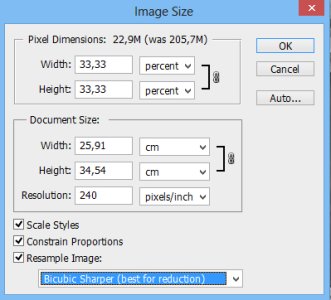
Use Bicubic Sharper for best results.
Now lets look at the results :wink:



Increased sharpness without noise, or with much less noise, thats something!









