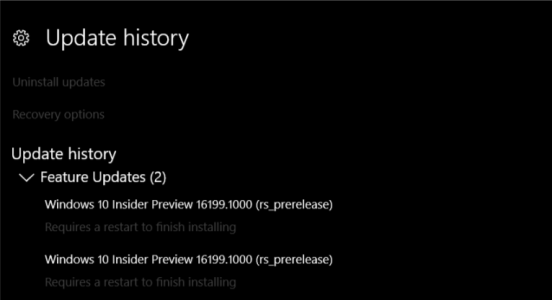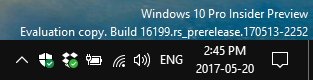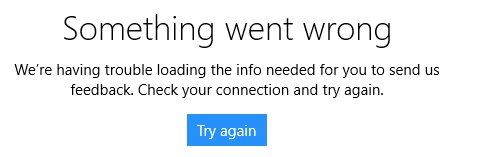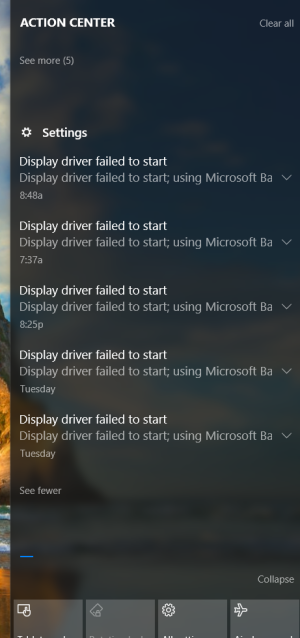- May 11, 2013
- 33
- 0
- 0
WC: https://www.windowscentral.com/windows-10-pc-build-16199-and-mobile-build-15215-now-available-insiders
MS: https://blogs.windows.com/windowsex...er-preview-build-16199-pc-build-15215-mobile/
New on PC:
Fixed on PC:
Broken on PC:
This build and version is the latest Redstone 3 build in testing for Desktop Insiders on the Fast Ring.
Issues? Bugs? Solutions? For all things Windows 10 build 16199, discuss it here.
[TIP]Basic tip
If you're having any issues with your device, try a reset.
Settings > Update & security > Recovery > Reset this PC > This provides you with two options: 1. keep my files and 2. remove everything[/TIP]
[TIP]Keep my files
Does just as its name describes. If you choose the setting you can reinstall Windows 10 without having to back up any of the pictures, videos, music and documents that you have stored on it. You absolutely should back up these things just in case, but you shouldn’t need to use that back up. Keep My Files requires a certain amount of free space on your device. As such, it may be unavailable to you if your device is stuffed with a lot of files. If you get an error message asking for more storage when you choose this option you’ll need to back up your files and choose the remove everything option. You could also delete any files that you aren’t using on your device and try the option again. This option will take longer than the other options.[/TIP]
[TIP]Remove Everything
Deletes every file, every setting from your device and gives you a blank copy of Windows 10 to work with. You’ll need to add any files you have backed up to your device again [/TIP]
MS: https://blogs.windows.com/windowsex...er-preview-build-16199-pc-build-15215-mobile/
New on PC:
- Emotive Experience in My People: The next wave of cool features for My People is now available for Windows Insiders! In addition to being able to place your favorite people to the taskbar, today’s build brings even more personal ways to stay in touch and share with the people closest to you. We’re adding:
- See emoji from your pinned contacts: When you receive emoji from your pinned contacts you can now watch them appear and animate right from the taskbar! Have one of your pinned contacts send you an emoji via Skype (for example “(hero)”) and see what happens! If you’d like to turn this off, open taskbar settings by right-clicking on the taskbar.
- Notification Badging: The contacts pinned to your taskbar will now display a counter if there are unseen messages, ensuring you have at-a-glance access to communications you have missed from your pinned contacts. Note: You might need to update Skype to version 11.16.556.0 to see notification badges when new Skype messages come in.My People badging
- People-first Sharing: You now have two easy ways to share with your people in Windows 10! Drag-and-drop files directly onto the contacts in your taskbar to start an email, or share directly to your contacts via the share picker by choosing from a list recommended people to email.
- Improved Game Settings: We’ve made some improvements and adjustments that PC gamers will enjoy via Settings > Gaming and the Windows Game bar (WIN + G). Some things to check out:
- Broadcast using game-only audio: Under Settings > Gaming > Broadcasting, you can now choose “Per-app audio” to broadcast using only the game’s audio to Beam as opposed to the audio for your entire PC.
- Audio settings is now Game DVR in Game bar: We have renamed the Audio settings page under the settings in Game bar to be Game DVR. All Game DVR settings from the general gaming settings page has been moved to be under Game DVR. Per-app audio settings is also included here as well. Note: Windows Insiders will see a “Game Monitor” page under Settings > Gaming for potential future functionality which doesn’t do anything right now.
- Other Settings Updates: One of our ongoing goals is to help make it easier for you to understand the state of your system and quickly get to the settings you need to tailor your Windows 10 experience. With that, this build brings two new features to Settings:
- Settings > System > About now integrated with System Health: The About Settings page has been simplified to be accessible to all customers. In addition to the overall UX cleanup, we have also added a health section that pulls in information from the Windows Defender Security Center so you can see your system health at a glance
- Settings > System > About now integrated with System Health
- Tips and Videos in Settings: To help you learn more about your options, we’re starting to add tips and videos to Settings. We’re still growing our collection, but to start with you can find them in under Settings > Ease of Access or Settings > Update & security, a handful of other areas. More content is being added all the time and we’re really hoping to get your help figuring out the best tip content for each page. If you have an idea of a tip that would help your least techie friend or family member, please provide us feedback through the feedback hub! Note: Depending on the size of the Settings window, you will find the tips either at the bottom of the page, or on the side.
- Expanding Storage Sense’s abilities: During development of the Windows 10 Creators Update, we added the ability to automatically free up space using Storage Sense. We’re continuing to grow this feature, and you can now choose to automatically clean up files that have been unchanged in your Downloads folder for 30 days. Just go to Settings > System > Storage and click on “Change how we free up space” to adjust this setting.
- Automatically clean up files that have been unchanged in your Downloads folder for 30 days
- Streamlining Narrator Feedback: We’ve updated Narrator so that when you press Caps Lock + E + E while Narrator is running, it will now launch the Feedback Hub.
- Incoming call notifications: For our Insiders with Android phones, Cortana can now display cross device incoming call notifications! Install the Cortana app on your phone, go to “Settings” > “Sync notifications” and turn on all the Cortana cross-device features. The next time you receive a call, a notification will appear on your Fast ring PC telling you who it is and giving you the option to text back a reply or decline the call.
Fixed on PC:
- Windows Defender Application Guard (WDAG) will now work as expected on touch-enabled PCs.
- [DEVELOPERS] The XAML designer in Visual Studio 2017 hits an error causing a squiggle error under ThemeResource references to XAML’s generic.xaml resources. Please update to the latest version of Visual Studio 2017 Preview (Version 15.3 – 26510.00) or later. If Visual Studio 2017 Preview is already installed, users can update by starting the Visual Studio Installer, and clicking the Update button. You can confirm you have the right build of Visual Studio Preview by going to Help > About to confirm you are on Version 15.3 (26510.0-Preview) or later.
- We fixed an issue resulting in many Win32 apps not launching if certain 3rd party antivirus programs were active prior to upgrading.
- We’ve updated Windows Defender Security Center so as to no longer flag disabled drivers as issues. We have also adjusted the health scan logic so that using maximum brightness when connected to AC power will not flag a warning. Appreciate all who shared feedback on the subject.
- As a result of low usage, we’ve made the decision to remove the Note quick action.
- We’re updated our migration logic so that going forward from this build the state of rotation lock will be preserved across upgrades.
- We fixed an issue resulting in color profiles being ignored after launching certain fullscreen games.
Broken on PC:
- Some Insiders have reported seeing this error “Some updates were cancelled. We’ll keep trying in case new updates become available” in Windows Update. See this forum post for more details.
- Surface 3 devices fail to update to new builds if a SD memory card is inserted. The updated drivers for the Surface 3 that fix this issue have not yet been published to Windows Update.
- Outlook 2016 may hang on launch due to an issue where the spam filter gets stuck reading the Outlook Data File and the UI waits indefinitely for it to return. We’re investigating.
- We are investigating reports that Microsoft Edge fails to open PDFs with “Couldn’t open PDF. Something is keeping this PDF from opening” error.
- [UPDATED] You will be unable to type in your password to log in to any UWP apps such as Netflix, Twitter, Facebook, Instagram or Messenger apps.
- Games such as Civilization VI may fail to launch on this build.
- Windows Mixed Reality won’t work on this build. If you are a developing testing and developing for Windows Mixed Reality, you will want to avoid this build. If you update this build and need Windows Mixed Reality, you will need to roll-back to Build 16193.
- VIM is broken for Windows Subsystem for Linux (WSL) users – we’re investigating.
- The choice command fails when run in a Command Prompt script.
This build and version is the latest Redstone 3 build in testing for Desktop Insiders on the Fast Ring.
Issues? Bugs? Solutions? For all things Windows 10 build 16199, discuss it here.
[TIP]Basic tip
If you're having any issues with your device, try a reset.
Settings > Update & security > Recovery > Reset this PC > This provides you with two options: 1. keep my files and 2. remove everything[/TIP]
[TIP]Keep my files
Does just as its name describes. If you choose the setting you can reinstall Windows 10 without having to back up any of the pictures, videos, music and documents that you have stored on it. You absolutely should back up these things just in case, but you shouldn’t need to use that back up. Keep My Files requires a certain amount of free space on your device. As such, it may be unavailable to you if your device is stuffed with a lot of files. If you get an error message asking for more storage when you choose this option you’ll need to back up your files and choose the remove everything option. You could also delete any files that you aren’t using on your device and try the option again. This option will take longer than the other options.[/TIP]
[TIP]Remove Everything
Deletes every file, every setting from your device and gives you a blank copy of Windows 10 to work with. You’ll need to add any files you have backed up to your device again [/TIP]